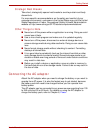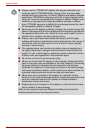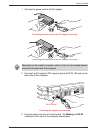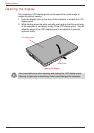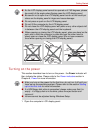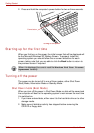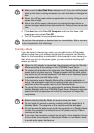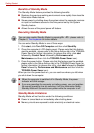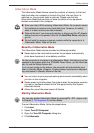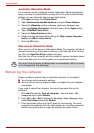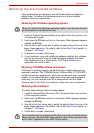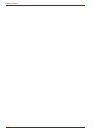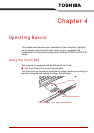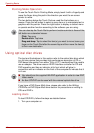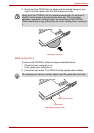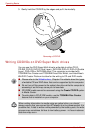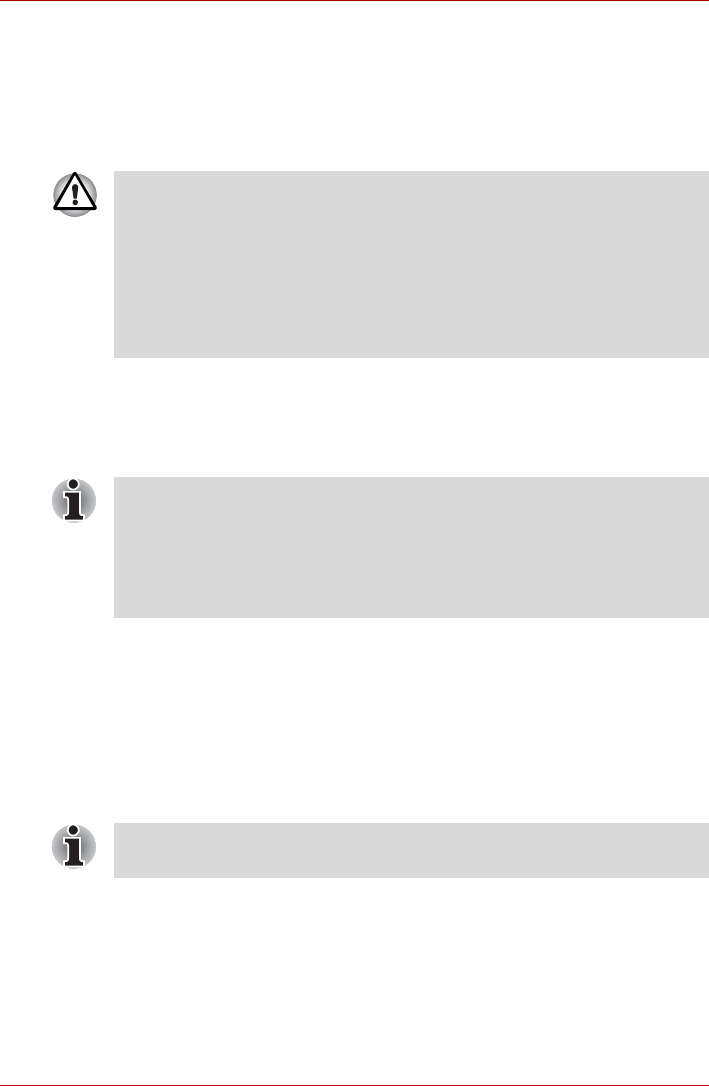
User’s Manual 3-15
Getting Started
Hibernation Mode
The Hibernation Mode feature saves the contents of memory to the hard
disk drive when the computer is turned off so that, the next time it is
switched on, the previous state is restored. Please note that the
Hibernation Mode feature does not save the status of any peripheral
devices connected to the computer.
Benefits of Hibernation Mode
The Hibernation Mode feature provides the following benefits:
■ Saves data to the hard disk drive when the computer automatically
shuts down because of a low battery condition.
■ You can return to your previous working environment immediately when
you turn on the computer.
■ Saves power by shutting down the system when the computer receives
no input or hardware access for the time period set by the System
Hibernate feature.
■ Allows the use of the panel power off feature.
Starting Hibernation Mode
To enter Hibernation Mode, follow the steps below.
1. Click start.
2. Select Turn Off Computer.
3. Open the Turn Off Computer dialog box.
4. Click Hibernate.
■ Save your data. While entering Hibernation Mode, the computer saves
the contents of memory to the hard disk drive. However, for safety
sake, it is best to save your data manually.
■ Data will be lost if you remove the battery or disconnect the AC adaptor
before the save is completed. Wait for the Hard Disk Drive indicator to
go out.
■ Do not install or remove a memory module while the computer is in
Hibernation Mode. Data will be lost.
For the computer to shut down into Hibernation Mode, this feature must be
enabled in two places within the TOSHIBA Power Saver, (a) the Hibernate
tab, (b) and the Setup Actions tab.
If you do not configure this feature, the computer will automatically shut
down in Standby Mode. However, if battery power does become depleted,
any data saved in Standby Mode will be lost.
You can also enable Hibernation Mode by pressing Fn + F4 - please refer
to Chapter 5, The Keyboard for further details.