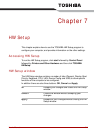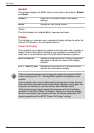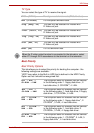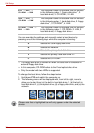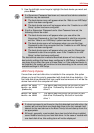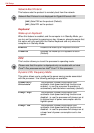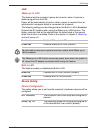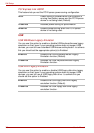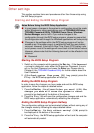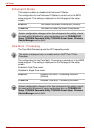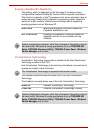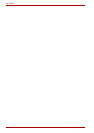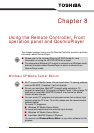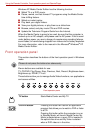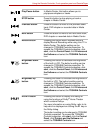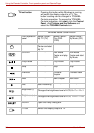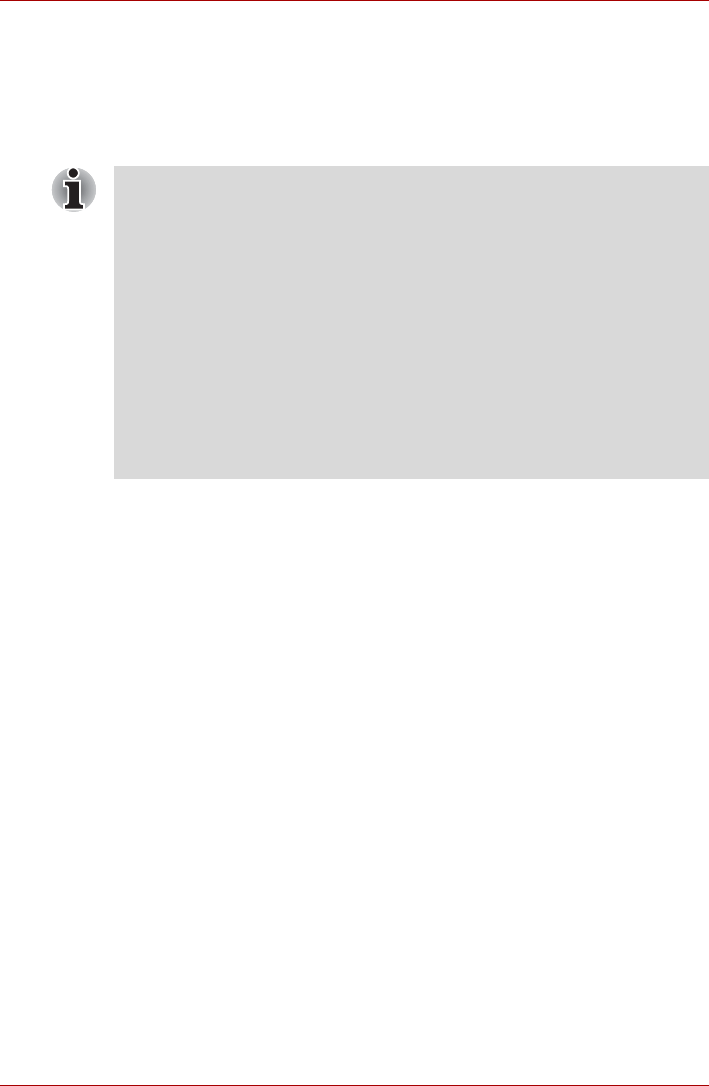
User’s Manual 7-9
HW Setup
Other settings
This section explains items and procedures other than those setup using
the HW Setup program.
Starting and Ending the BIOS Setup Program
Starting the BIOS Setup Program
1. Switch on the computer while pressing the Esc key - if the Password
= prompt is displayed, enter either the Supervisor Password, if one is
set, or the User Password and press the Enter key. Please refer to
Chapter 6, the TOSHIBA Password Utility for further details about the
User Password.
2. At the Check system. Then press [F1] key. prompt, press the
F1 key - the BIOS setup application will start up.
Ending the BIOS Setup Program
In order to save the changes you have made and end the BIOS setup
application, follow the steps as detailed below:
1. Press the End key - this will cause the Are you sure? (Y/N). The
changes you made will cause the system to reboot.
prompt to be displayed at the bottom of the screen.
2. Press the Y key - this will save the configuration changes and end the
BIOS setup application, automatically restarting the computer.
Ending the BIOS Setup Program Halfway
The configuration settings can be terminated halfway without saving any of
the changes made by following the steps detailed below:
1. Press the Esc key - the Exit without saving? (Y/N) prompt to
be displayed at the bottom of the screen.
2. Press the Y key - the BIOS setup application will exit and the computer
will automatically restart.
Notes Before Using the BIOS Setup Application
■ In most cases, changes to the system’s configuration should be made
within Windows by using applications such as TOSHIBA HW Setup,
TOSHIBA Password Utility, TOSHIBA Power Saver, Windows
Device Manager and so forth. If you make changes to the
configuration through the BIOS setup program, please be aware that
the configuration set through the Windows applications will take priority.
■ Changes to the settings within the BIOS setup program will not be
erased even if the power supply is switched off and the main battery
removed. However, if the built-in Real Time Clock (RTC) battery runs
out of power, most of the settings will revert back to their default values.
However, please note that the following items will not be affected in this
instance:
■ Password