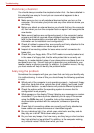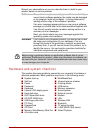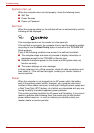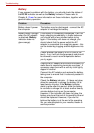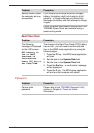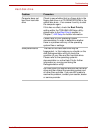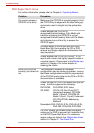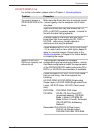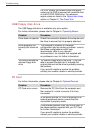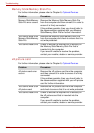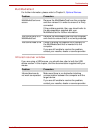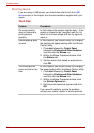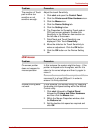10-10 User’s Manual
Troubleshooting
DVD Super Multi drive
For further information, please refer to Chapter 4, Operating Basics.
Problem Procedure
You cannot access a
CD/DVD in the drive
Make sure the CD/DVD is inserted properly. Hold
the CD/DVD by its edges with the label facing up,
and slowly insert it straight into the optical disc
drive.
Check whether the CD/DVD is
recognized/finished loading. If the Media slot
indicator is flashing the CD/DVD is not yet
recognized/finished loading. Wait until the Media
slot indicator turns off and try to access the
CD/DVD again.
A foreign object in the drive’s disc slot could
block laser light from reading the CD or DVD -
remove any foreign objects or obstructions that
may be present.
Check whether the CD or DVD is dirty - if it is,
wipe it with a clean cloth lightly dipped in water or
a neutral cleaner. Please refer to the Media care
section in Chapter 4 for further details on
cleaning the media.
Some CD/DVDs run
correctly, but others do
not
The computer’s software or hardware
configuration may be causing a problem - ensure
that these configurations match the requirements
of the CD/DVD media (refer to the CD’s or DVD’s
documentation if available).
Check the type of CD or DVD media that you are
using - the drive supports the following:
DVD-ROM: DVD-ROM, DVD-Video
CD-ROM: CD-DA, CD-Text, Photo CD™
(single/multi-session), CD-ROM
Mode 1, Mode 2, CD-ROM XA
Mode 2 (Form1, Form2), Enhanced
CD (CD-EXTRA), Addressing
Method 2
Recordable DVD: DVD-R/-R DL, DVD+R/+R DL,
DVD-RW, DVD+RW, DVD-RAM
For DVD Videos, you should check the region
coding on the DVD to ensure that it matches that
on the DVD Super Multi drive. For reference,
region codes are listed in the Optical disc drives
section in Chapter 2, The Grand Tour.