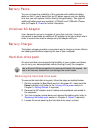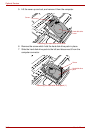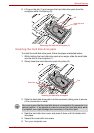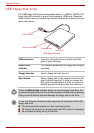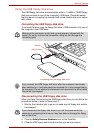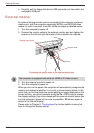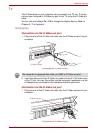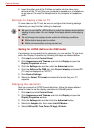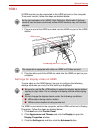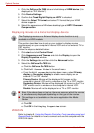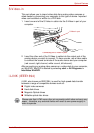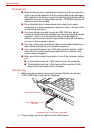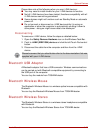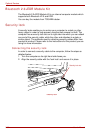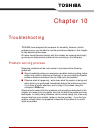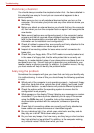User’s Manual 9-25
Optional Devices
HDMI
A HDMI monitor can be connected to the HDMI out port on the computer.
To connect monitor, follow the steps as detailed below:
1. Plug one end of the HDMI out cable into the HDMI out port of the HDMI
device.
Connecting the HDMI out port
2. Plug the other end of the HDMI out cable into the HDMI out port on your
computer.
Settings for display video on HDMI
To view video on the HDMI device, be sure to configure the following
settings otherwise you may find that nothing is displayed.
If a HDMI is connected to the computer, set the HDMI out format in Display
Properties. Follow the steps as detailed below:
1. Click start and click Control Panel.
2. Click Appearance and Themes and click the Display to open the
Display Properties window.
3. Click the Settings tab and then click the Advanced button.
As the port operation of all HDMI (High-Definition Multimedia Interface)
monitors has not been confirmed, some HDMI monitors may not function
properly.
HDMI out port
The computer is equipped with either an HDMI or D-Video out port.
■ Be sure to use the Fn + F5 HotKey to select the display device before
starting to play video. Do not change the display device while playing
video.
■ Do not change the display device under the following conditions.
■ While data is being read or written.
■ While communication is being carried out.