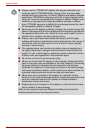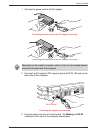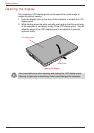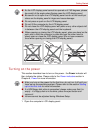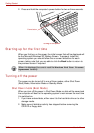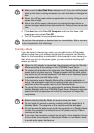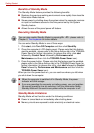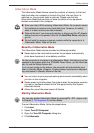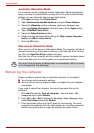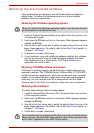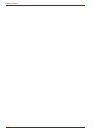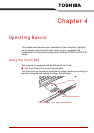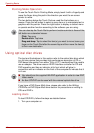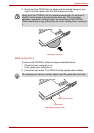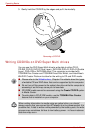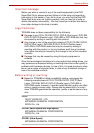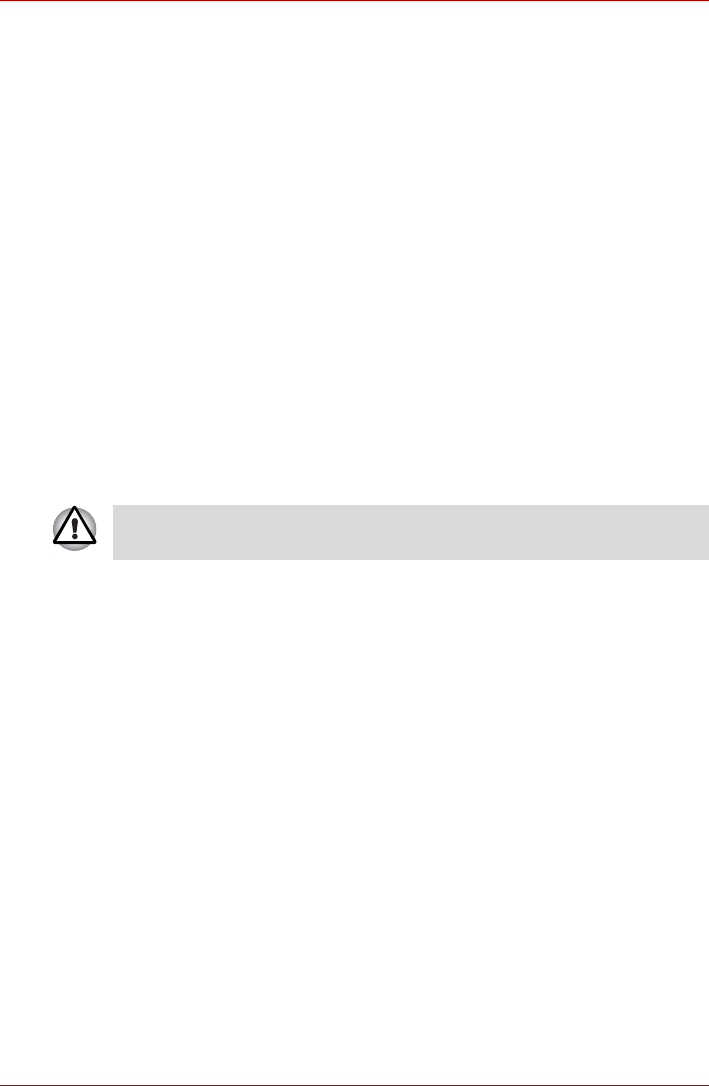
3-16 User’s Manual
Getting Started
Automatic Hibernation Mode
The computer can be configured to enter Hibernation Mode automatically
when you press the power button or close the lid. In order to define these
settings, you can follow the steps as described below:
1. Click start and open the Control Panel.
2. Open Performance and Maintenance and open Power Options.
3. Select the Hibernate window in Power Options Properties,
select the Enable hibernation check box and click the Apply button.
4. Open TOSHIBA Power Saver.
5. Select the Setup Actions window.
6. Enable the desired Hibernation settings for When I press the power
button and When I close the lid.
7. Click the OK button.
Data save in Hibernation Mode
When you turn off the power in Hibernation Mode, the computer will take a
moment to save the current data in memory to the hard disk drive. During
this time, the Hard Disk Drive indicator will glow.
After you turn off the computer, and the content of memory has been saved
to the hard disk drive, turn off the power to any peripheral devices.
Restarting the computer
Certain conditions require that you reset the computer, for example if:
■ You change certain computer settings.
■ An error occurs and the computer does not respond to your keyboard
commands.
If you need to restart the computer, there are three ways this can be
achieved:
1. Click start followed by Turn off computer - from the Turn Off
Computer menu select Restart.
2. Press Ctrl + Alt + Del to display the Windows Task Manager, then
select Shut Down followed by Restart.
3. Press the power button and hold it down for five seconds. Once the
computer has switched itself off, wait between ten and fifteen seconds
before turning the power on again by pressing the power button.
Do not turn the computer or devices back on immediately. Wait a moment
to let all capacitors fully discharge.