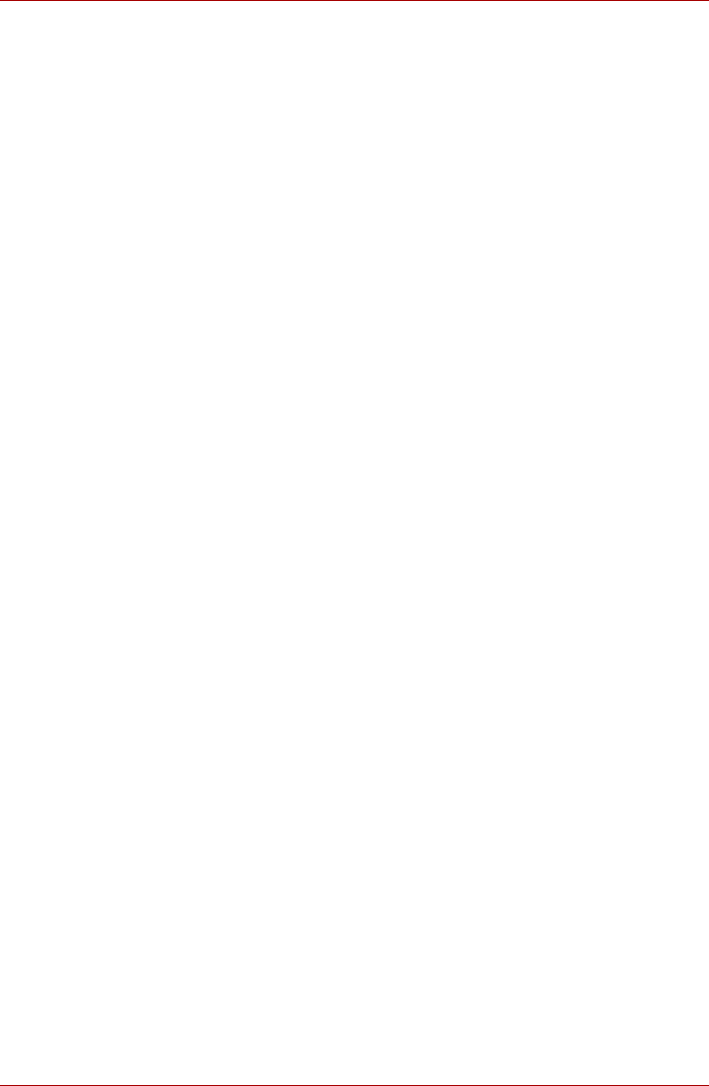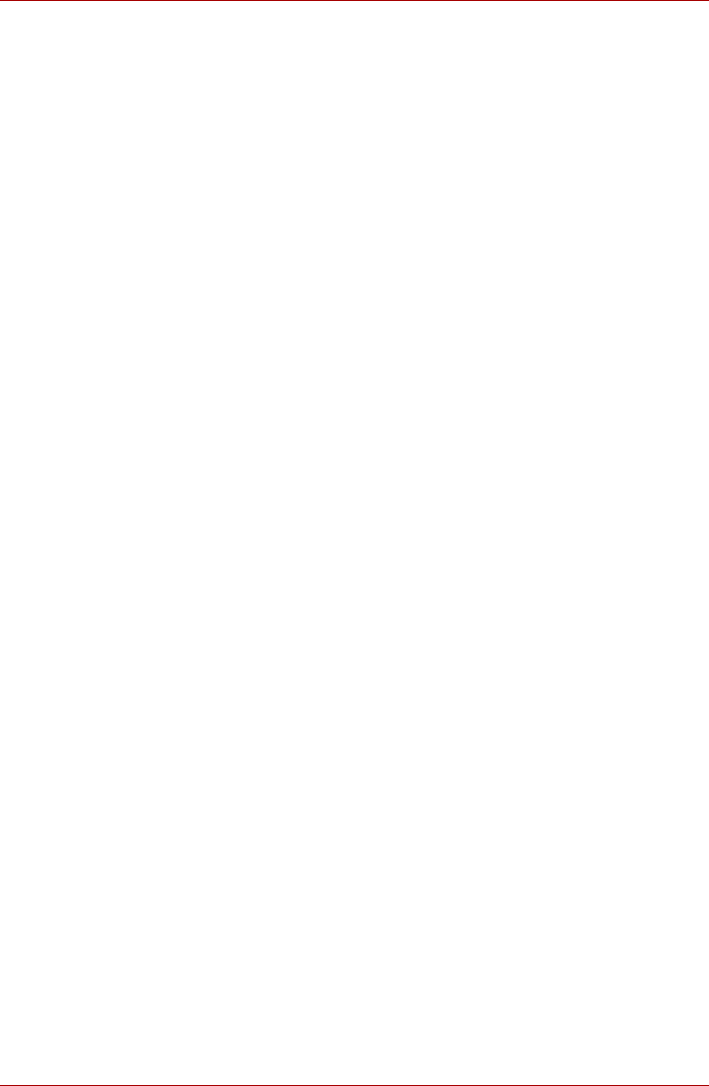
User’s Manual 4-13
Operating Basics
■ Do not perform any of the following actions:
■ Operate the computer for any other function, including such
tasks as using a mouse or Touch Pad, or closing/opening the
LCD display panel.
■ Apply impact or vibration to the computer.
■ Install, remove or connect external devices, including such
items as a PC Card, SD Card, ExpressCard, Memory
Stick/Memory Stick Pro, xD picture card, MultiMediaCard, USB
device, external monitor, i.LINK device, or an optical digital
device.
■ Use the audio/video control button to reproduce music or voice.
■ Open the optical disc drive.
■ Please verify your disc after recording important data.
■ DVD-R, DVD+R and DVD-RW discs cannot be written to in VR
format.
■ The WinDVD Creator software cannot export to DVD Audio, Video
CD or mini DVD formats.
■ The WinDVD Creator software can write DVD-RAM and DVD+RW
discs in VR format, but the disc may only play on your computer.
■ When writing to a DVD disc, the WinDVD Creator software requires
2GB or more of disk space for every one hour of video.
■ When you make a fully recorded DVD, the chapter sequence may
not play correctly.
3. About Disc Manager
■ The WinDVD Creator software can edit one play list on a disc.
■ The WinDVD Creator software might show a different thumbnail
than you previously set in a standard DVD-RAM recorder.
■ Using the Disc Manager, you can edit DVD-VR formats on
DVD-RAM media, DVD+VR format on DVD+RW media and DVD
Video format on DVD-RW media.
4. About recorded DVD’s
■ Some DVD-ROM drives that are provided with personal computers,
or other types of DVD players may not be able to read DVD-R,
DVD+R, DVD-R (Dual Layer), DVD+R (Double Layer), DVD-RW,
DVD+RW or DVD-RAM discs.
■ When playing your recorded disc on your computer, please use the
WinDVD software application.
■ If you use an over-used rewritable disc you may find that the option
for full formatting might be locked - in these instances please use a
brand new disc.