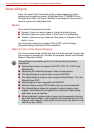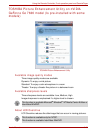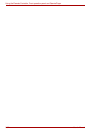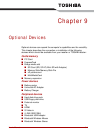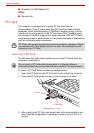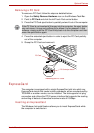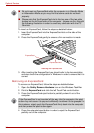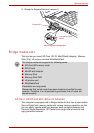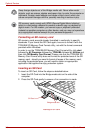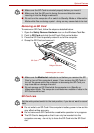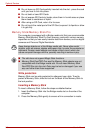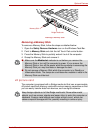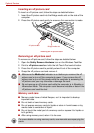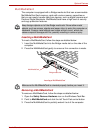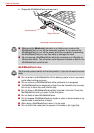9-6 User’s Manual
Optional Devices
Formatting an SD memory card
SD memory cards are sold already formatted in conformity to specific
standards. If you format the SD Card again, be sure to format it with the
TOSHIBA SD Memory Card Format utility, not with the format command
provided within Windows.
In order to run the TOSHIBA SD Memory Card Format utility, click start
followed by All Programs followed by TOSHIBA followed by Utilities and
then click SD Memory Card Format. Please note that the TOSHIBA SD
Memory Card Format utility does not format the protected area of the SD
memory card - should you need to format all areas of the memory card,
including the protected area, you will need to obtain an appropriate
application that applies the copy protection system.
Inserting an SD Card
To insert an SD Card, follow the steps as detailed below:
1. Insert the SD Card into the Bridge media slot on the side of the
computer.
2. Press the SD Card gently to ensure a firm connection is made.
Inserting an SD Card
Keep foreign objects out of the Bridge media slot. Never allow metal
objects, such as screws, staples and paper clips, to enter the computer or
keyboard. Foreign metal objects can create a short circuit, which can
cause computer damage and fire, possibly resulting in serious injury.
SD memory cards comply with SDMI (Secure Digital Music Initiative),
which is a technology adopted to prevent unlawful copy or playback of
digital music. For this reason, you cannot copy or playback protected
material on another computer or other device, and you may not reproduce
any copyrighted material except for your personal enjoyment.
SD Card
Bridge media slot