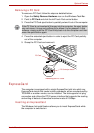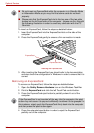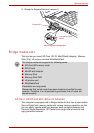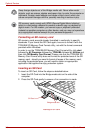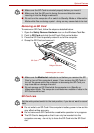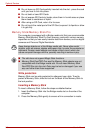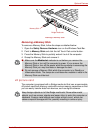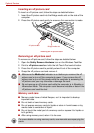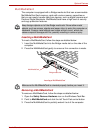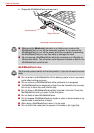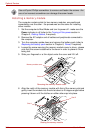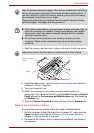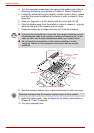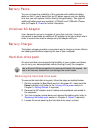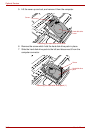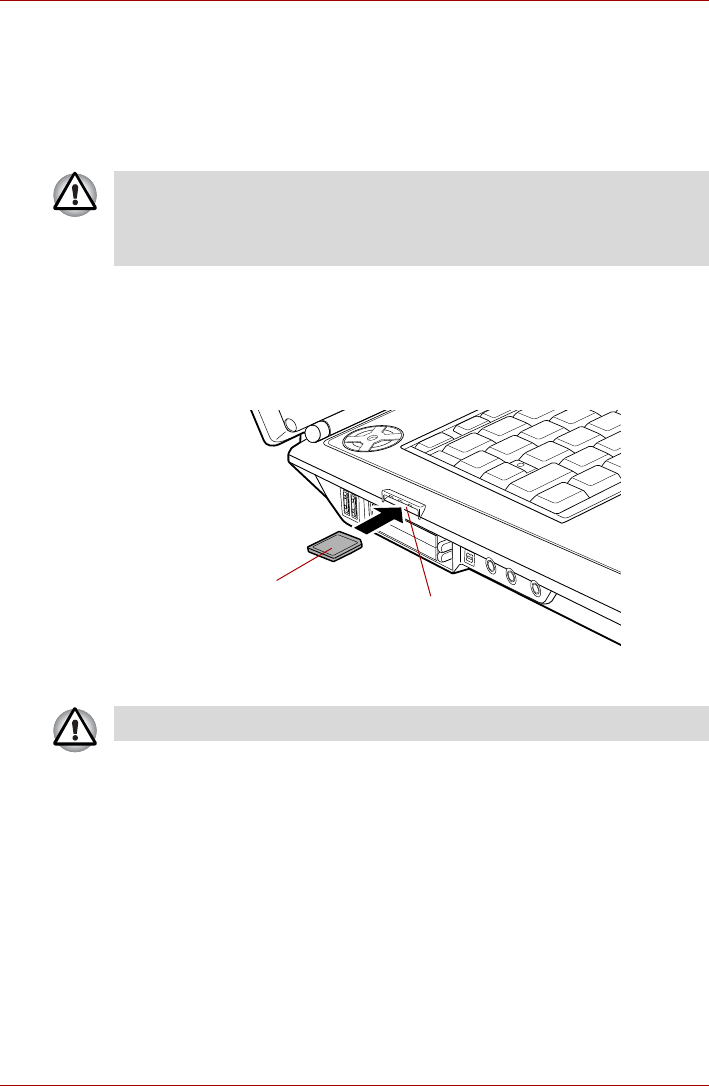
User’s Manual 9-11
Optional Devices
MultiMediaCard
The computer is equipped with a Bridge media slot that can accommodate
MultiMediaCard flash memory cards with various memory capacities so
that you can easily transfer data from devices, such as digital cameras and
Personal Digital Assistants. MultiMediaCards have a high level of security
and copy protection features.
Inserting a MultiMediaCard
To insert a MultiMediaCard, follow the steps as detailed below:
1. Insert the MultiMediaCard into the Bridge media slot on the side of the
computer.
2. Press the MultiMediaCard gently to ensure a firm connection is made.
Inserting a MultiMediaCard
Removing a MultiMediaCard
To remove a MultiMediaCard, follow the steps as detailed below:
1. Open the Safely Remove Hardware icon on the Windows Task Bar.
2. Point to MultiMediaCard and click the left Touch Pad control button.
3. Press the MultiMediaCard to partially extend it out of the computer.
Keep foreign objects out of the Bridge media slot. Never allow metal
objects, such as screws, staples and paper clips, to enter the computer or
keyboard. Foreign metal objects can create a short circuit, which can
cause computer damage and fire, possibly resulting in serious injury.
MultiMediaCard
Bridge media slot
Make sure the MultiMediaCard is oriented properly before you insert it.