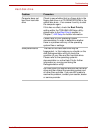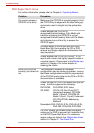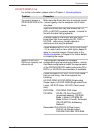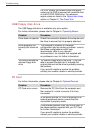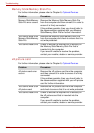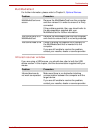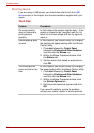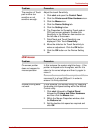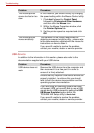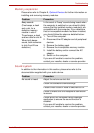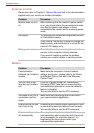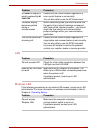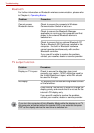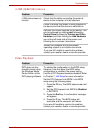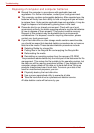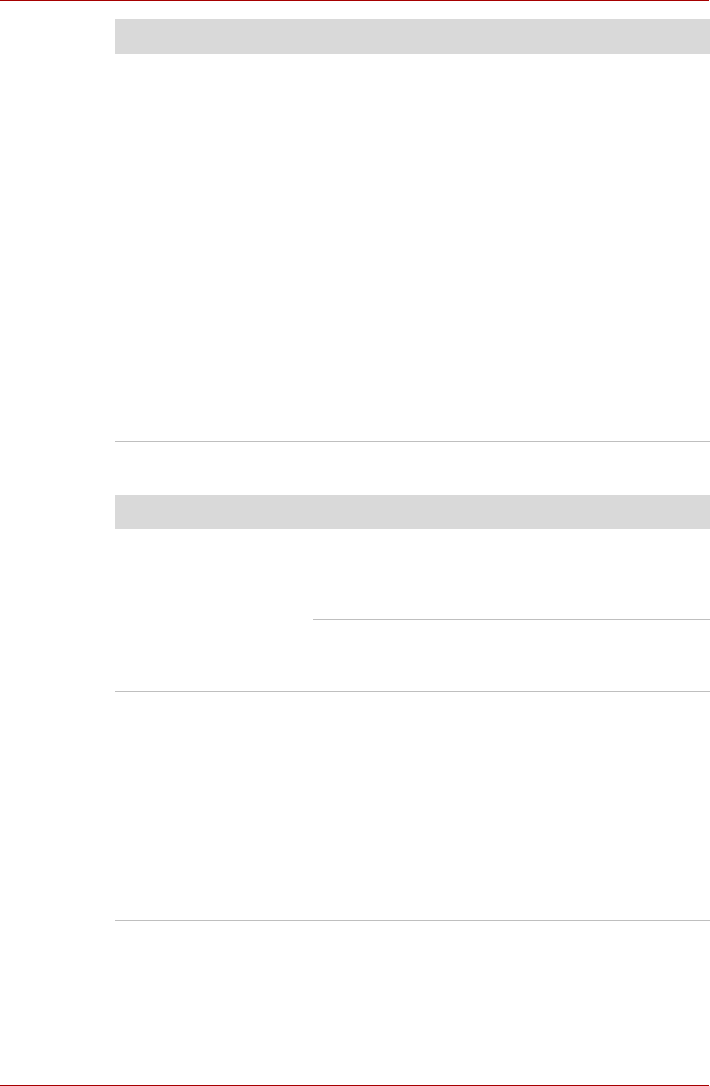
User’s Manual 10-17
Troubleshooting
USB mouse
The reaction of Touch
pad is either too
sensitive or not
sensitive enough.
Adjust the touch Sensitivity.
1. Click start and open the Control Panel.
2. Click the Printers and Other Hardware icon.
3. Click the Mouse icon.
4. Click the Device Setting tab.
5. Click the Setting button.
6. The Properties for Synaptics Touch pad on
PS/2 port screen appears. Double-click
Sensitivity in the Select an item section on
the left side of the screen.
7. PalmCheck and Touch Sensitivity are
displayed. Click Touch Sensitivity.
8. Move the slide bar for Touch Sensitivity to
make an adjustment. Click the OK button.
9. Click the OK button on the Device Setting
tab.
Problem Procedure
On-screen pointer
does not respond to
mouse operation
In this instance the system might be busy - if the
pointer is shaped as an hourglass, wait for it to
return to its normal shape and then try again to
move it.
Remove the mouse from the computer and then
reconnect it to a free USB port it in order to
ensure it is firmly attached.
Double-clicking does
not work
In this instance, you should initially try changing
the double-click speed setting within the Mouse
Control utility.
1. Click start followed by Control Panel
followed by Printers and Other Hardware
and then click the Mouse icon.
2. Within the Mouse Properties window, click
the Buttons tab.
3. Set the double-click speed as required and
click OK.
Problem Procedure