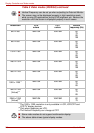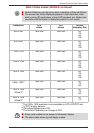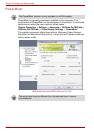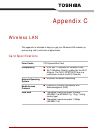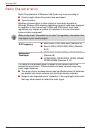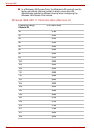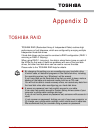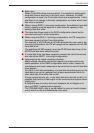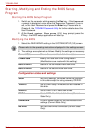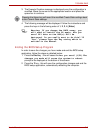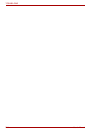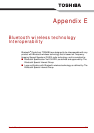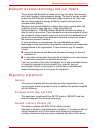D-2 User’s Manual
TOSHIBA RAID
Setting up Windows Manually
Use the following procedures to set up your Windows operating system
manually.
Before Setting Up Windows
Before setting up Windows, create a TOSHIBA RAID Driver Disk and
configure the BIOS setup program.
Creating the TOSHIBA RAID Driver Disk
1. Connect the USB floppy disk drive and insert a floppy disk.
2. From the start menu, select TOSHIBA Application Installer and click
the Next button.
3. Select the TOSHIBA RAID Driver and click the Install button.
4. Specify the folder and click the Unzip button.
The driver file will be copied to the floppy disk.
Configuring the BIOS Setup Program
In the RAID ARRAY setting of the BIOS setup program, make sure the
built-in hard disk drive is set to 1RAID-0.
It is not necessary to change the setting if it has already been set as such.
Refer to the Starting, Modifying and Ending the BIOS Setup Program, in
this chapter.
Windows Setup Procedure
1. Insert the Windows Setup CD-ROM into the optical disc drive and boot
the computer up from the optical disc drive. The Windows Setup
program will start.
The Windows Setup program will start.
2. When the message “Press F6 if you need to install a
third party SCSI or RAID driver” appears on the screen,
press the F6 key.
3. When the message “Setup will load support for the
following mass storage device(s):” appears on the screen,
press the S key and install the TOSHIBA RAID Driver using the
TOSHIBA RAID Driver Disk that you created.
4. Follow the onscreen instructions to continue setting up windows.
■ Please use only hard disk drives supported by the computer. Correct
operations cannot be guaranteed if other hard disk drives are used.
■ The following types of applications might not work correctly:
■ Applications that directly access the hardware and read/write to the
hard disk drive.
■ Using an operating system such as Linux to run applications that
read/write to the hard disk drive.