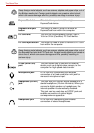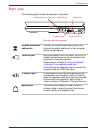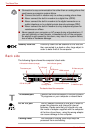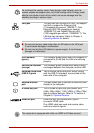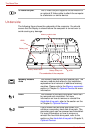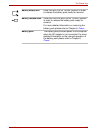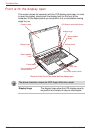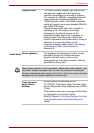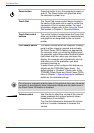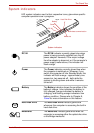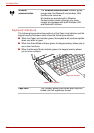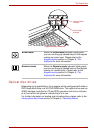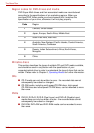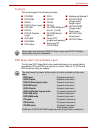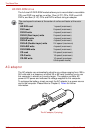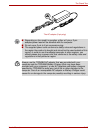2-12 User’s Manual
The Grand Tour
Power button Press this button to turn the computer’s power on
and off. The Power button will glow blue when
the computer’s power is on.
Touch Pad The Touch Pad mouse control device located in
the center of the palm rest is used to control the
movement of the on-screen pointer. For more
information, please refer to the Using the Touch
Pad section in Chapter 4, Operating Basics.
Touch Pad control
buttons
The control buttons located below the Touch Pad
allow you to select menu items or manipulate text
and graphics as designated by the on-screen
pointer.
LCD Sensor switch This switch senses when the computer’s display
panel is either closed or opened and activates
the Panel Power Off/On feature as appropriate.
For example, when you close the display panel
the computer enters Hibernation Mode and shuts
itself down and then, when you next open the
display, the computer will automatically start up
and return you to the application you were
previously working on.
In order to set up and configure this feature you
should use the TOSHIBA Power Saver - the
default setting is “Enabled”. Please refer to the
TOSHIBA Power Saver and Panel Power Off/On
items in Chapter 1, Special features for additional
details on the available settings.
Do not put any magnetic objects close to this switch as they may cause the
computer to automatically enter Hibernation Mode and shut down even if
the Panel Power Off feature is disabled.
Volume control Use this dial to adjust the volume of the internal
stereo speakers and optional external stereo
headphones (if connected).
Turn the dial clockwise to decrease the volume
and turn it counter-clockwise to increase the
volume.