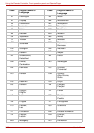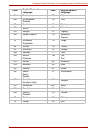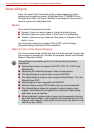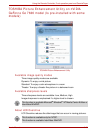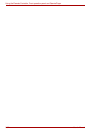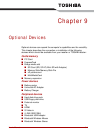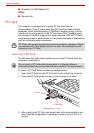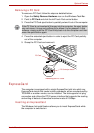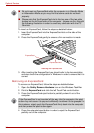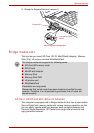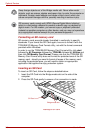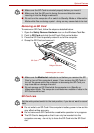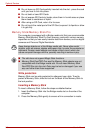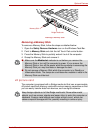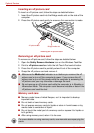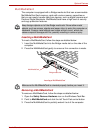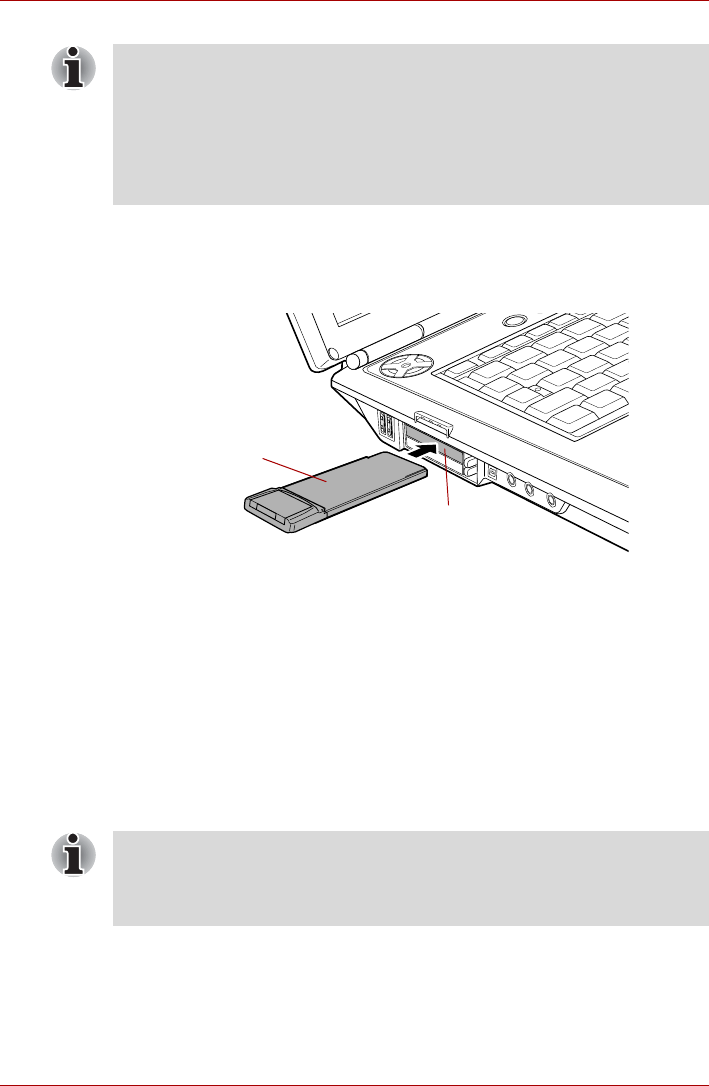
9-4 User’s Manual
Optional Devices
To insert an ExpressCard, follow the steps as detailed below:
1. Insert the ExpressCard into the ExpressCard slot on the side of the
computer.
2. Press the ExpressCard gently to ensure a firm connection is made.
Inserting the ExpressCard
3. After inserting the ExpressCard you should refer to its documentation
and also check the configuration in Windows in order to ensure that it is
correct.
Removing an ExpressCard
To remove an ExpressCard, follow the steps as detailed below.
1. Open the Safely Remove Hardware icon on the Windows Task Bar.
2. Point to ExpressCard and click the left Touch Pad control button.
3. Press the ExpressCard eject button to partially extend it out of the
computer.
4. Press the extended eject button in order to eject the ExpressCard
partially out of the computer.
■ Do not insert an ExpressCard while the computer is in Standby Mode
or Hibernation Mode as you may find that some cards do not work
properly.
■ Please note that the ExpressCard slot is the top one of the two slots
located on the left hand side of the computer - please confirm this with
the following illustration in order to avoid any confusion with the PC
Card slot.
ExpressCard
ExpressCard slot
If the ExpressCard is not inserted all the way into the computer, the eject
button may not cause it to pop out sufficiently to allows it to be grasped. In
this instance, simply push the ExpressCard firmly back into the computer
and then press the eject button again.