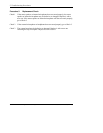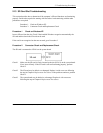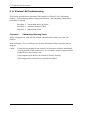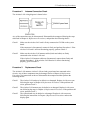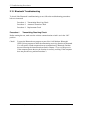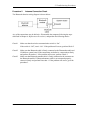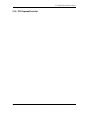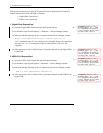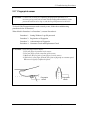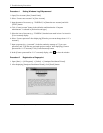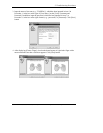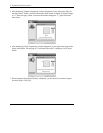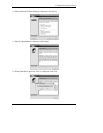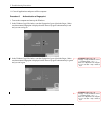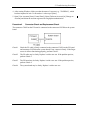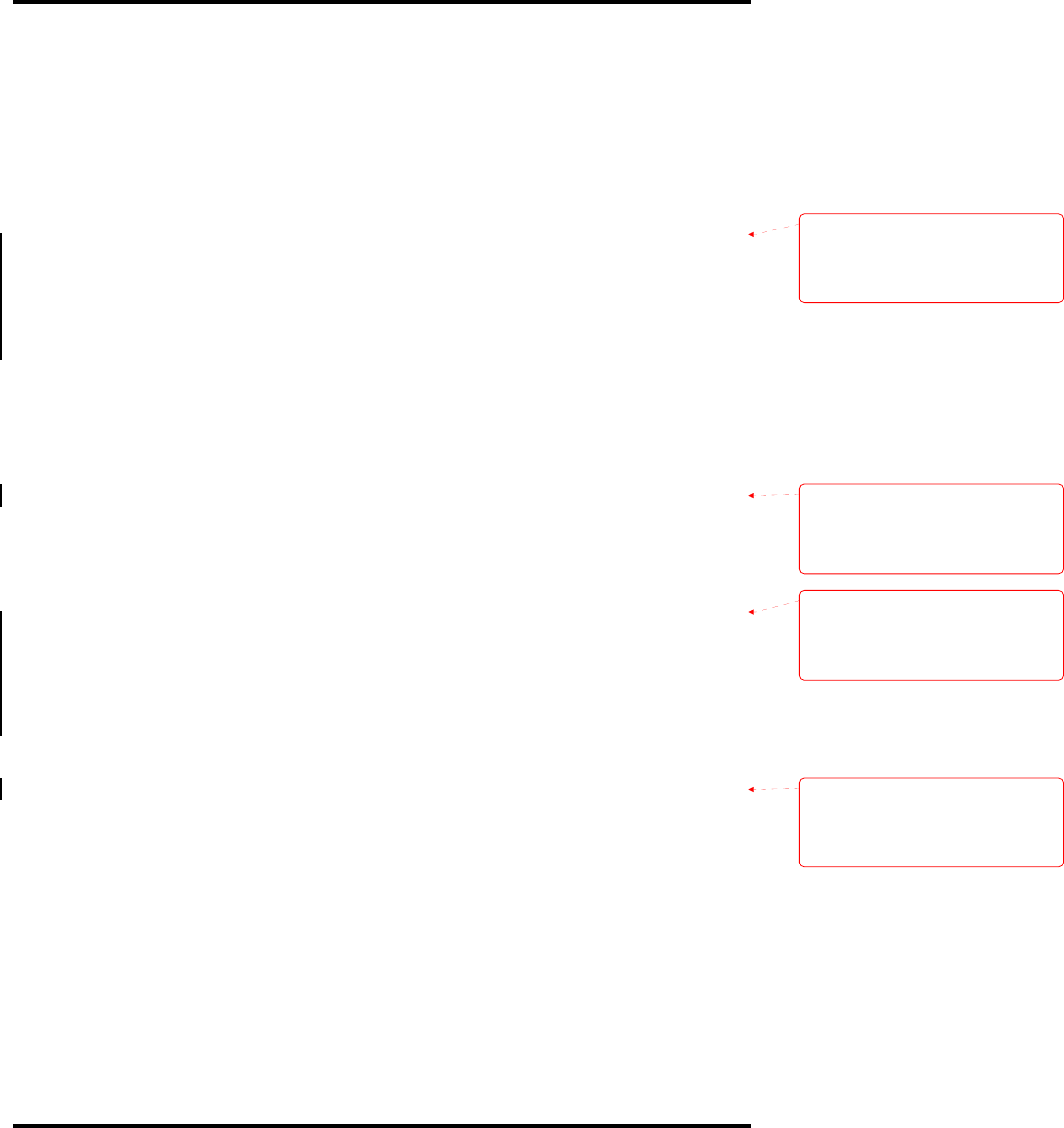
2 Troubleshooting Procedures
2-64 [CONFIDENTIAL] TECRA S3 Maintenance Manual (960-532)
This section describes how to check PCI ExpressCard slot by inspecting a card with PCI
Express interface and a card with USB 2.0 interface.
1. Gigabit Ether ExpressCard
2. USB2.0 5in1 ExpressCard
1. Gigabit Ether ExpressCard
(1) Insert the Gigabit Ether ExpressCard into the ExpressCard slot.
(2) On Windows, open System Property → Hardware → Device Manager window.
(3) Make sure that the following device is recognized on the Device Manager window.
Marvell Yukon 88E8053E PCI-E Gigabit Ethernet Controller #2
(“#2” is displayed in the PC with a built-in LAN of Gigabit, because the controller is
the same one. “#2” is not displayed in the PC with a built-in LAN of 10/100
Megabit.)
(4) After making sure, take a “Safety Remove” procedure and pull out the Gigabit Ether
ExpressCard
2. USB2.0 5in1 ExpressCard
(1) Insert the USB2.0 5in1 ExpressCard into the ExpressCard slot.
(2) On Windows, open System Property →Hardware → Device Manager window.
(3) Make sure that the following device is recognized on the Device Manager window.
USB 2.0 5in1 ExpressCard USB Device
(4) After making sure, take a “Safety Remove” procedure and pull out the USB2.0 5in1
ExpressCard.
Formatted:
Numbered + Level: 1 +
Numbering Style: 1, 2, 3, … + Start
at: 1 + Alignment: Left + Aligned at:
14.2 pt + Tab after: 32.2 pt + Indent
at: 32.2 pt, Tabs: 18 pt, Left
Formatted:
Numbered + Level: 1 +
Numbering Style: 1, 2, 3, … + Start
at: 1 + Alignment: Left + Aligned at:
14.2 pt + Tab after: 32.2 pt + Indent
at: 32.2 pt, Tabs: 18 pt, Left
Formatted:
Numbered + Level: 1 +
Numbering Style: 1, 2, 3, … + Start
at: 1 + Alignment: Left + Aligned at:
14.2 pt + Tab after: 32.2 pt + Indent
at: 32.2 pt, Tabs: 18 pt, Left
Formatted:
Numbered + Level: 1 +
Numbering Style: 1, 2, 3, … + Start
at: 1 + Alignment: Left + Aligned at:
14.2 pt + Tab after: 32.2 pt + Indent
at: 32.2 pt, Tabs: 18 pt, Left