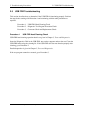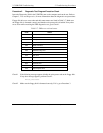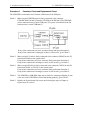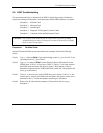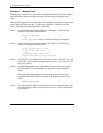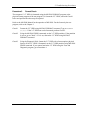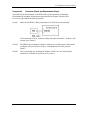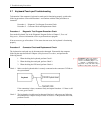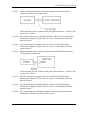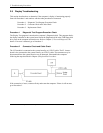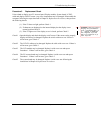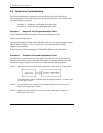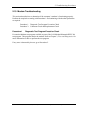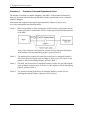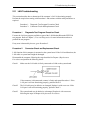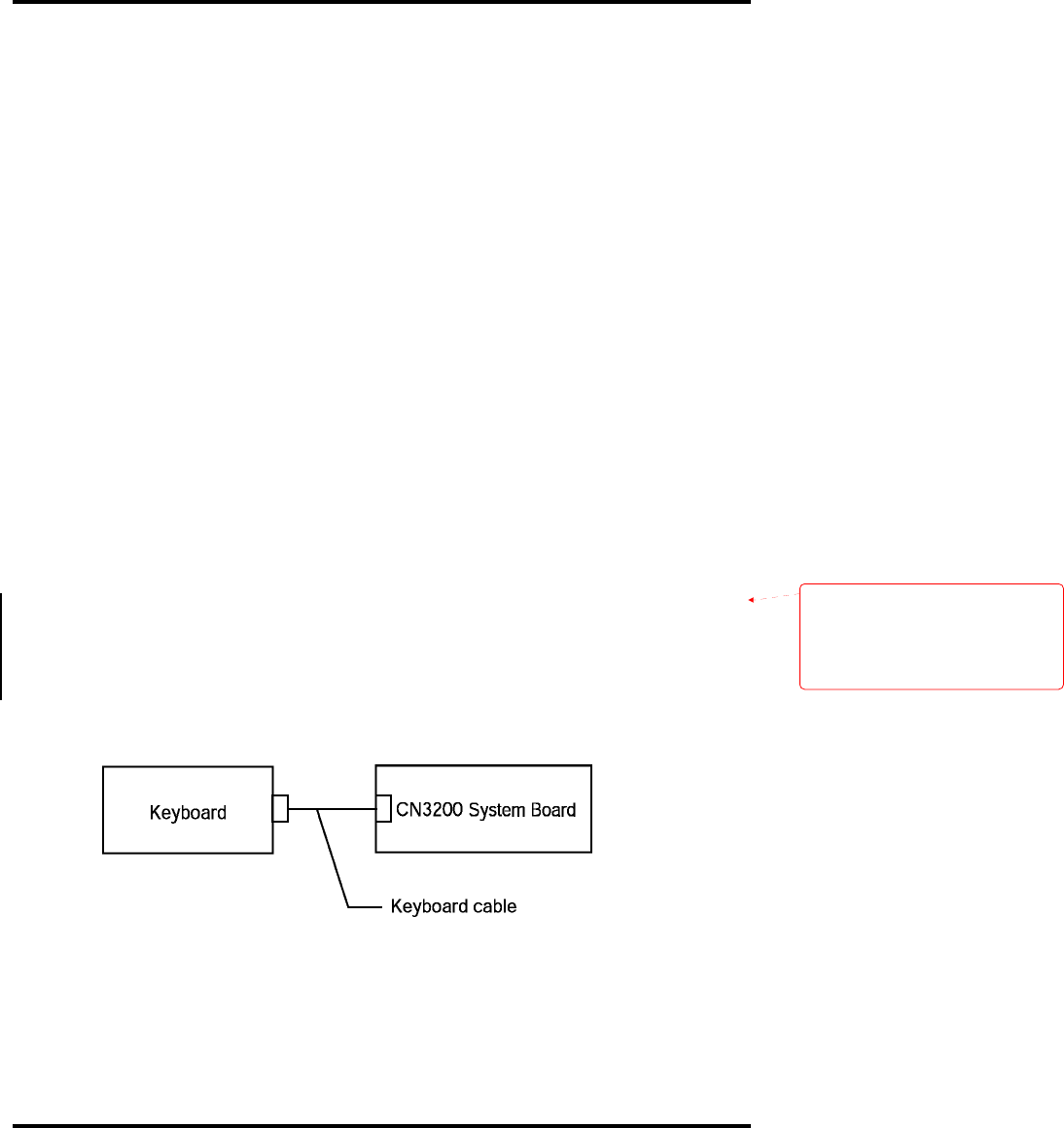
2 Troubleshooting Procedures
2-46 [CONFIDENTIAL] TECRA S3 Maintenance Manual (960-532)
2.7 Keyboard/Touch pad Troubleshooting
To determine if the computer’s keyboard or touch pad is functioning properly, perform the
following procedures. Start with Procedure 1 and continue with the other procedures as
instructed.
Procedure 1: Diagnostic Test Program Execution Check
Procedure 2: Connector Check and Replacement Check
Procedure 1 Diagnostic Test Program Execution Check
Execute the Keyboard Test in the Diagnostic Program. Refer to Chapter 3, Tests and
Diagnostics, for more information on how to perform the test program.
If an error occurs, go to Procedure 2. If an error does not occur, the keyboard is functioning
properly.
Procedure 2 Connector Check and Replacement Check
The keyboard or touch pad may be disconnected or damaged. Disassemble the computer
following the steps described in Chapter 4, Replacement Procedures, and perform the
following checks:
1. When checking the keyboard, perform Check 1.
2. When checking the touch pad, perform Check 3.
3. When checking the SW board, perform Check 6.
Check 1 Make sure the keyboard cable is securely connected to the connector CN3200 on
the system board.
If the connection is loose, reconnect firmly and repeat Procedure 1. If there is still
an error, go to Check 2.
Check 2 The keyboard or its cable may be damaged. Replace it with a new one following
the instructions in Chapter 4, Replacement Procedures. If the problem still exists,
perform Check 9.
Formatted:
Indent: Left: 53.85 pt,
Hanging: 17.85 pt, Numbered +
Level: 1 + Numbering Style: 1, 2, 3,
… + Start at: 1 + Alignment: Left +
Aligned at: 18 pt + Tab after: 36 pt +
Indent at: 36 pt, Tabs: 18 pt, Left