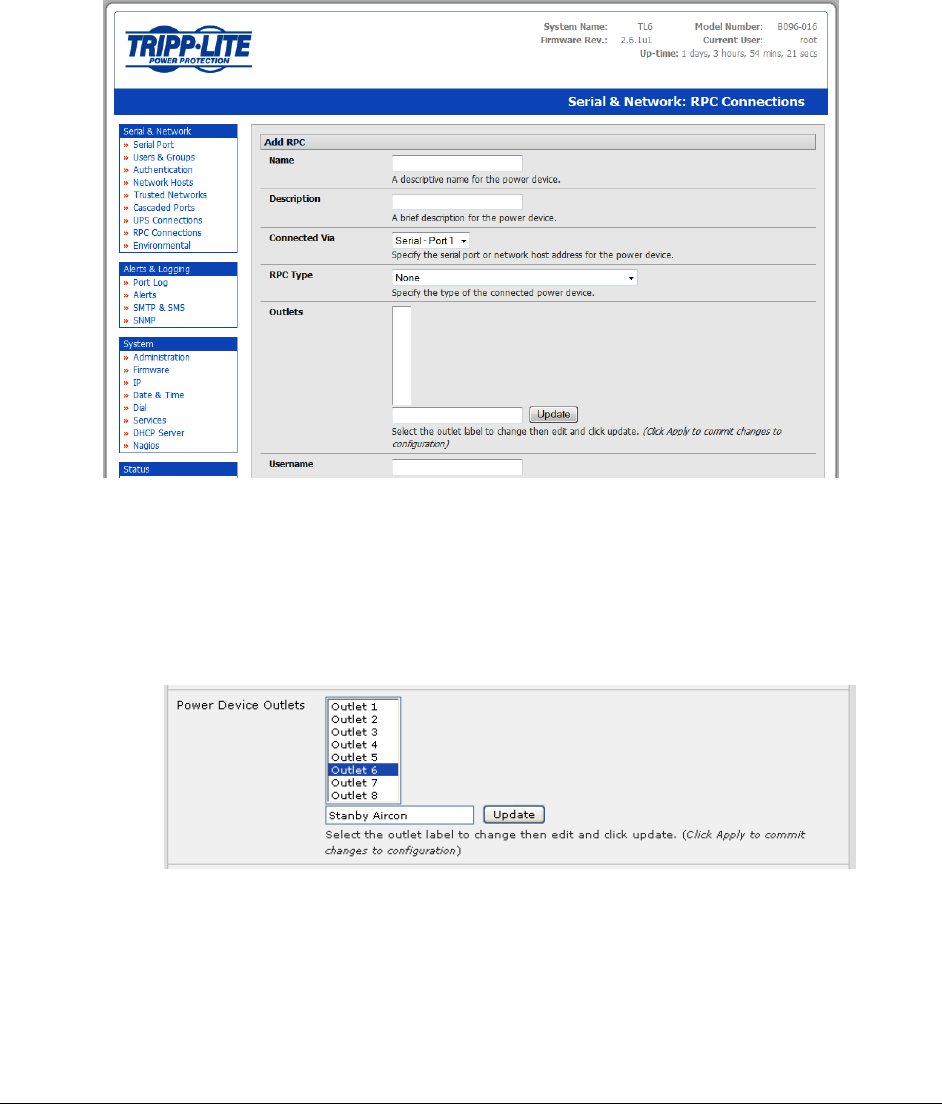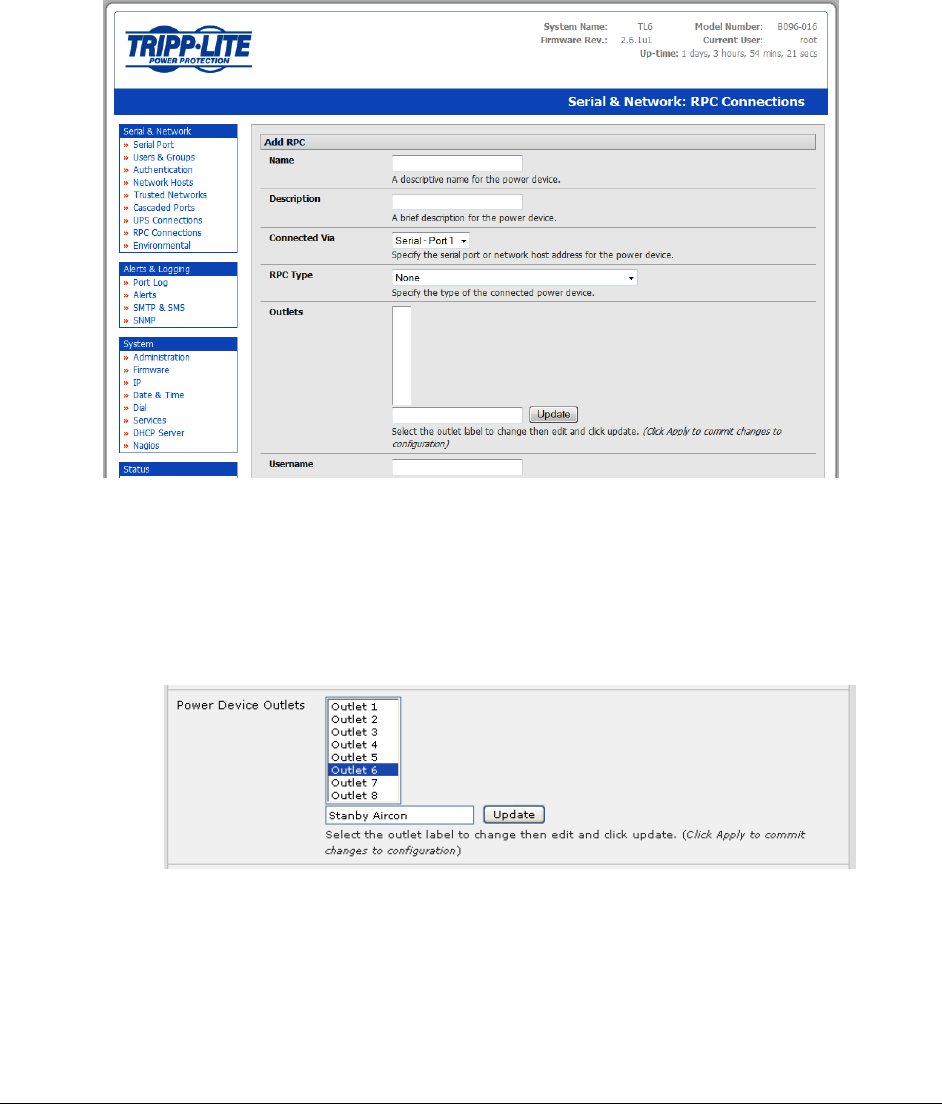
104
Click Add RPC
Enter a RPC Name and Description for the RPC
In Connected Via, select the pre-configured serial port or the network host address that
connects to the RPC
Select any specific labels you wish to apply to specific RPC Outlets (e.g. the PDU may have 20
outlets connected to 20 powered devices you may wish to identify by name)
Enter the Username and Password used to login into the RPC. Note that these login credentials
are not related the Users and access privileges you will have configured in Serial & Networks:
Users & Groups
Check Log Status and specify the Log Rate (minutes between samples) if you wish the status
from this RPC to be logged. These logs can be views from the Status: RPC Status screen
Click Apply
Note The Management Console has support for a number of network and serial PDU’s. If your PDU is
not on the default list, it is simple to add support for more devices. This is covered in Chapter 14:
Advanced Configurations
IPMI service processors and BMCs can be configured so all authorized users can use the
Management Console to remotely cycle power and reboot computers, even when their operating