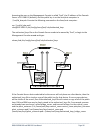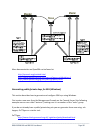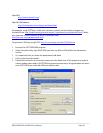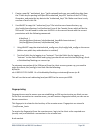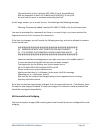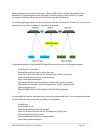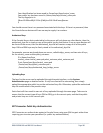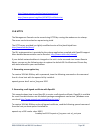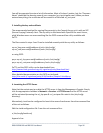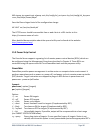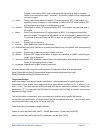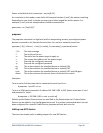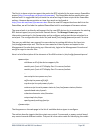_____________________________________________________________________
B096-016 B096-048 and B092-016 User Manual Page 188
Your identification has been saved in /home/user/keys/control_room
Your public key has been saved in /home/user/keys/control_room.pub.
The key fingerprint is:
28:aa:29:38:ba:40:f4:11:5e:3f:d4:fa:e5:36:14:d6 user@server
$
You should ensure there is no password associated with the keys. If there is a password, then
the Console Server devices will have no way to supply it as runtime.
Authorized Keys
If the Console Server device selected to be the server will only have one client device, then the
authorized_keys file is simply a copy of the public key for that device. If one or more devices will
be clients of the server, then the authorized_keys file will contain a copy of all of the public
keys. RSA and DSA keys may be freely mixed in the authorized_keys file.
For example, assume we already have one server, called bridge_server, and two sets of keys,
for the control_room and the plant_entrance:
$ ls /home/user/keys
control_room control_room.pub plant_entrance plant_entrance.pub
$ cat /home/user/keys/control_room.pub
/home/user/keys/plant_entrance.pub >
/home/user/keys/authorized_keys_bridge_server
Uploading Keys
The keys for the server can be uploaded through the web interface, on the System:
Administration page as detailed earlier. If only one client will be connecting, then simply
upload the appropriate public key as the authorized keys file. Otherwise, upload the authorized
keys file constructed in the previous step.
Each client will then need its own set of keys uploaded through the same page. Take care to
ensure that the correct type of keys (DSA or RSA) go in the correct spots, and that the public
and private keys are in the correct spot.
SDT Connector Public Key Authentication
SDT Connector can authenticate against a Console Server using your SSH key pair rather than
requiring your to enter your password (i.e. public key authentication).