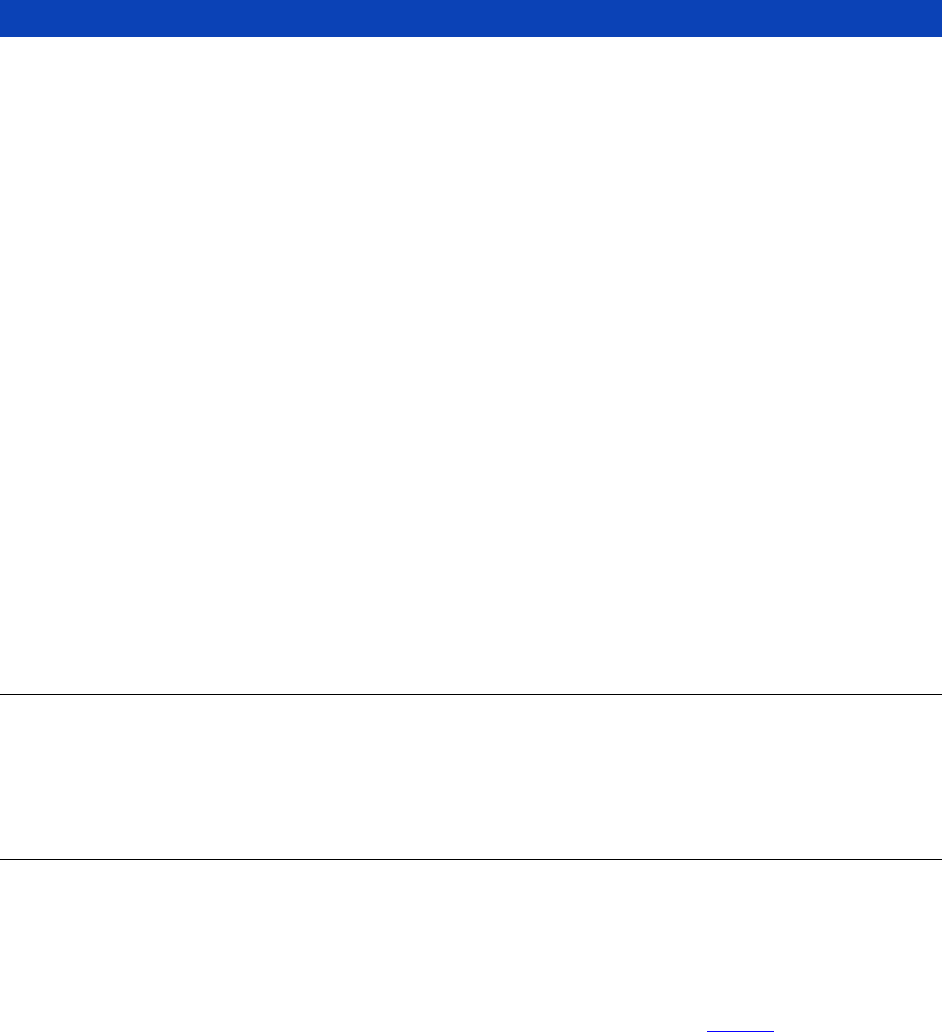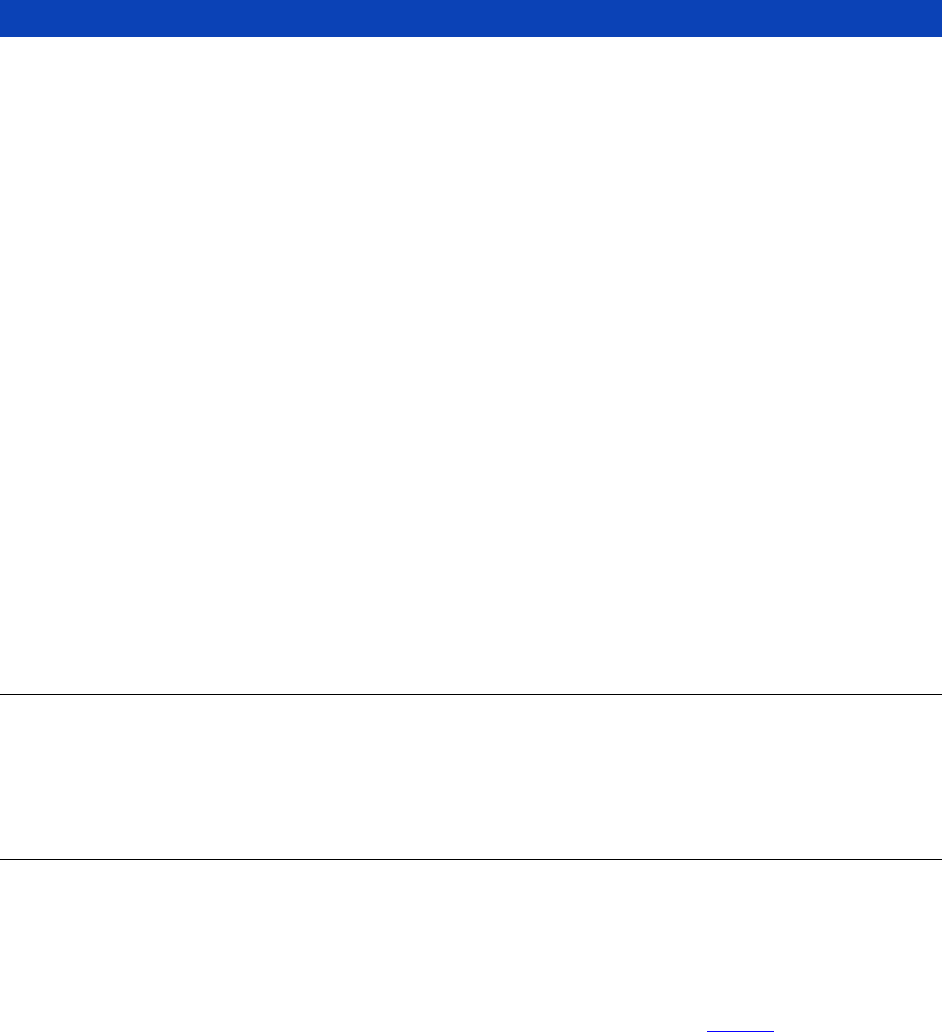
18
3. INITIAL SYSTEM CONFIGURATION
Introduction
This chapter provides step-by-step instructions for the initial configuration of your Console Server and
connecting it to your management or operational network. This involves the Administrator:
Activating the Management Console
Changing the Administrator password
Setting the IP address for the Console Server’s principal LAN port
Selecting the network services to be supported
This chapter also discusses the communications software tools that the Administrator may use to access
the Console Server. It also covers the configuration of the additional LAN ports on the B096-016/048
Console Server Management Switch.
3.1 Management Console Connection
Your Console Server has a default IP Address 192.168.0.1 Subnet Mask 255.255.255.0
Directly connect a computer to the Console Server
Note For initial configuration it is recommended that the Console Server be connected directly to a
single computer. However, if you choose to connect your LAN before completing the initial setup
steps, it is important that:
you ensure there are no other devices on the LAN with an address of 192.168.0.1
the Console Server and the computer are on the same LAN segment, with no interposed router
appliances
3.1.1 Connected computer set up
To configure the Console Server with a browser, the connected computer should have an IP address in
the same range as the Console Server (e.g. 192.168.0.100):
To configure the IP Address of your Linux or Unix computer simply run ifconfig
For Windows computers (Win9x/Me/2000/XP/ Vista/ NT):
Click Start -> (Settings ->) Control Panel and double click Network Connections (for
95/98/Me, double click Network).
Right-click on Local Area Connection and select Properties
Select Internet Protocol (TCP/IP) and click Properties
Select Use the following IP address and enter the following details: