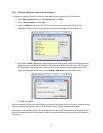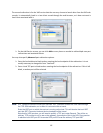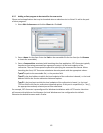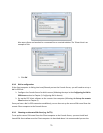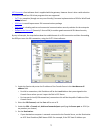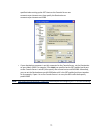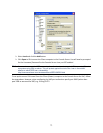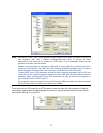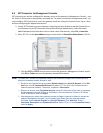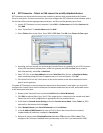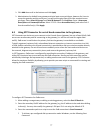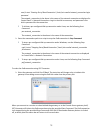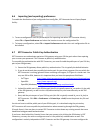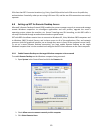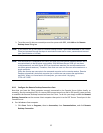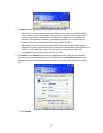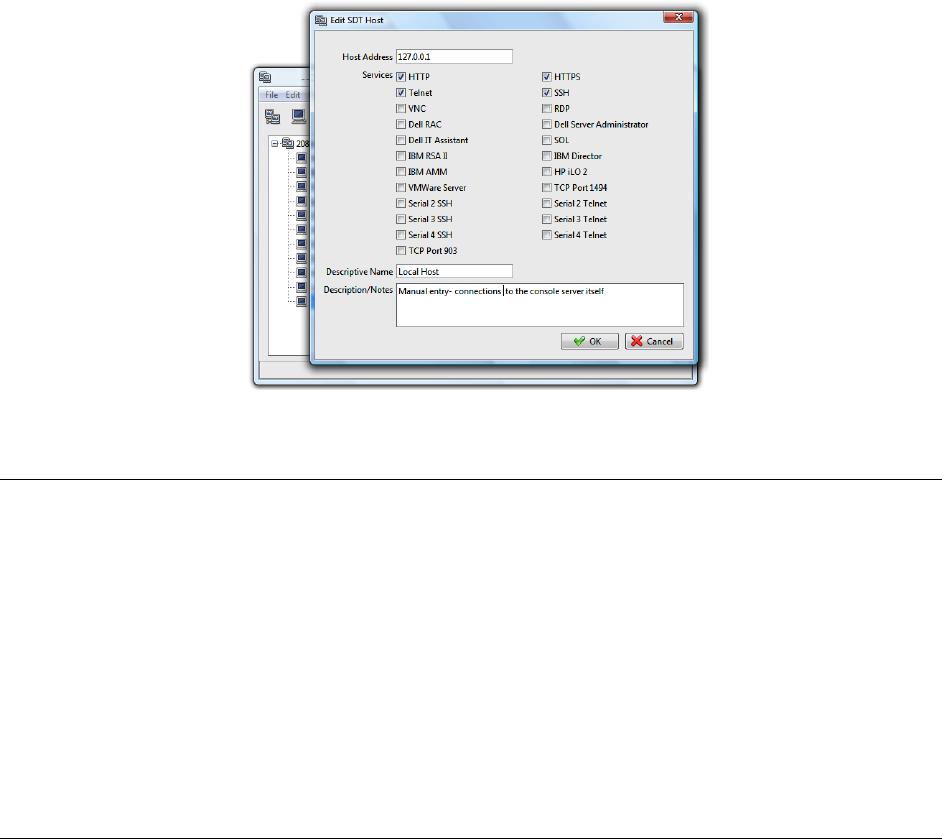
75
6.3 SDT Connector to Management Console
SDT Connector can also be configured for browser access to the gateway’s Management Console – and
for Telnet or SSH access to the gateway command line. For these connections to the gateway itself, you
must configure SDT Connector to access the gateway (itself) by setting the Console Server up as a host,
and then configuring the appropriate services:
Launch SDT Connector on your computer. Assuming you have already set up the Console Server
as a Gateway in your SDT Connector client (with username/ password etc), select this newly
added Gateway and click the Host icon to create a host. Alternatively, select File -> New Host
Enter 127.0.0.1 as the Host Address and give some details in Descriptive Name/Notes. Click OK
Click the HTTP or HTTPS Services icon to access the gateway's Management Console, and/or
click SSH or Telnet to access the gateway command line console
Note: To enable SDT access to the gateway console, you must now configure the Console Server to
allow port forwarded network access to itself:
Browse to the Console Server and select Network Hosts from Serial & Network. Click Add
Host and in the IP Address/DNS Name field enter 127.0.0.1 (this is the Console Server's
network loopback address). Then enter Loopback in Description
Remove all entries under Permitted Services except for those that will be used in accessing
the Management Console (80/http or 443/https) or the command line (22/ssh or 23/Telnet).
Scroll to the bottom and click Apply
Administrators by default have gateway access privileges. However for Users to access the
gateway Management Console, you will need to give those Users the required access
privileges. Select Users & Groups from Serial & Network. Click Add User. Enter a
Username, Description and Password/Confirm. Select 127.0.0.1 from Accessible Host(s)
and click Apply