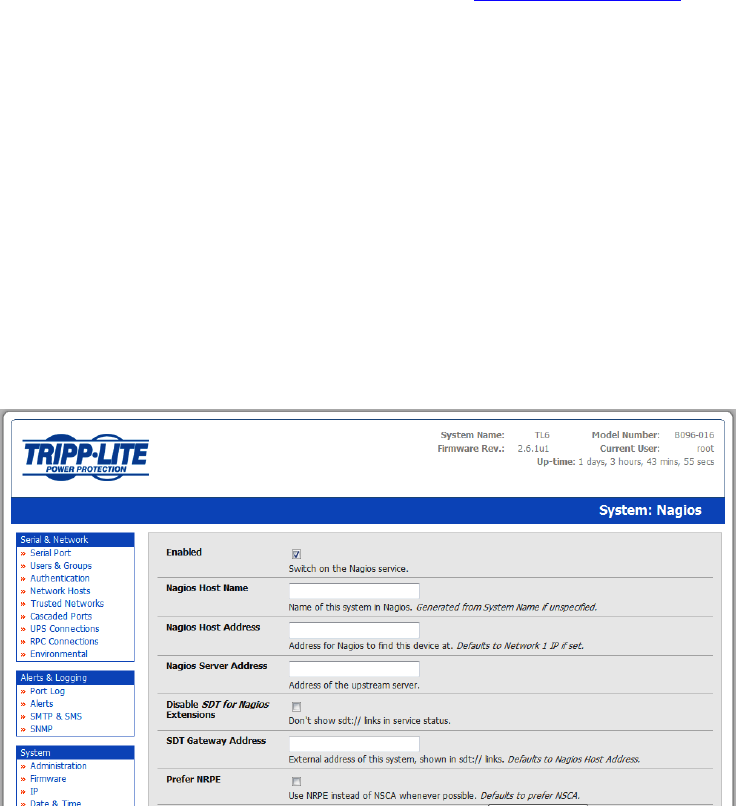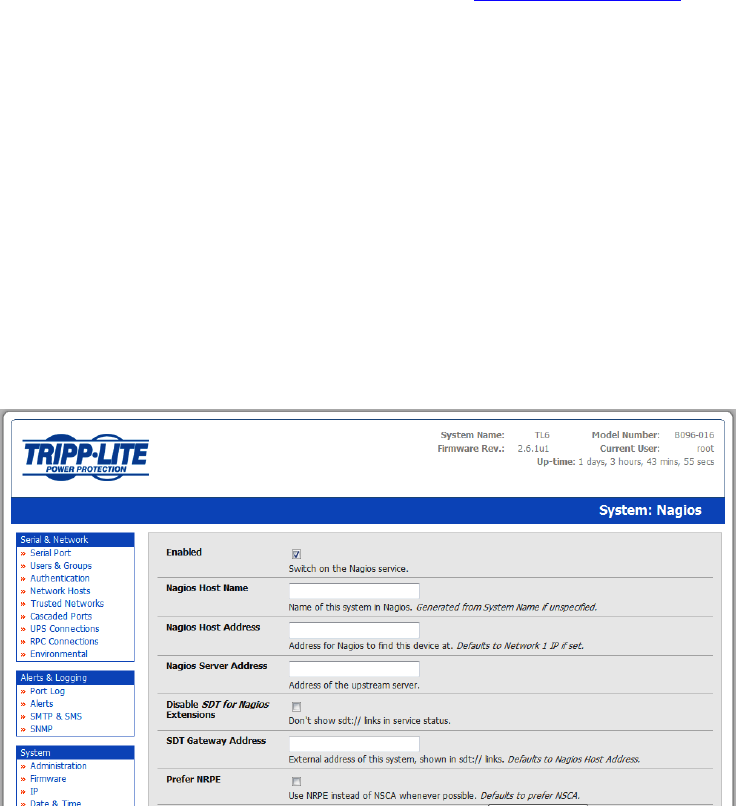
_____________________________________________________________________
B096-016 B096-048 and B092-016 User Manual Page 127
You will also require a web server such as Apache to display the Nagios web UI (and this may be installed
automatically as a dependency of the Nagios packages).
Alternatively, you may wish to download the Nagios source code directly from the Nagios website, and
build and install the software from scratch. The Nagios website (http://www.nagios.org
) has several
Quick Start Guides that walk through this process.
Once you are able to browse to your Nagios server and see its web UI and the local services it monitors
by default, you are ready to continue.
10.2.2 Set up distributed Console Servers
This section provides a brief walk-through on configuring a single Console Server to monitor the status
of one attached network host (a Windows IIS server running HTTP and HTTPS services) and one serially
attached device (the console port of a network router), and to send alerts back to the Nagios server
when an administrator connects to the router or IIS server.
While this walk-through provides an example, details of the configuration options are described in the
next section. This walk-through also assumes the network host and serial devices are already physically
connected to the Console Server. First step is to set up the Nagios features on the Console Server:
Browse the Console Server and select System: Nagios on the Console Server Management
Console. Check Nagios service Enabled
Enter the Host Name and the Nagios Host Address (i.e. IP address) that the central Nagios
server will use to contact the distributed Console Server
Enter the IP address that the distributed Console Server will use to contact the central Nagios
server in Nagios Server Address
Enter the IP address that the clients running SDT Connector will use to connect through the
distributed Console Servers in SDT Gateway address
Check Prefer NRPE, NRPE Enabled and NRPE Command Arguments