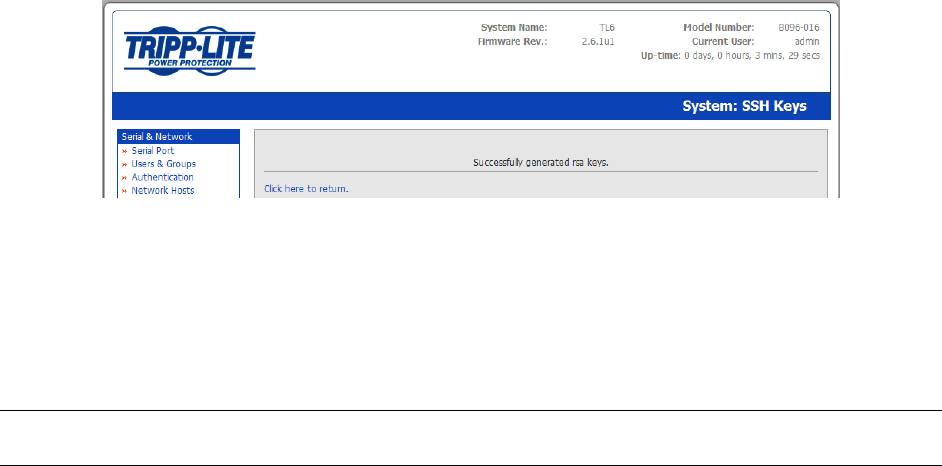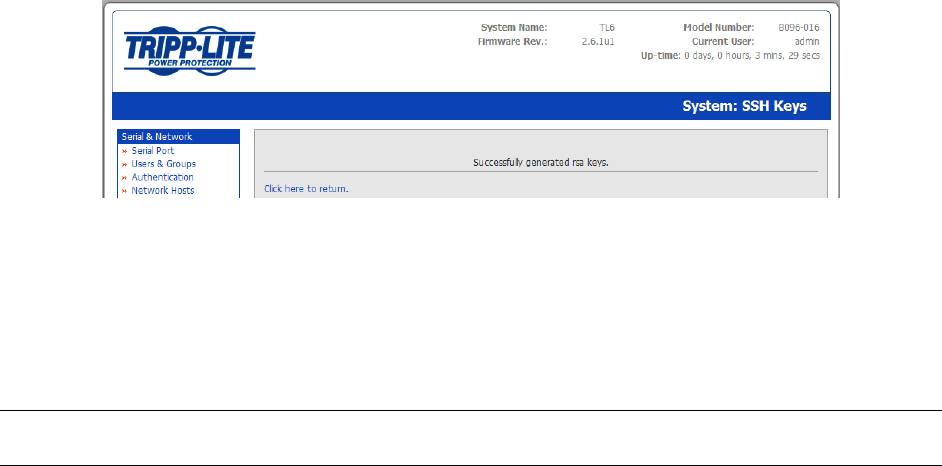
48
Now select whether to generate the keys using RSA and/or DSA (if unsure, select only RSA). Generating
each set of keys will require approximately two minutes and the new keys will destroy any old keys of
that type that may previously been uploaded. Also while the new generation is under way on the
master, functions relying on SSH keys (e.g. cascading) may stop functioning until they are updated with
the new set of keys. To generate keys:
Select RSA Keys and/or DSA Keys
Click Apply
Once the new keys have been successfully generated simply Click here to return and the
keys will automatically be uploaded to the Master and connected Salves
4.6.2 Manually generate and upload SSH keys
Alternately if you have a RSA or DSA key pair, you can manually upload them to the Master and Slave
Console Servers.
Note If you do not already have an RSA or DSA key pair and you do not wish to use it, you will need to
create a key pair using ssh-keygen, PuTTYgen or a similar tool as detailed in Chapter 15.6
To manually upload the key public and private key pair to the Master Console Server:
Select System: Administration on Master’s Management Console
Browse to the location you have stored RSA (or DSA) Public Key and upload it to SSH RSA (DSA)
Public Key
Browse to the stored RSA (or DSA) Private Key and upload it to SSH RSA (DSA) Private Key
Click Apply