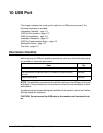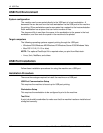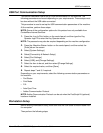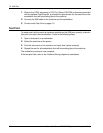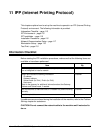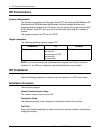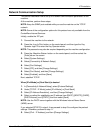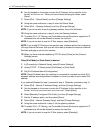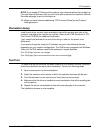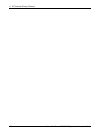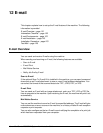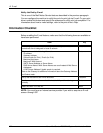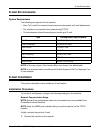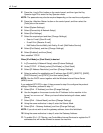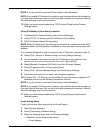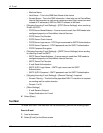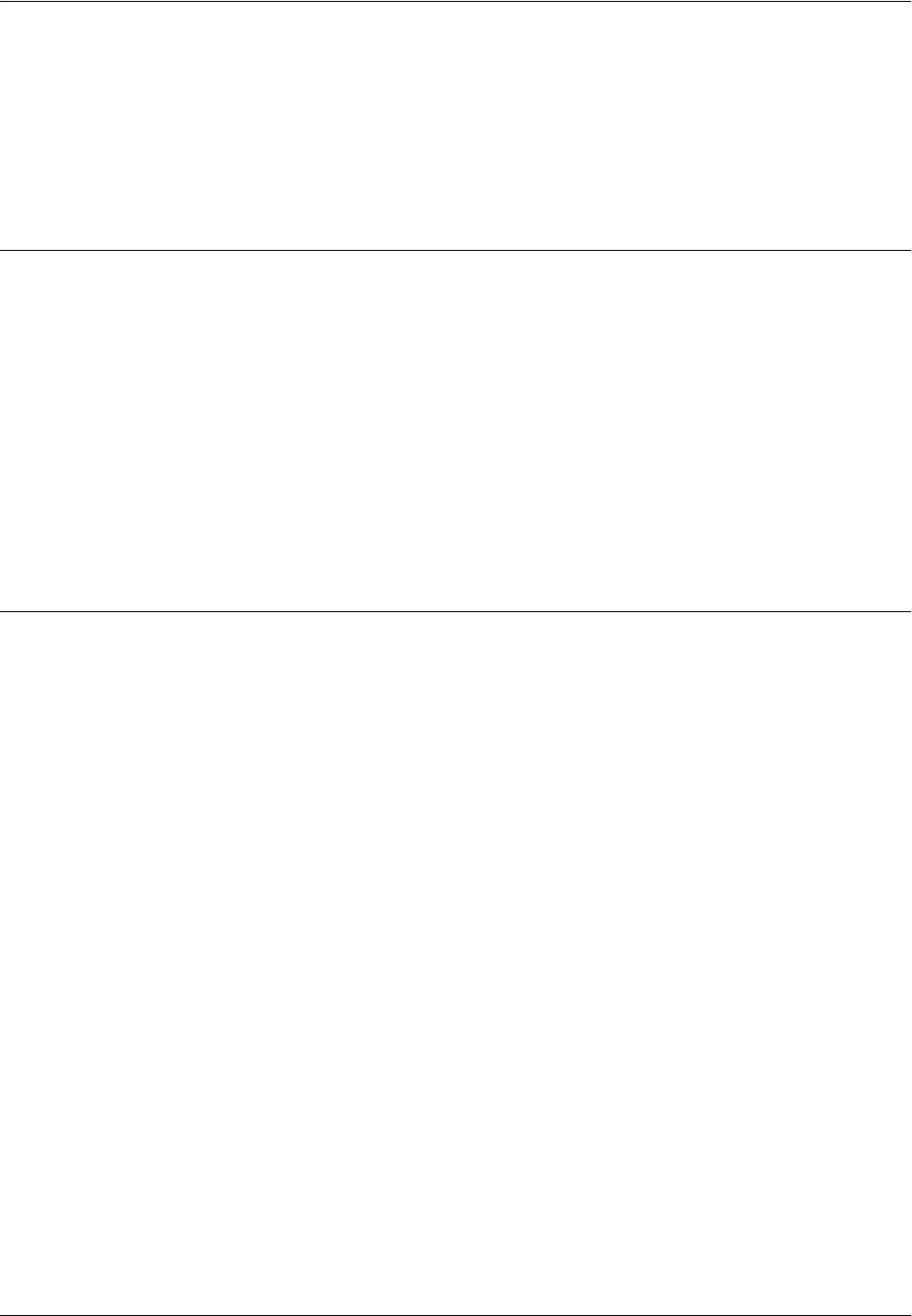
IPP Installation
Xerox WorkCentre 7232/7242 System Administration Guide 119
NOTE: If you enable IP Filtering at the machine user interface without first configuring
it through Internet Services, then you will not be able to access the machine’s Internet
Services web page or print to the machine.
11. When you have finished establishing TCP/IP, select [Close] on the [Protocol
Settings] screen.
Workstation Setup
Install a print driver on each client workstation that will be sending print jobs to the
machine, and map to the machine as a printer. Refer to the HTML document in PCL
Print Driver CD-ROM, for additional information.
"/ipp" needs to be entered at the end of the string in order for the printer to be
discovered.
If you specify the printer using the IP address, use one of the following formats
depending on your machine configuration. The IPv6 format is supported on Windows
Vista only. An IPv6 address needs to be enclosed in square brackets.
(For IPv4) http://xxx.xxx.xxx.xxx/ipp
(For IPv6) http://[xxxx:xxxx:xxxx:xxxx:xxxx:xxxx:xxxx:xxxx]/ipp
Test Print
To make sure that the machine has been installed on the network correctly a test print
should be submitted from each client workstation. Perform the following steps.
1. Open a document on a client workstation.
2. Select the machine as the printer to which the selected document will be sent.
3. Print the document on the machine and verify that it prints correctly.
4. Make sure that the driver is installed on every workstation that will be sending jobs
to the machine.
5. Repeat the test for all workstations that will be sending jobs to the machine.
The installation process is now complete.