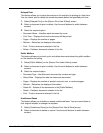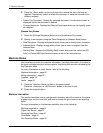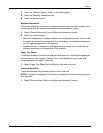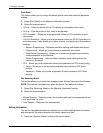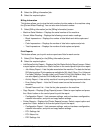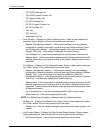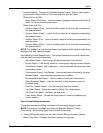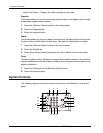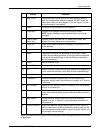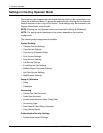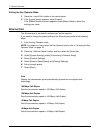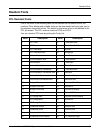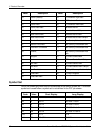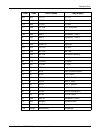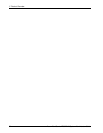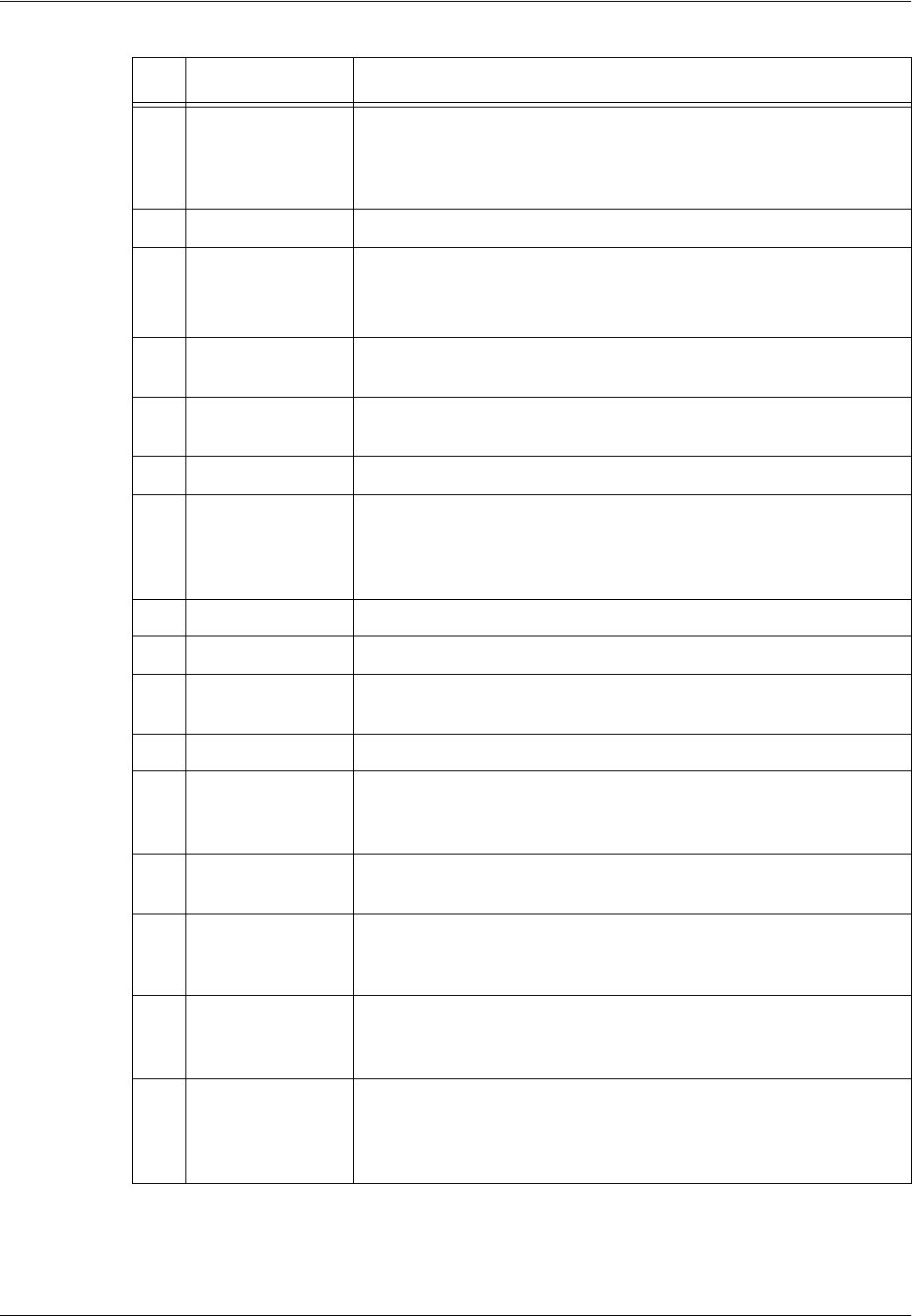
System Controls
Xerox WorkCentre 7232/7242 System Administrator Guide 27
Button names and icons used on the control panel may differ depending on the country
of purchase.
Button Function
1 <Log In/Out> Displays the log-in screen to enter the Key Operator mode, or
when the Authentication feature is enabled. DO NOT press this
button again, after you have logged in. This will log you out after
being prompted for confirmation.
2 <Help> This button is non-functional on this machine.
3 <Language> Changes the languages displayed on the touch screen.
NOTE: Certain characters may be garbled when you change
languages.
4 <Power Saver>
(green light)
Indicates whether the machine is in power saver mode. Also
cancels the current power saver mode setting.
5 <Clear All> Resets to the default settings and displays the first screen for the
current pathway.
6 <Interrupt> Temporarily interrupts a job for programming a priority job.
7 <Stop> Suspends or cancels a job depending on the job type. When
multiple jobs are being processed, all the jobs will be suspended
or cancelled. Selecting [Stop] on the [Job Status] screen stops
only the selected job.
8 <Start> Starts or resumes a job.
9 <Speed Dial> Enters speed dial codes.
10 <C> Deletes a numeric value or the last digit entered, and replaces the
current value with a default value. Also cancels suspended jobs.
11 <Dial Pause> Inserts a pause while dialing a fax number.
12 <*(asterisk)> Indicates the special character used in a fax number and
designates a group code. Also allows you to specify an F Code or
a password.
13 <All Services> Displays the [All Services] screen for selection of all the available
services on the machine.
14 <Features> Returns the display to the previous copy, fax, or scan feature
screen when the [Job Status] screen or [Machine Status] screen is
selected.
15 <Job Status> Displays the [Job Status] screen where you can check the
progress of a job, or display the log and detailed information of
completed jobs.
16 <Machine Status> Displays the Machine Status screens where you can check the
machine information, the billing information, and the status of the
toner cartridges and other supplies, can print various reports, and
can configure various settings.