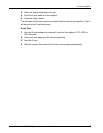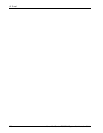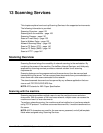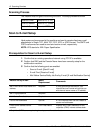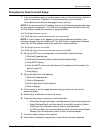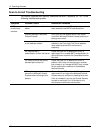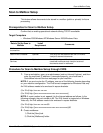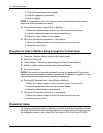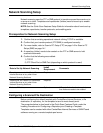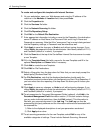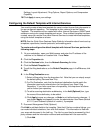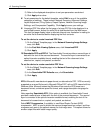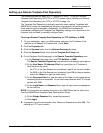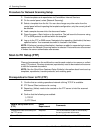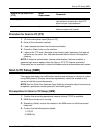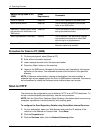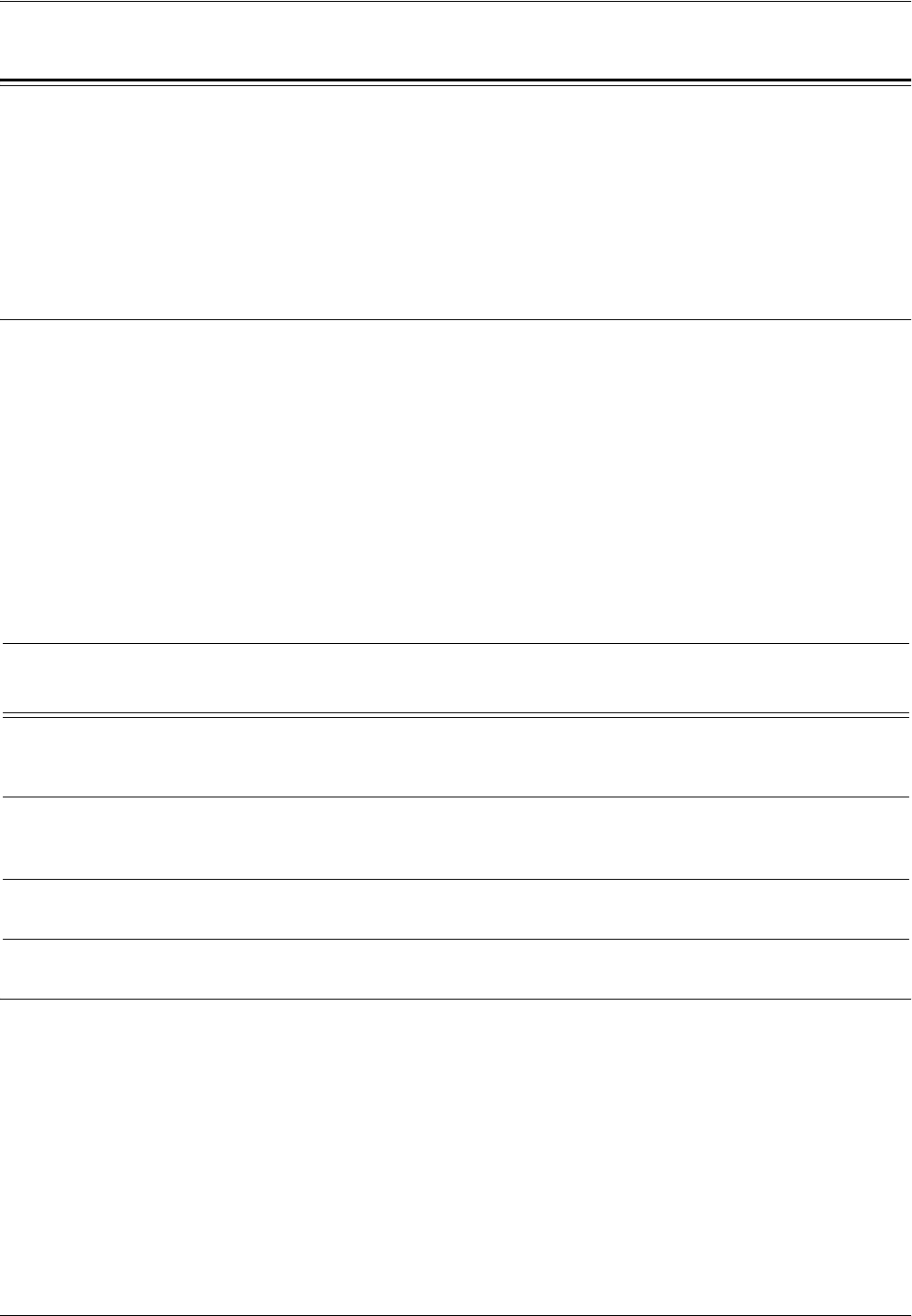
Network Scanning Setup
Xerox WorkCentre 7232/7242 System Administration Guide 135
Network Scanning Setup
Network scanning uses the FTP or SMB protocol to transfer scanned documents on to
a server or a client. Templates and repositories (folders) need to be set up to enable
network scanning.
NOTE: See the Quick Scan Features Setup Guide for information about how to set up
templates, repositories, transfer protocols, and enabling ports.
Prerequisites for Network Scanning Setup
1. Confirm that an existing operational network utilizing TCP/IP is available.
2. Confirm that your transfer protocol (FTP/SMB) is configured correctly.
3. For more details, refer to Scan to PC Setup (FTP) on page 140 or Scan to PC
Setup (SMB) on page 141.
4. A repository (folder) needs to be created on the FTP or SMB server to hold
scanned documents.
5. Confirm that the following are enabled:
1) TCP/IP
2) FTP Client Port or SMB Port (depending on which protocol is used)
Configuring a Scanned File Destination
Before configuring the default template with CentreWare Internet Services, a file
destination, or repository, for the template to send to must already exist.
The procedure below is also found in the Quick Scan Features Guide, under the
heading Procedures for Configuring a Repository and Creating a Template.
Templates can be created with either CentreWare Internet Services or SMARTsend
software running on a remote template pool server.
Data to Set Up Network Scanning
Install
Requirement
Comments
Templates are created via CentreWare
Internet Services or any other Xerox
Network Scanning Solutions.
Required
Repositories are created via CentreWare
Internet Services or any other Xerox
Network Scanning Solutions.
Required
Kerberos IP Address Optional If Remote Authentication is required,
then Kerberos needs to be enabled.