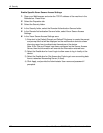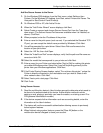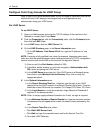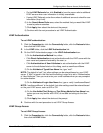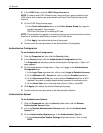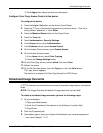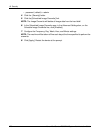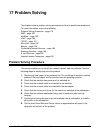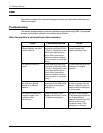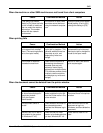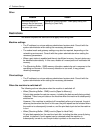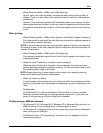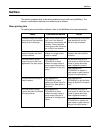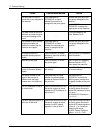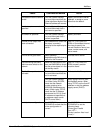17 Problem Solving
180 Xerox WorkCentre 7232/7242 System Administration Guide
SMB
This section explains the troubleshooting procedures and restrictions while using an
SMB environment.
Troubleshooting
This section explains what to do when a problem occurs while using SMB. The possible
causes, confirmation methods, and actions are as follows.
When the machine is not found from client computers
Cause Confirmation Method Action
The transport protocol is
different between the client
and the machine.
When selecting [Searching
as another computer] ([Start]
> [Find] > [Computer]) on the
client, the machine can be
found. When opening the
network computer to search
for the machine, it cannot be
found.
Match the SMB transport
protocol between the
machine and each client.
The network (subnet) is
invalid.
When selecting [Searching
as another computer] ([Start]
> [Find] > [Computer]) on the
client, the machine can be
found. When opening the
network computer to search
for the machine, it cannot be
found.
Set up the machine and client
computers in the same
networks.
The host name specified for
the machine is already
defined for a different
machine.
Check if the host name is
duplicated in the SMB status
information of the System
Settings List.
Use CentreWare Internet
Services to change the host
name to a different name, or
reset the machine settings to
the initial values.
The function to search for
computer names is not
available in IPv6
environment.
Check if Windows Vista
displays the machine in a list
of networked computers.
Edit the file “hosts” saved in
“C:\Windows\system32\driver
\etc” to associate the
computer name with the IPv6
address, and then type
“\\computer name” in the
Address bar on Explorer.