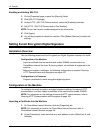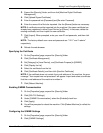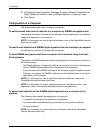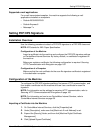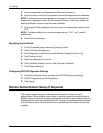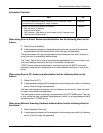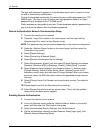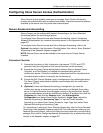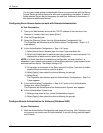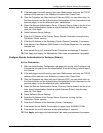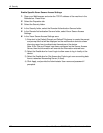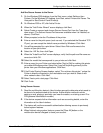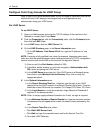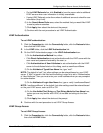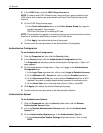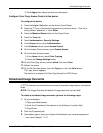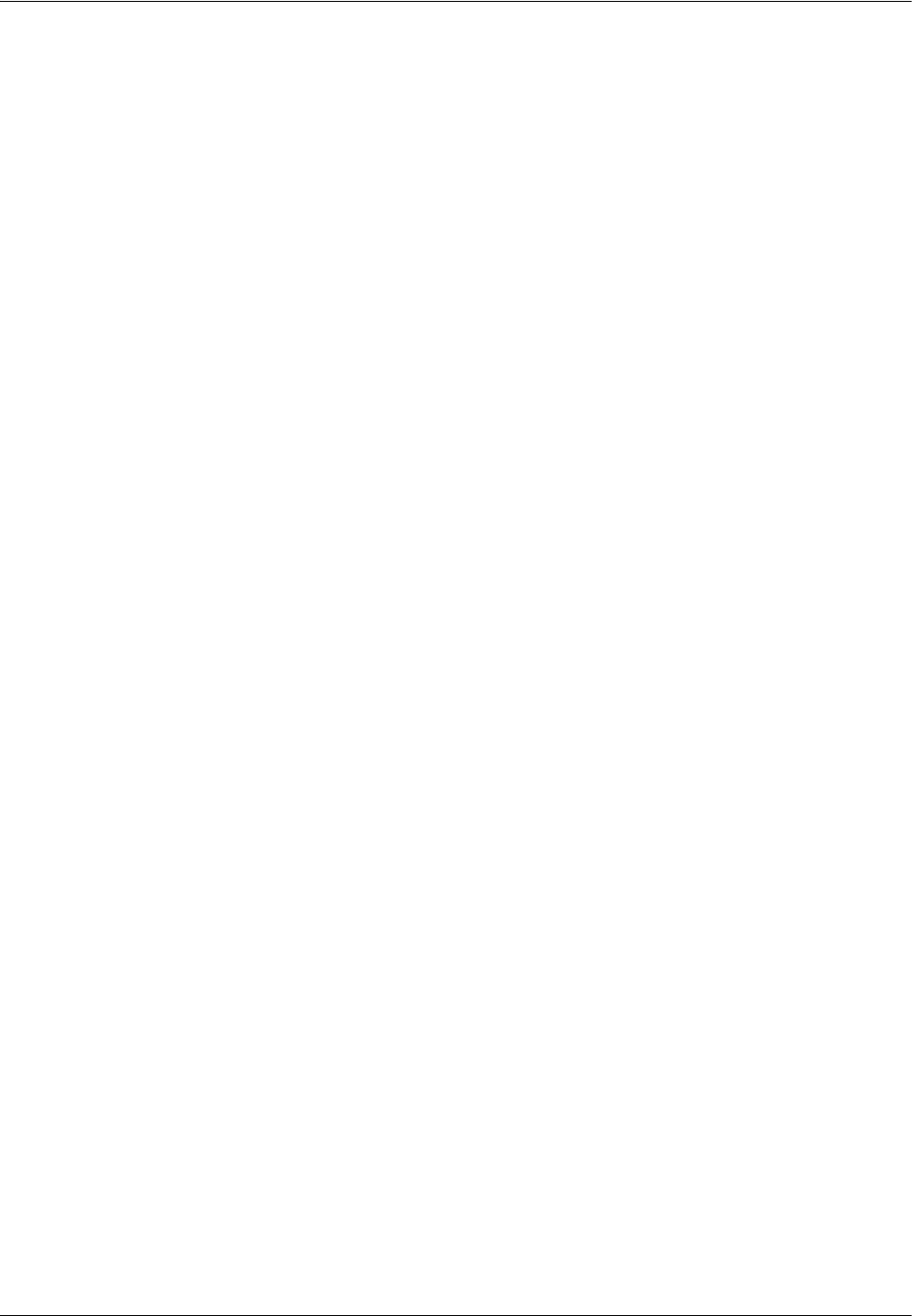
16 Security
170 Xerox WorkCentre 7232/7242 System Administration Guide
You may also need another Authentication Server to communicate with the Secure
Access Server providing that server with user credentialing information. A second
Authentication Server may be necessary for web User Interface Authentication, if
this feature is additionally desired.
Configuring Xerox Secure Access to work with Remote Authentication
At Your Workstation:
1. Open your Web browser and enter the TCP/IP address of the machine in the
Address or Location field, then select [Enter].
2. Click the [Properties] tab.
3. Select the [Security] folder, then the [Authentication Configuration] link.
The Properties tab refreshes and the Authentication Configuration > Step 1 of 2
area appears.
4. In the Authentication Configuration > Step 1 of 2 area:
1) Select [Xerox Secure Access] from the Login Type drop-down list.
2) Select the [Enable] box for each service that you wish to restrict access to. For
explanations of each service, select the [Help] button.
NOTE: If a Guest User box is available and configurable, consider whether it is
advisable in your network environment to allow simple password, guest access to this
restricted service device. The default setting is Off.
3) Do not place a checkmark in the [Non-account Print] box if you wish to enable
people without accounts to continue to print.
4) Select [Apply], then reboot the device following the prompt.
5) Select [Next].
The Properties tab refreshes and the Authentication Configuration > Step 2 of
2 area appears.
5. In the Authentication Configuration > Step 2 of 2 area, on the Authentication
System line, select [Configure].
The Properties tab refreshes and the Authentication System area appears.
6. In the Authentication System area:
1) Settings drop-down list box, select [Authentication Agent].
2) Select [Apply], then reboot the device following the prompt.
Configure Remote Authentication for Kerberos (Windows 2000)
At your Workstation:
1. With the Authentication Configuration web page still running, click Configure next
to the server you wish to use for Authentication. If not still running, perform steps 2
and 3 below.