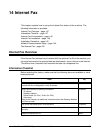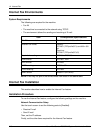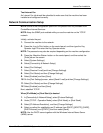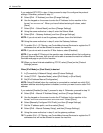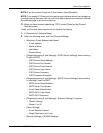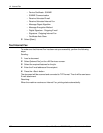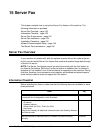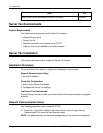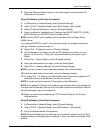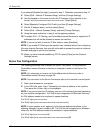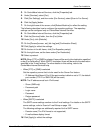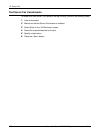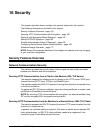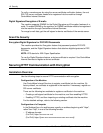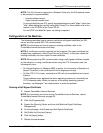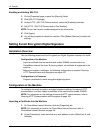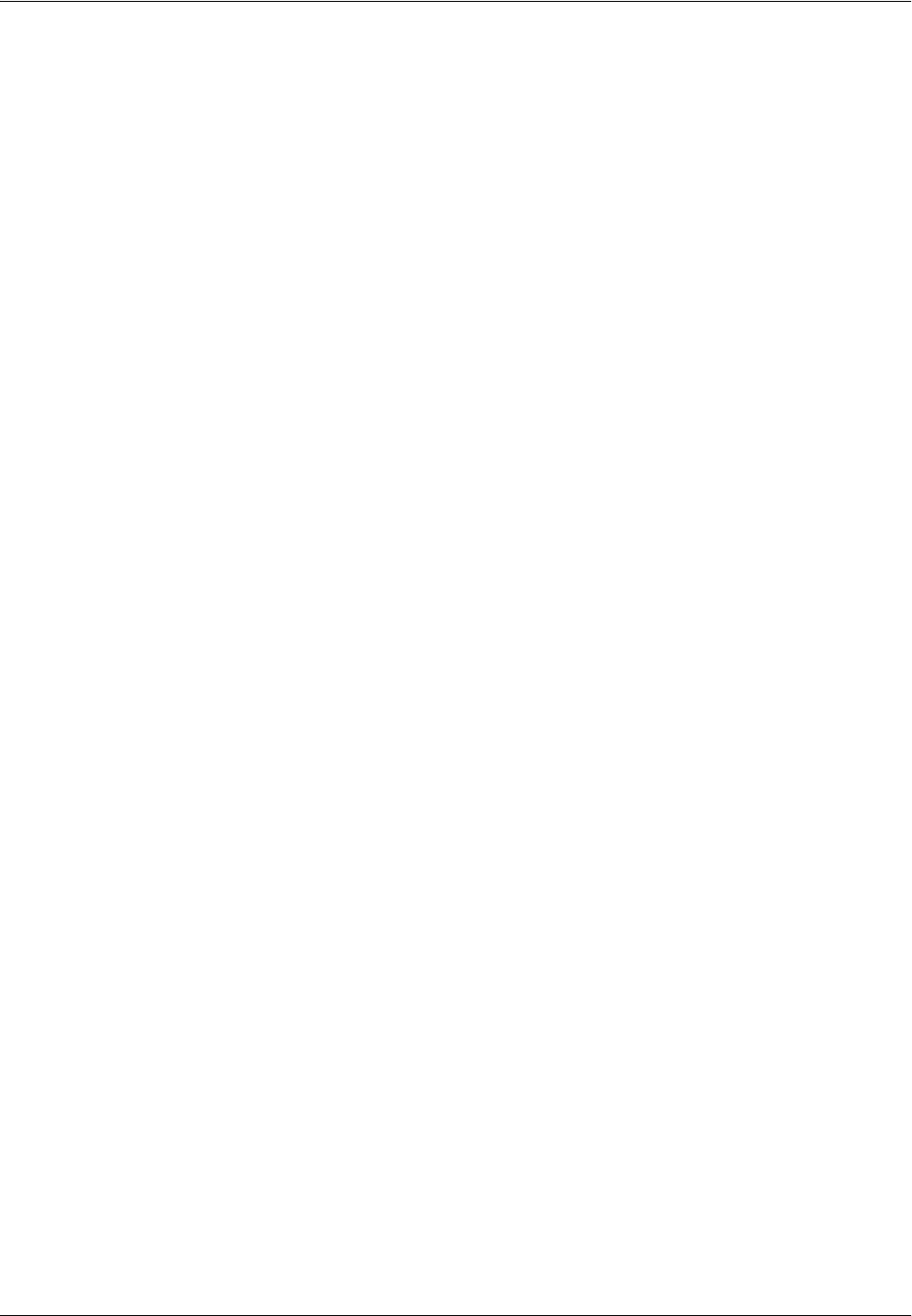
Server Fax Installation
Xerox WorkCentre 7232/7242 System Administration Guide 155
2. Press the <Machine Status> button on the control panel, and then select the
[Tools] tab on the screen.
When [IPv4 Mode] or [Dual Stack] is desired
1. In [Connectivity & Network Setup], select [Protocol Settings].
2. Under [TCP/IP - Operation Mode], select [IPv4 Mode], or [Dual Stack].
3. Select [IP Address Resolution], and then [Change Settings].
4. Select a method for establishing an IP address from [DHCP], [BOOTP], [RARP],
[DHCP/Autonet], and [STATIC], and then select [Save].
NOTE: Use the DHCP server together with the Windows Internet Name Server
(WINS) server.
If you selected [STATIC] in step 7, then proceed to step 8 to configure the protocol
settings. Otherwise, proceed to step 14.
5. Select [IPv4 - IP Address], and then [Change Settings].
6. Use the keypad on the screen to enter the IP Address for the machine in the
format “xxx.xxx.xxx.xxx”. When you have finished entering all values, select
[Save].
7. Select [IPv4 – Subnet Mask], and then [Change Settings].
8. Using the same method as in step 9, enter the Subnet Mask.
9. Select [IPv4 – Gateway Address], and then [Change Settings].
NOTE: If you do not wish to set the gateway address, leave this field blank.
10. Using the same method as in step 9, enter the Gateway Address.
11. To enable IPv4 – IP Filtering, use CentreWare Internet Services to register the IP
addresses that will not be allowed to access the machine.
NOTE: If you do not wish to use the IP filter feature, select [Disabled].
NOTE: If you enable IP Filtering at the machine user interface without first configuring
it through Internet Services, then you will not be able to access the machine’s Internet
Services web page or print to the machine.
12. When you have finished establishing TCP/IP, select [Close] on the [Protocol
Settings] screen.
When [IPv6 Mode] or [Dual Stack] is desired
1. In [Connectivity & Network Setup], select [Protocol Settings].
2. Under [TCP/IP - Operation Mode], select [IPv6 Mode], or [Dual Stack].
3. Set [IPv6 Address Manual Configuration].
NOTE: Select [Enabled] when the machine is connected to a network on which IPv6
stateless address autoconfiguration is disabled, or when you want to set a static IPv6
address.