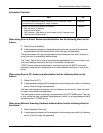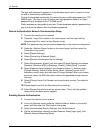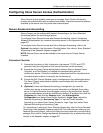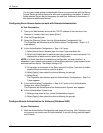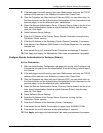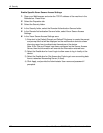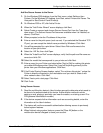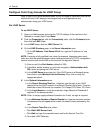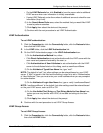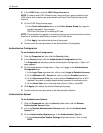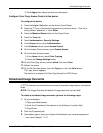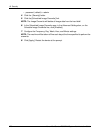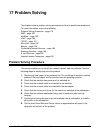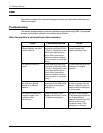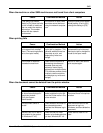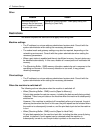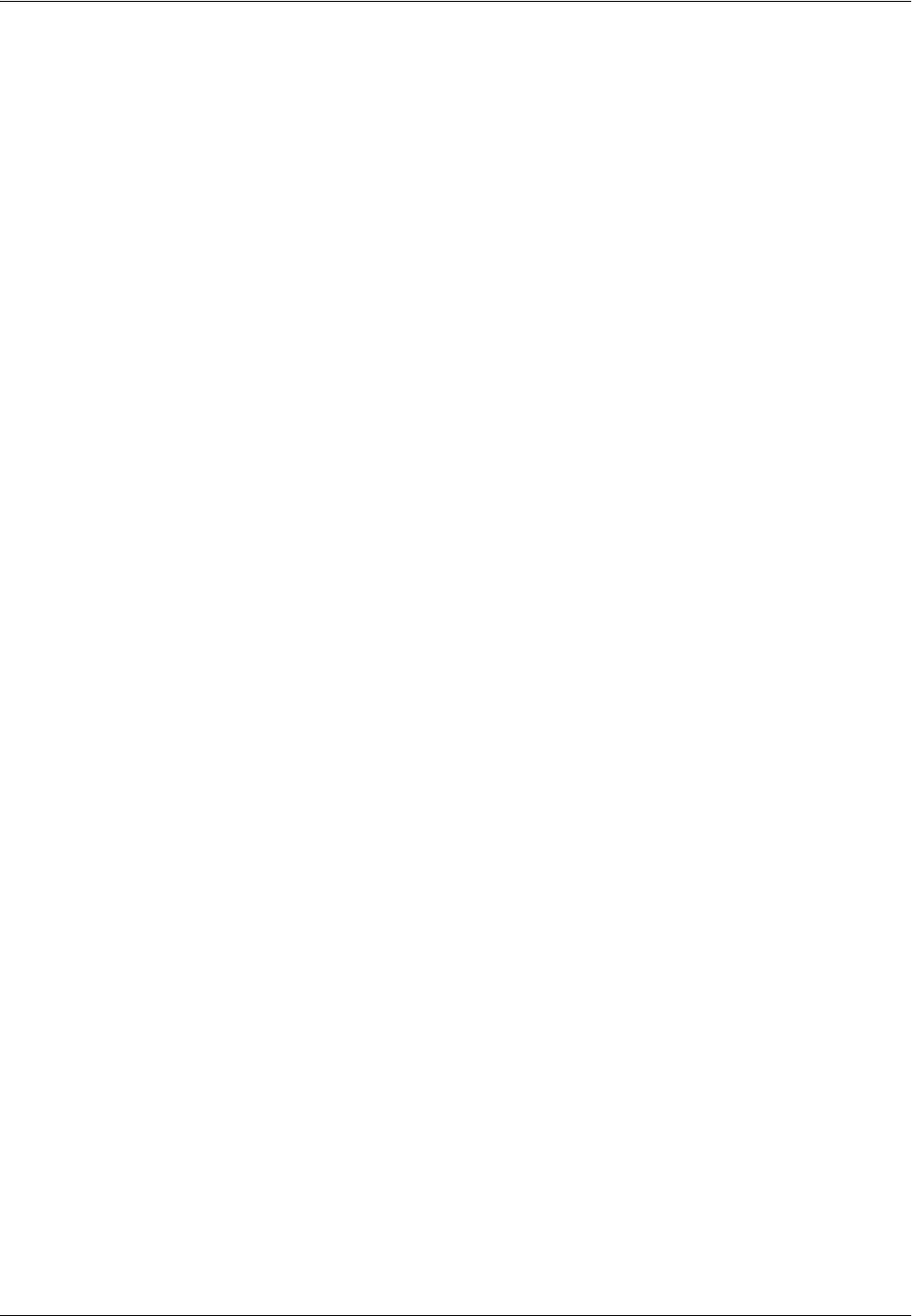
Configuring Xerox Secure Access (Authentication)
Xerox WorkCentre 7232/7242 System Administration Guide 175
•On the LDAP Referrals line, click Enabled to have the server refer to additional
LDAP servers when user information is initially unavailable.
• If using LDAP Referrals, enter the number of additional servers to check for user
information (Hop Limit).
6) In the Search Name Order area, select the method that you would like LDAP
to use to perform searches.
7) Click Apply, then reboot the device at the prompt.
8) Continue with the next procedure to set LDAP Authentication.
LDAP Authentication
To set LDAP authentication:
1. Click the Properties tab, click the Connectivity folder, click the Protocols folder,
then click the LDAP folder.
2. In the LDAP folder, click the LDAP Authentication link.
3. On the LDAP Authentication page, in the LDAP Authentication box:
1) On the Authentication Method line, either:
• Click Direct Authentication to set authentication with the LDAP server with the
user name and password entered by the user, or
• Click Authentication of User Attributes to set authentication with the LDAP
server to the attributes listed on this dialog, such as samAccountName.
2) On the Attribute of Typed User Name line, type “mail”.
NOTE: The default is“mail”, but other settings can be entered based on your LDAP
server. If “Mail” is typed in this field and the setting in step 3a is set to “Authentication
of User Attributes”, then you must enter your e-mail address when you are prompted
for authentication.
3) On the Attribute of Login User Name line, type or verify “samAccountName”.
NOTE: “samAccountName” is the default, but other settings could be entered based
on the your LDAP server, such as UID or CN.
4) On the Use Added Text String and Text String Added to User Name lines,
unless you are very familiar with LDAP, do not add text strings to the User
Name.
5) Click Apply, then reboot the device at the prompt.
4. Continue with the next procedure to set LDAP Group Access.
LDAP Group Access
To set LDAP Group Access:
1. Click the Properties tab, click the Connectivity folder, click the Protocols folder,
then click the LDAP folder.