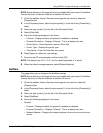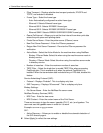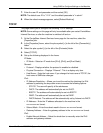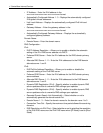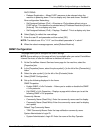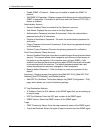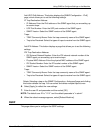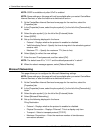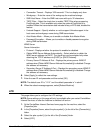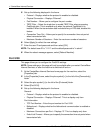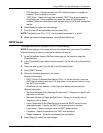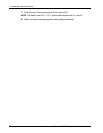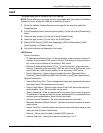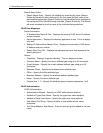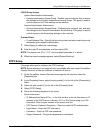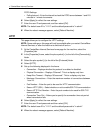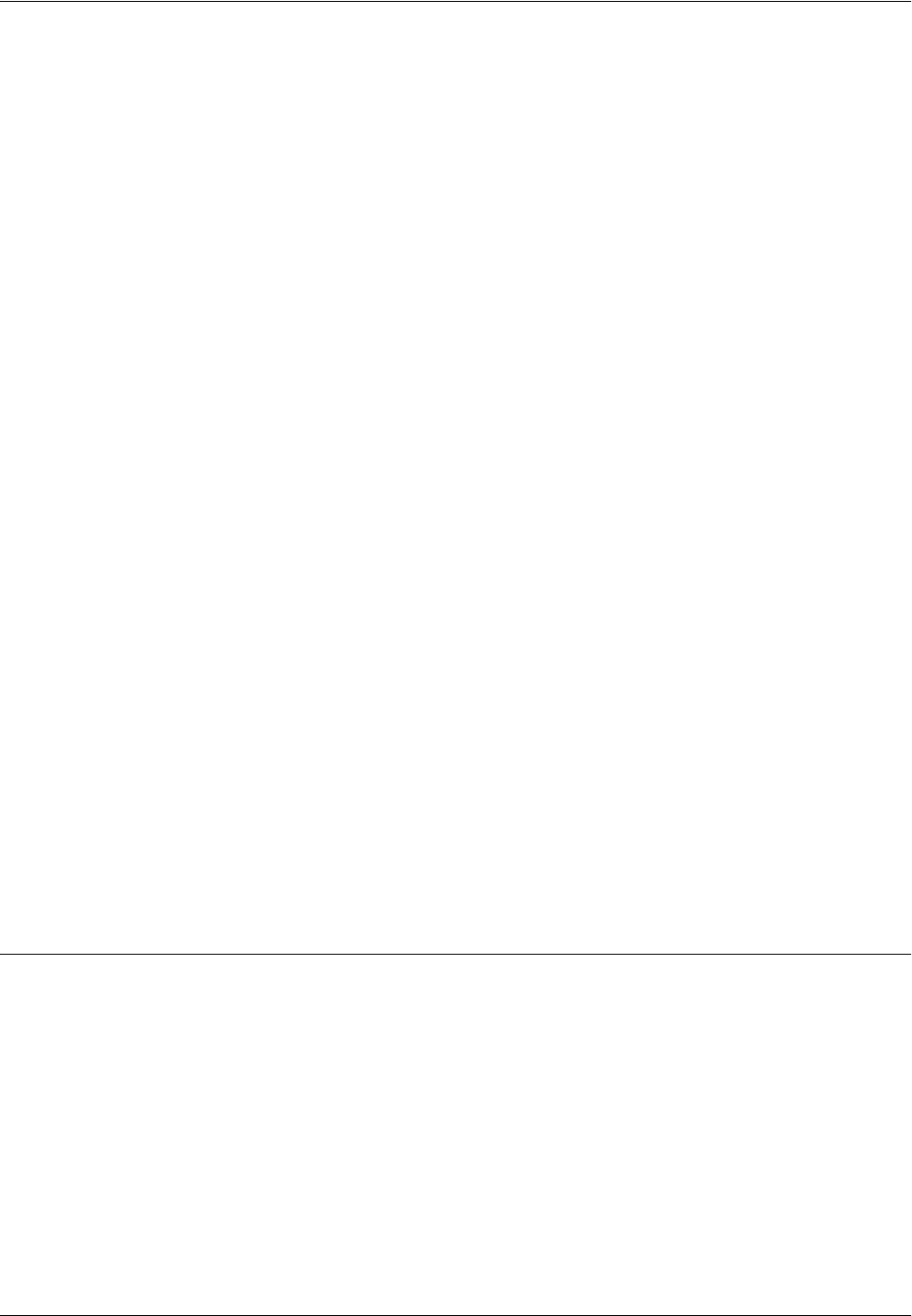
Using CWIS to Configure Settings on the Machine
Xerox WorkCentre 7232/7242 System Administration Guide 55
• Connection Timeout – Displays “600 seconds”. This is a display-only item.
• Workgroup – Enter the name of the workgroup the machine belongs.
• SMB Host Name – Enter the SMB host name with up to 32 characters.
• TBCP Filter – Select the check box to enable TBCP Filter when processing
PostScript data. This is available only when the optional PostScript kit is
installed. When the transmission data includes binary or EPS data, disable this
feature.
• Unicode Support – Specify whether or not to support Unicode support in the
host name and workgroup name during SMB transmission.
• Auto Master Mode – Allows you to enable or disable Auto Master Mode.
• Password Encryption – Allows you to enable or disable password encryption
during SMB transmission.
WINS Server
Server Information:
• Protocol – Displays whether the protocol is enabled or disabled.
• Obtain WINS Server Address Automatically – Select whether to obtain the
WINS server address via DHCP. The check box can be selected only when
obtaining the TCP/IP address via [DHCP] or [DHCP/Autonet].
• Primary Server IP Address & Port – Displays the primary server WINS IP
address when [Obtain WINS Server Address Automatically] is disabled. Change
the address as necessary.
• Secondary Server IP Address & Port – Displays the secondary server WINS IP
address when [Obtain WINS Server Address Automatically] is disabled. Change
the address as necessary.
6. Select [Apply] to reflect the new settings.
7. Enter the user ID and passcode and then select [OK].
NOTE: The default user ID is "11111" and the default passcode is "x-admin".
8. When the reboot message appears, select [Reboot Machine].
LPD
This page allows you to configure the LPD settings.
NOTE: Some settings on this page will only be available after you restart CentreWare
Internet Services, or after the machine is switched off and on.
1. At the CentreWare Internet Services home page for the machine, select the
[Properties] tab.
2. In the [Properties] frame, select the plus symbol [+] to the left of the [Connectivity]
folder.
3. Select the plus symbol [+] to the left of the [Protocols] folder.
4. Select [LPD].