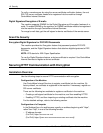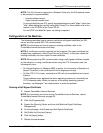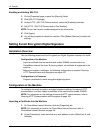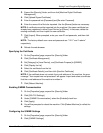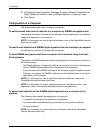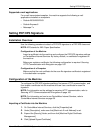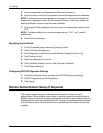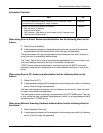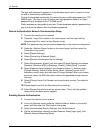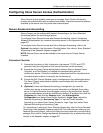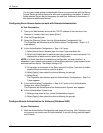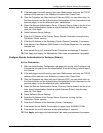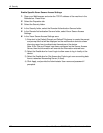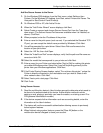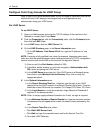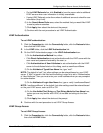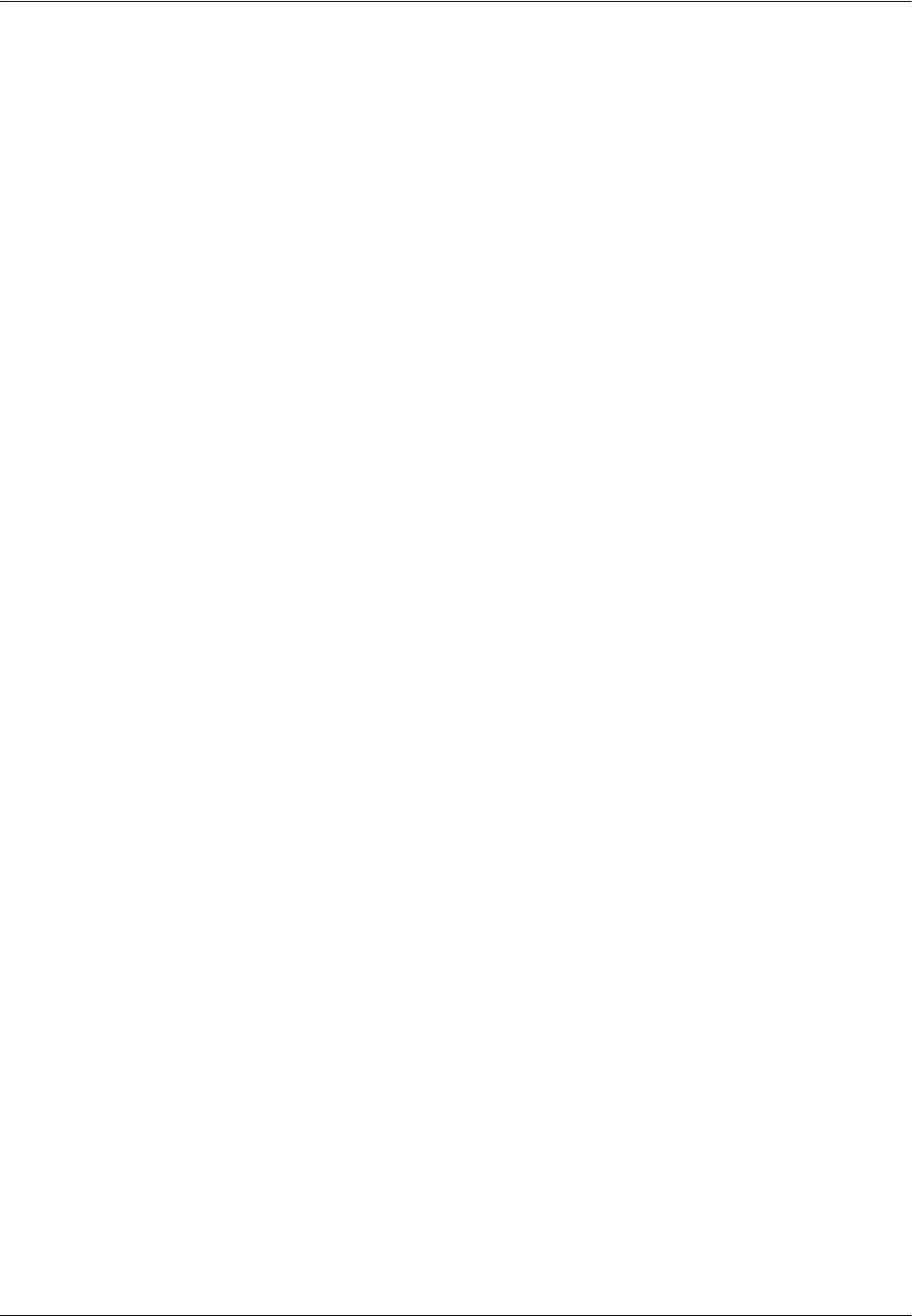
16 Security
168 Xerox WorkCentre 7232/7242 System Administration Guide
The login and password is passed on to the Kerberos server and if a match is found
the user is successfully authenticated.
Through the templates/repositories, the users will enter a valid login/password for FTP/
SMB servers. This may or may not be the user login/password; rather it is a login/
password that is accepted by the FTP/SMB server.
Public templates are accessible to any user. Private templates require a password that
may or may not be different from the Kerberos password.
Remote Authentication Network Communication Setup
1. Connect the machine to the network.
2. Press the <Log In/Out> button on the control panel, and then type the Key
Operator login ID to enter the Key Operator mode.
NOTE: The passcode may also be required depending on the machine configuration.
3. Press the <Machine Status> button on the control panel, and then select the
[Tools] tab on the screen.
4. Select [System Settings].
5. Select [Connectivity & Network Setup].
6. Select [Remote Authentication Server Settings].
7. Select [Authentication System], and then select [Change Settings] and choose
[Kerberos (Windows 2000)] or [Kerberos (Solaris)]. Select [Save], if needed.
8. Select [Kerberos Server Settings], then [Kerberos Server 1], and then select
[Change Settings]. Select [Primary Server Name / Address] to enter the IP
address or server name, and then select [Change Settings]. When you entered
the server name, the DNS information needs to be populated through Internet
Services.
9. Select [Primary Server Port Number] and enter the port number. The default is
Port 88.
10. Repeat steps 8 and 9 for the Secondary Server settings.
11. Select [Domain Name] and enter the domain name. This is the fully qualified
domain which Kerberos server supports.
Enabling Remote Authentication
1. Connect the machine to the network.
2. In the Key Operator mode, press the <Machine Status> button on the control
panel, and then select the [Tools] tab on the screen.
3. Select [Authentication/Security Settings], then [Authentication].
4. Set the authentication method to enable Kerberos. Select [Login type], then
[Remote Access] followed by [Save].