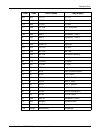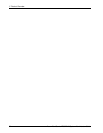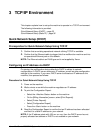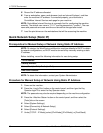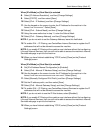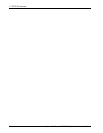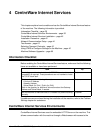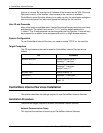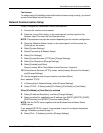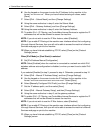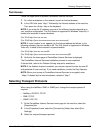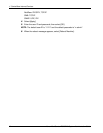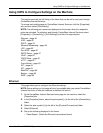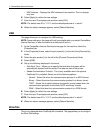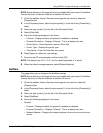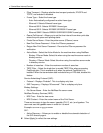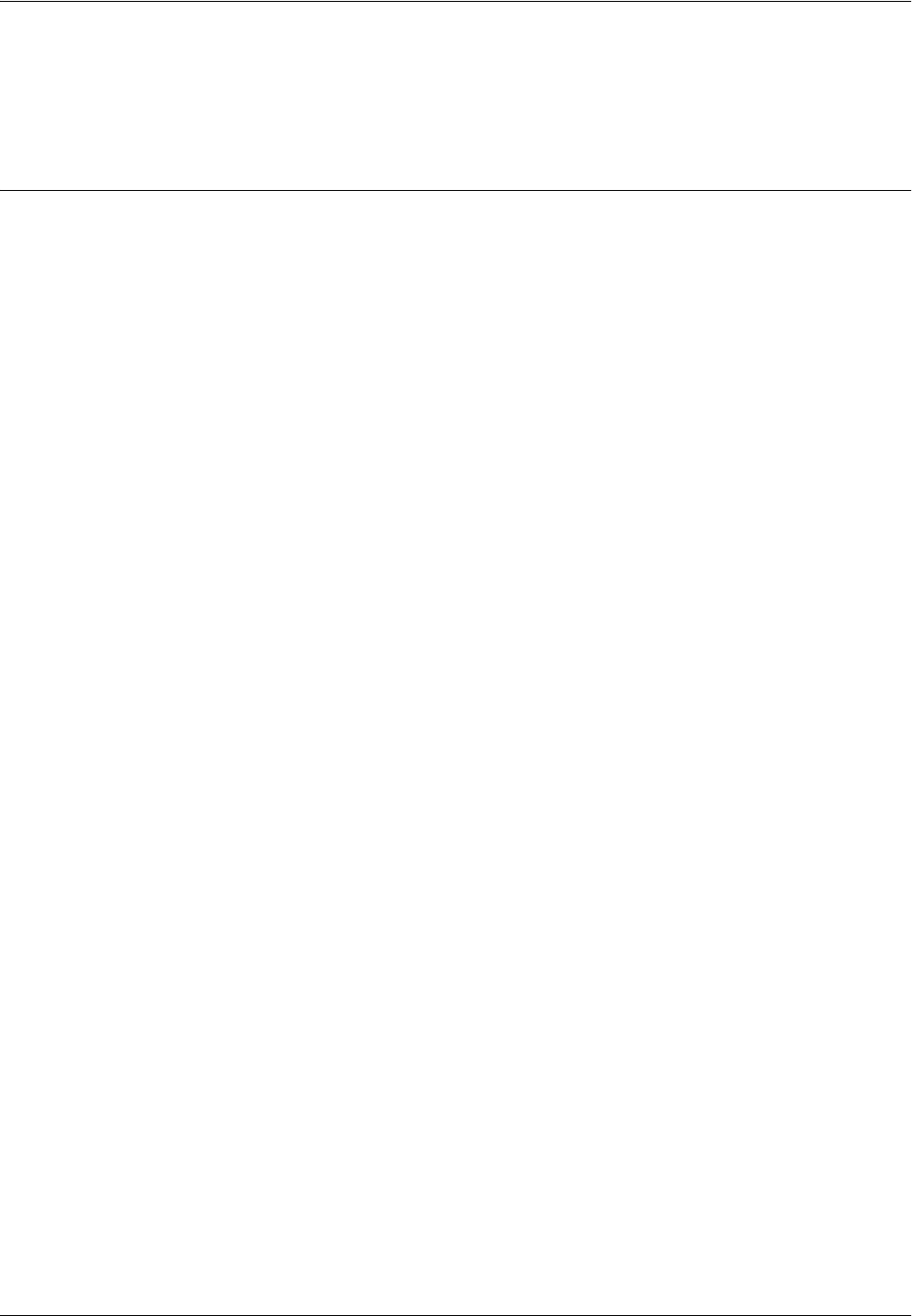
CentreWare Internet Services Installation
Xerox WorkCentre 7232/7242 System Administration Guide 41
Test Access
To make sure that CentreWare Internet Services has been set up correctly, you should
access CentreWare Internet Services.
Network Communication Setup
Initially, configure the CentreWare Internet Services port.
1. Connect the machine to the network.
2. Press the <Log In/Out> button on the control panel, and then type the Key
Operator login ID to enter the Key Operator mode.
NOTE: The passcode may also be required depending on the machine configuration.
3. Press the <Machine Status> button on the control panel, and then select the
[Tools] tab on the screen.
4. Select [System Settings].
5. Select [Connectivity & Network Setup].
6. Select [Port Settings].
7. Select [Internet Services (HTTP)] and [Change Settings].
8. Select [Port Status] and [Change Settings].
9. Select [Enabled] and [Save].
Set port number 80 for CentreWare Internet Services, if required.
10. At the [Internet Services (HTTP)] screen, select [Internet Services Port Number]
and [Change Settings].
11. Use the keypad to enter the port number, and select [Save].
Next, establish TCP/IP
1. In [Connectivity & Network Setup], select [Protocol Settings].
2. Under [TCP/IP - IP Mode], select [IPv4 Mode], [IPv6 Mode], or [Dual Stack].
When [IPv4 Mode] or [Dual Stack] is selected
3. Select [IP Address Resolution], and then [Change Settings].
4. Select a method for establishing an IP address from [DHCP], [BOOTP], [RARP],
[DHCP/Autonet], and [STATIC], and then select [Save].
NOTE: Use the DHCP server together with the Windows Internet Name Server
(WINS) server.
If you selected [STATIC] in step 4, then proceed to step 5 to configure the protocol
settings. Otherwise, proceed to step 11.
5. Select [IPv4 - IP Address], and then [Change Settings].