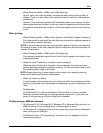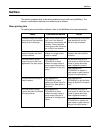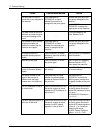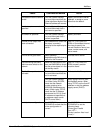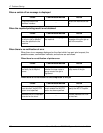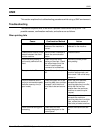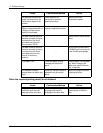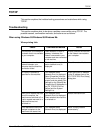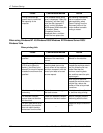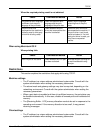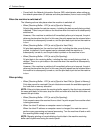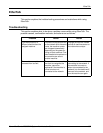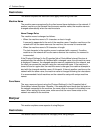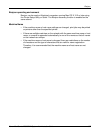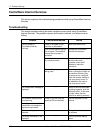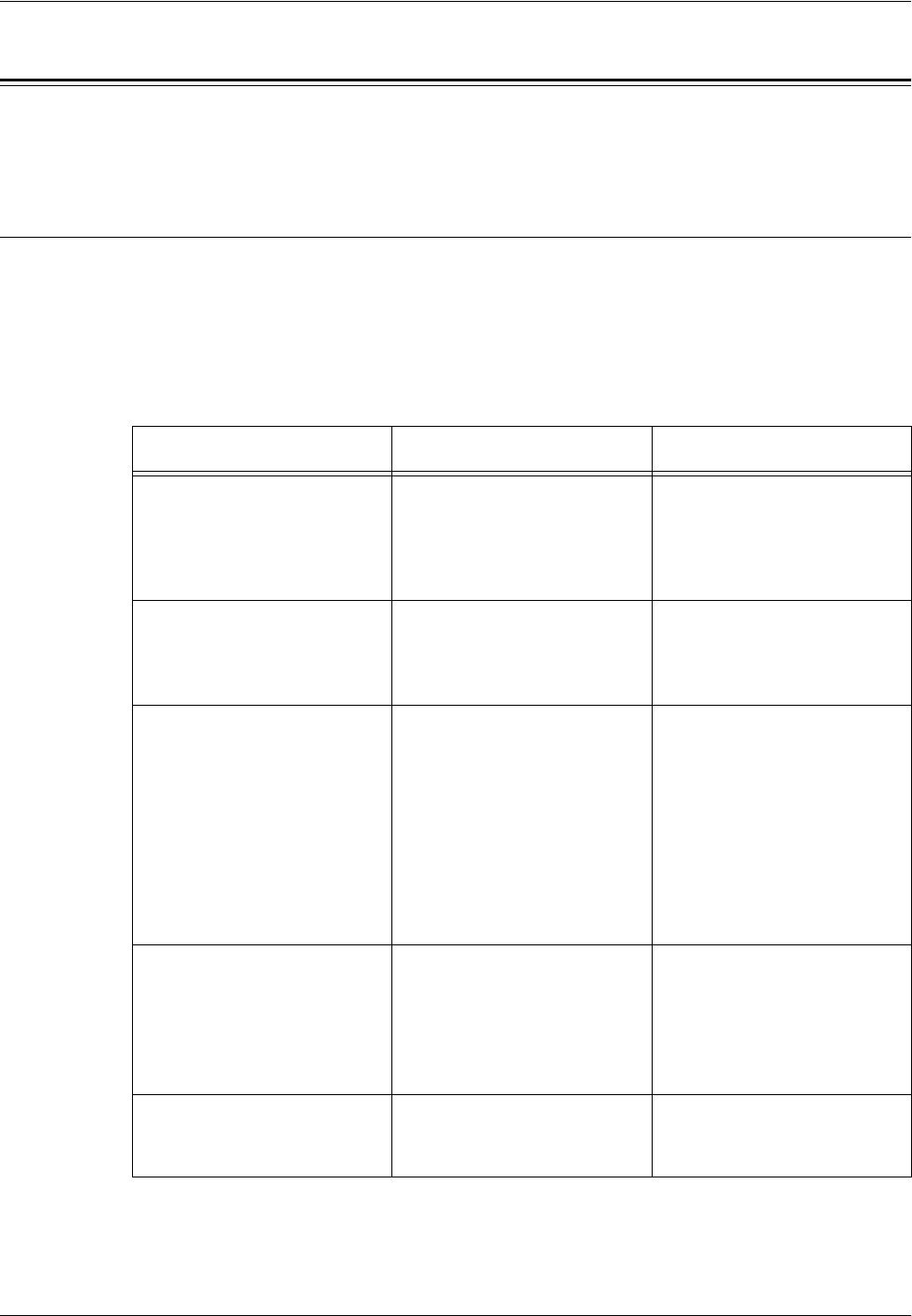
TCP/IP
Xerox WorkCentre 7232/7242 System Administration Guide 191
TCP/IP
This section explains the troubleshooting procedures and restrictions while using
TCP/IP.
Troubleshooting
This section explains what to do when a problem occurs while using TCP/IP. The
possible causes, confirmation methods, and actions are as follows.
When using Windows 95/Windows 98/Windows Me
When printing fails
Cause Confirmation Method Action
The machine is connected to
a network that is not available
to your computer.
Check whether a router or
gateway is between the
network connected to your
computer and one connected
to the machine.
Directly connect the machine
to the network connected to
your computer.
A fault occurred on the
network between your
computer and the machine;
connection failed.
Check that printer disabled
status (network error) is
displayed.
Check the network fault.
An invalid IP address is
specified for the machine.
Print disabled status
(Network Error) is displayed.
Select [Properties] from the
[Printer] menu on the printer
window, and also select [Port
Settings] on the [Details] tab.
Compare the IP addresses in
the [FX TCP/IP DPU Port
Setups] and the System
Settings List.
Enter the correct IP address
in the IP address item of the
[FX TCP/IP DPU Port Setup]
dialog box.
After a print request was sent
from the computer, the
machine was switched off, or
a print request was sent to a
machine that was not
switched on.
Print disabled status
(Network Error) is displayed.
Check whether the machine
is switched on.
Switch the machine on.
Print requests are sent from
multiple computers to the
machine at the same time.
Print disabled status
(Network Error) is displayed.
None. Printing restarts
automatically.