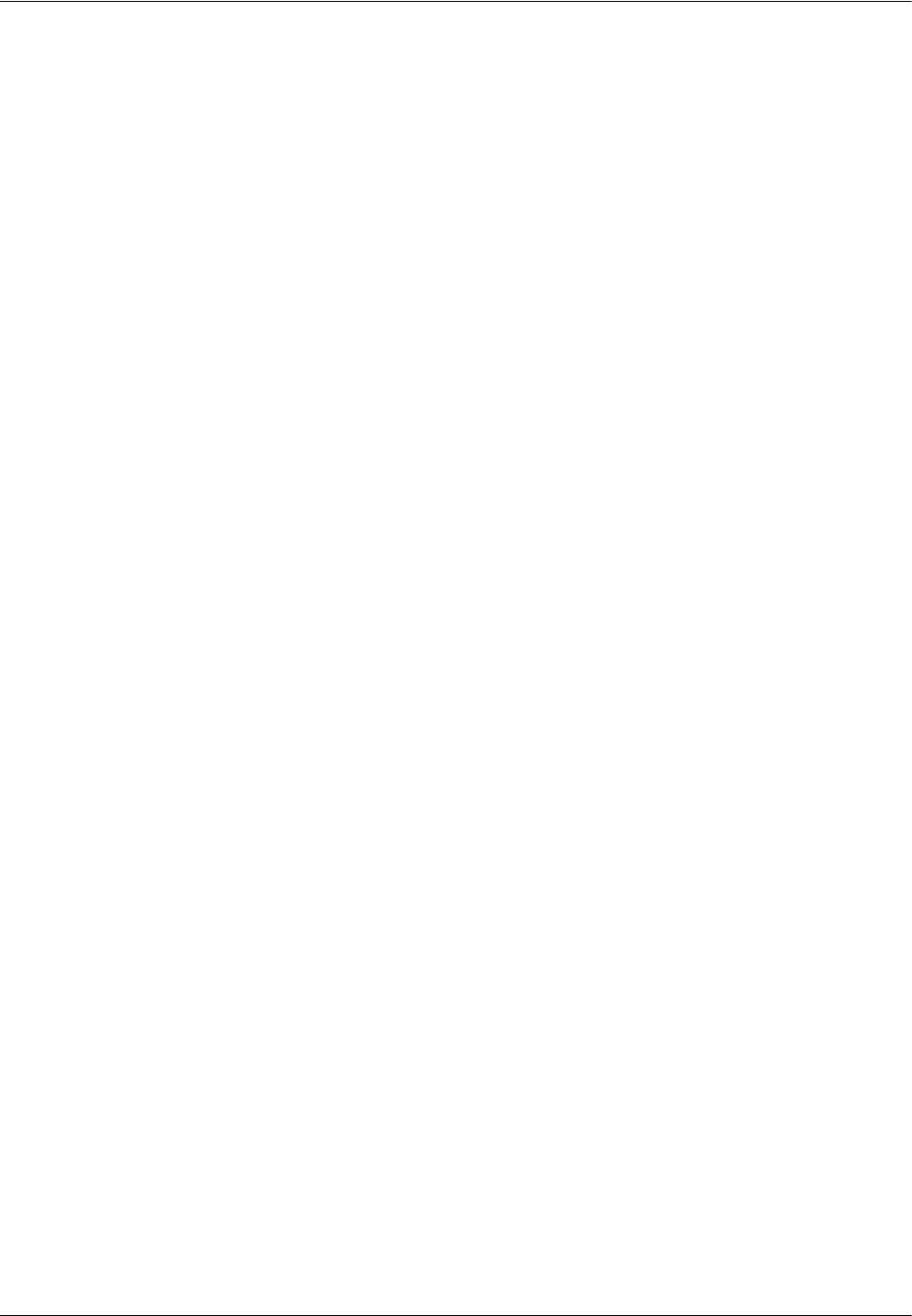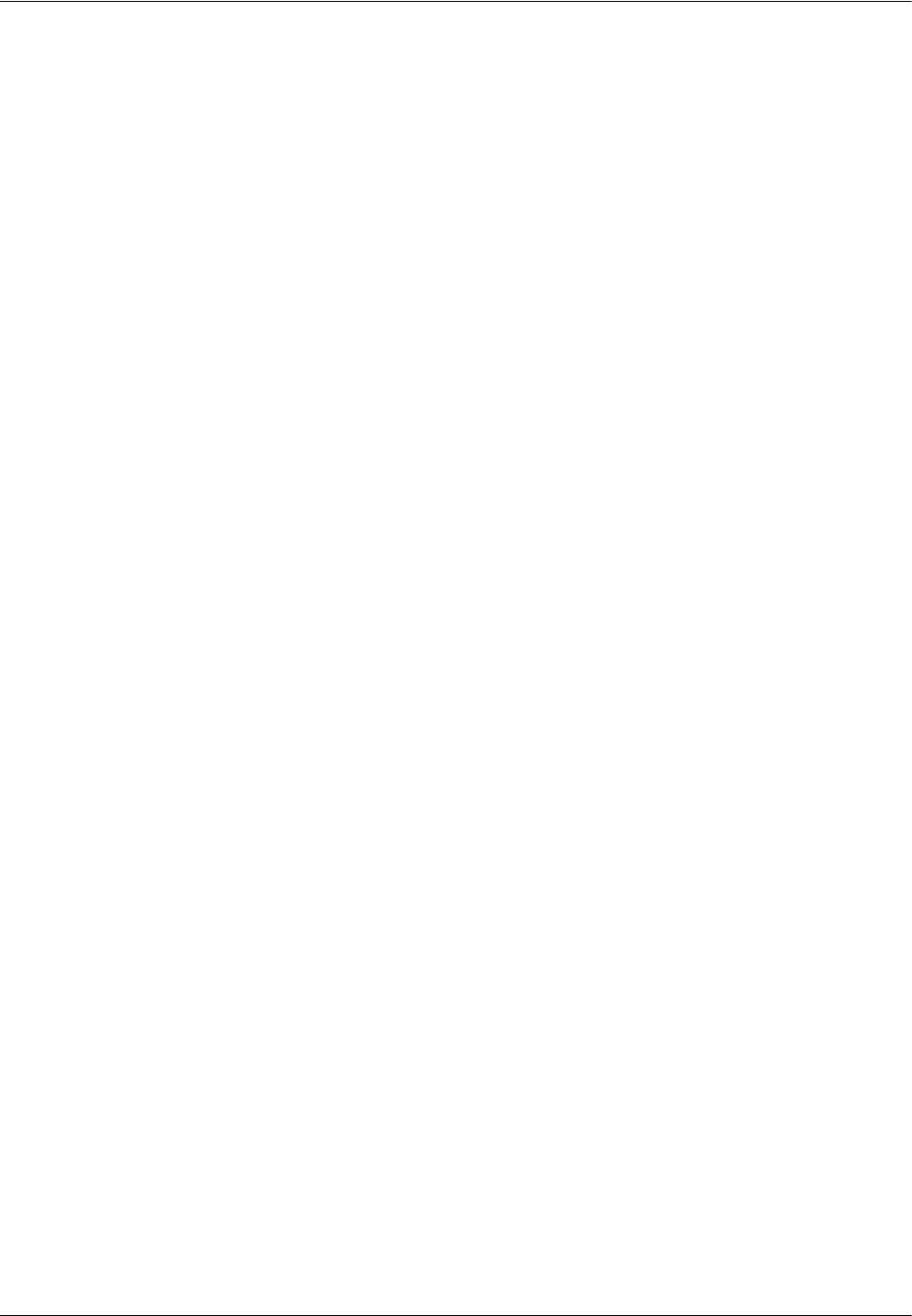
11 IPP (Internet Printing Protocol)
126 Xerox WorkCentre 7232/7242 System Administration Guide
6. Use the keypad on the screen to enter the IP Address for the machine in the
format “xxx.xxx.xxx.xxx”. When you have finished entering all values, select
[Save].
7. Select [IPv4 – Subnet Mask], and then [Change Settings].
8. Using the same method as in step 6, enter the Subnet Mask.
9. Select [IPv4 – Gateway Address], and then [Change Settings].
NOTE: If you do not wish to set the gateway address, leave this field blank.
10. Using the same method as in step 6, enter the Gateway Address.
11. Select [IPv4 – IP Filter], and then [Change Settings].
12. Select [Enabled] to filter access to the machine.
NOTE: If you do not wish to use the IP filter feature, select [Disabled].
NOTE: Use CentreWare Internet Services to register the IP addresses which are not
allowed to access the machine.
13. When you have finished establishing TCP/IP, select [Close] on the [Protocol
Settings] screen.
When [IPv6 Mode] or [Dual Stack] is selected
3. Set [IPv6 Address Manual Configuration].
NOTE: Select [Enabled] when the machine is connected to a network on which IPv6
stateless address autoconfiguration is disabled, or when you want to set a static IPv6
address.
If you selected [Enabled] in step 3, proceed to step 4. Otherwise, proceed to step 10.
4. Select [IPv6 – Manual IP Address Setup], and then [Change Settings].
5. Use the keypad on the screen to enter the IP Address for the machine in the
format “xxxx:xxxx:xxxx:xxxx:xxxx:xxxx:xxxx:xxxx”. Select [Save].
6. Select [Manually Configured IPv6 Prefix], and then [Change Settings].
7. Set the IP address prefix, and then select [Save].
8. Select [IPv6 – Manual Gateway Setup], and then [Change Settings].
9. Using the same method as in step 5, set the gateway address.
10. Select [IPv6 – IP Filter], and then select [Enabled] or [Disabled].
NOTE: If you do not wish to use the IP filter feature, select [Disabled].
NOTE: Use CentreWare Internet Services to register the IP addresses which are not
allowed to access the machine.
11. When you have finished establishing TCP/IP, select [Close] on the [Protocol
Settings] screen.