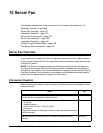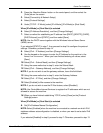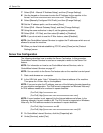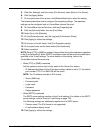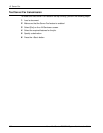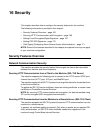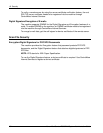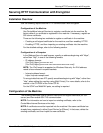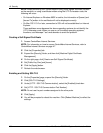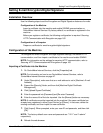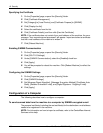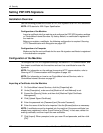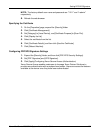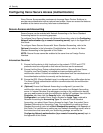Securing HTTP Communication with Encryption
Xerox WorkCentre 7232/7242 System Administration Guide 165
Securing HTTP Communication with Encryption
Installation Overview
Use the following steps to secure HTTP communication with encryption.
Configuration of the Machine
Use CentreWare Internet Services to register a certificate into the machine. By
factory default, no certificate is registered in the machine. If necessary, register an
SSL server certificate.
There are the following two methods to register a certificate in the machine:
– Creating a self-signed certificate for the machine, and then enabling HTTPS
– Enabling HTTPS, and then importing an existing certificate into the machine
For the detailed settings, refer to the following section.
Configuration of a Computer
In the [Address] box of a web browser, specify an address beginning with "https",
rather than "http", in one of the following formats.
– IP address formats:
(For IPv4) https://xxx.xxx.xxx.xxx/
(For IPv6) https://[xxxx:xxxx:xxxx:xxxx:xxxx:xxxx:xxxx:xxxx]/
NOTE: The IPv6 format is supported on Windows Vista only. An IPv6 address
needs to be enclosed in square brackets.
– Internet address format:
https://myhost.example.com/
To encrypt data that uses IPP, specify an address beginning with "https", rather than
"http", when adding the machine using [Add Printer]. For more details, refer to the
manual in the CD-ROM of the Driver CD Kit.
For the SOAP and WebDAV ports, no setting is required.
Configuration of the Machine
The following describes how to create a machine’s self-signed certificate (for SSL
server) and then enable SSL/TLS communication.
NOTE: For information on how to import an existing certificate, refer to the
CentreWare Internet Services online help.
NOTE: A certificate cannot be imported into the machine if the same certificate has
already been registered in either [Local Device] or [Others]. In that case, delete the
existing certificate, and then import the new certificate.