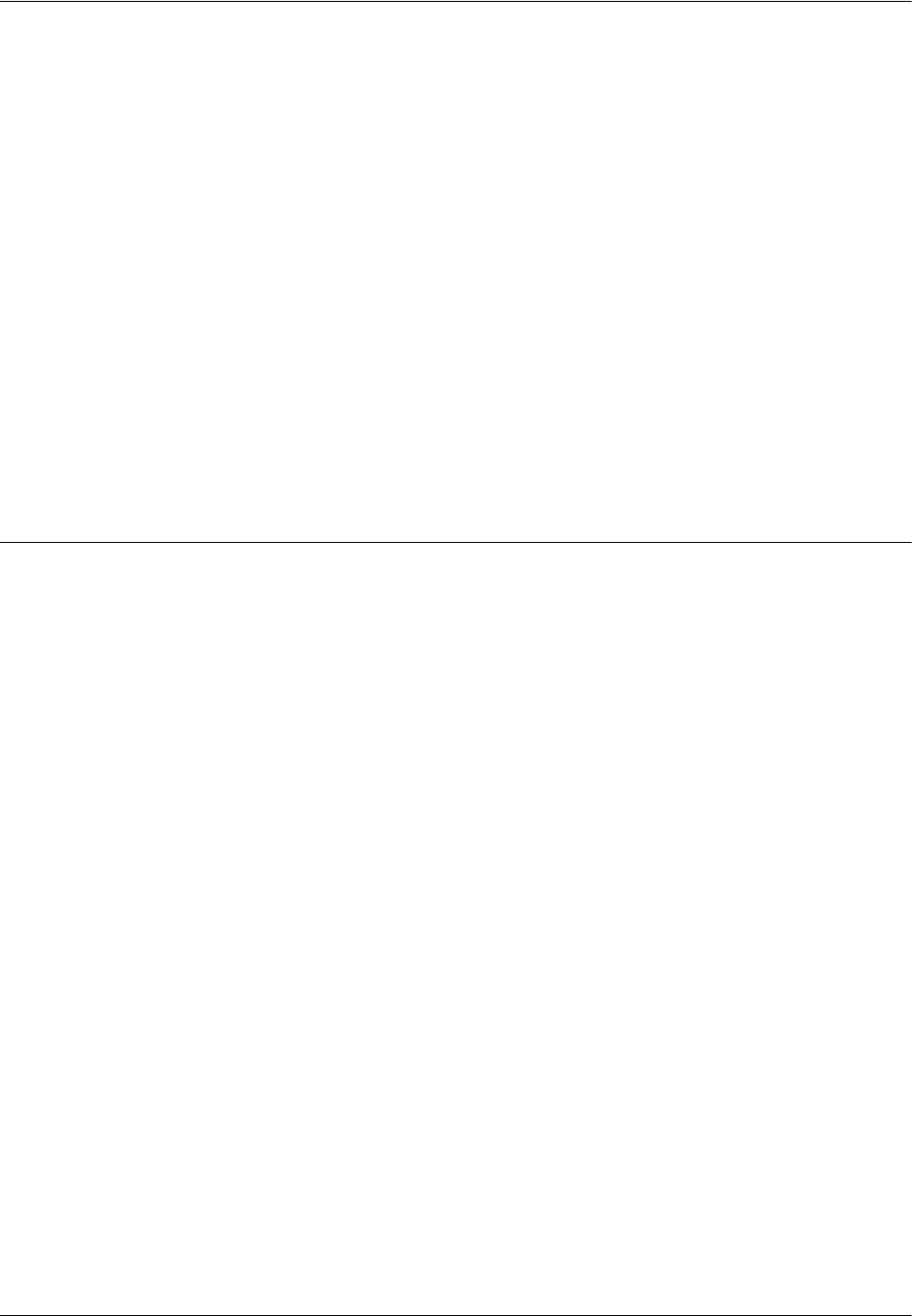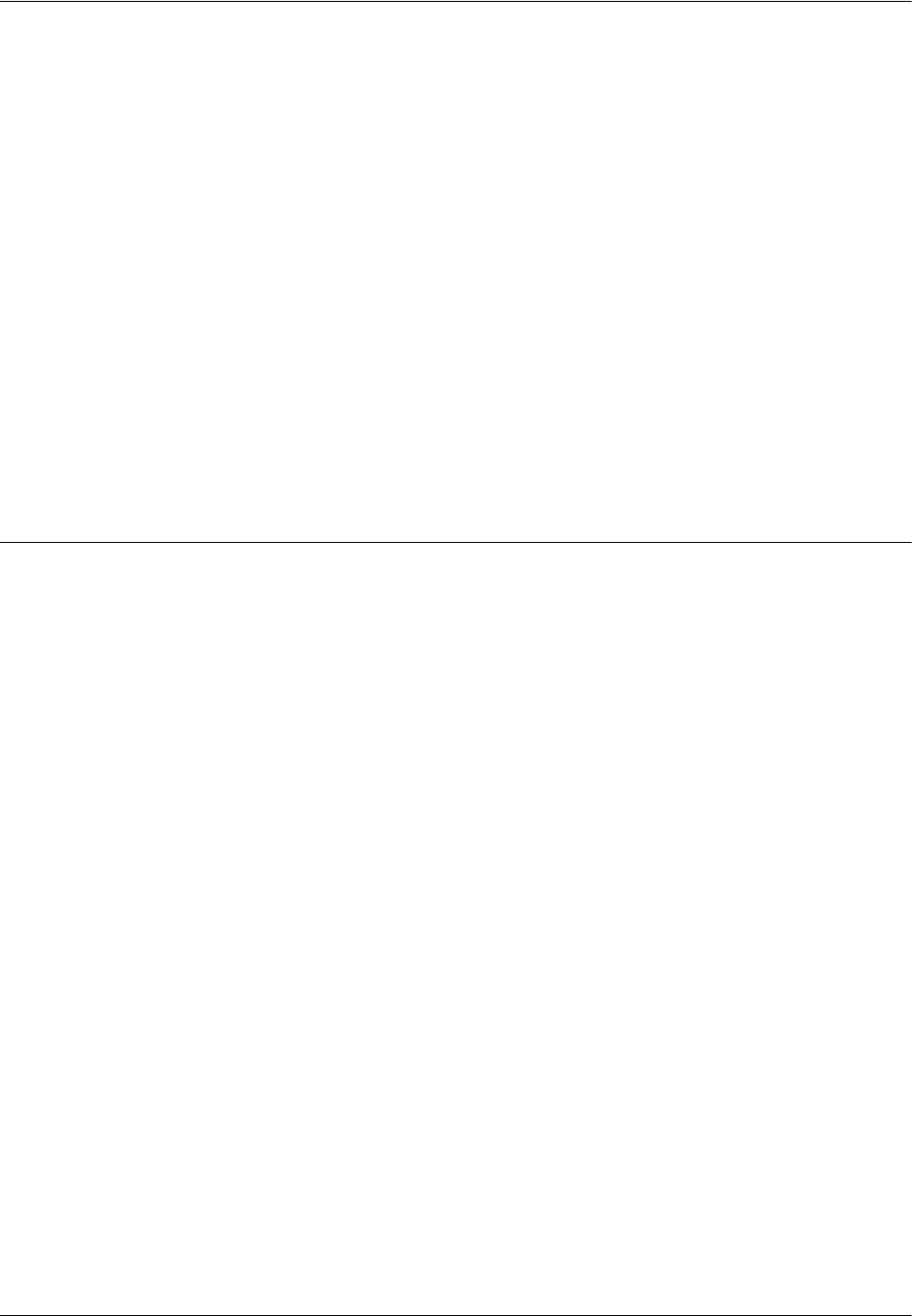
15 Server Fax
160 Xerox WorkCentre 7232/7242 System Administration Guide
7. Select [IPv6 – Manual IP Address Setup], and then [Change Settings].
8. Use the keypad on the screen to enter the IP Address for the machine in the
format “xxxx:xxxx:xxxx:xxxx:xxxx:xxxx:xxxx:xxxx”. Select [Save].
9. Select [Manually Configured IPv6 Prefix], and then [Change Settings].
10. Set the IP address prefix, and then select [Save].
11. Select [IPv6 – Manual Gateway Setup], and then [Change Settings].
12. Using the same method as in step 8, set the gateway address.
13. Select [IPv6 – IP Filter], and then select [Enabled] or [Disabled].
NOTE: If you do not wish to use the IP filter feature, select [Disabled].
NOTE: Use CentreWare Internet Services to register the IP addresses which are not
allowed to access the machine.
14. When you have finished establishing TCP/IP, select [Close] on the [Protocol
Settings] screen.
Server Fax Configuration
The following describes how to enable the Server Fax feature. In this procedure,
CentreWare Internet Services is used as an example to switch to the Server Fax
feature.
NOTE: For information on how to use CentreWare Internet Services, refer to
CentreWare Internet Services on page 47.
NOTE: You can switch to the Server Fax feature also on the machine’s control panel.
1. Start a web browser on a computer.
2. In the URL field, enter “http://” followed by the Internet address of the machine.
Then press the <Enter> key on the keyboard.
NOTE: If you are to enter the IP address, use one of the following formats depending
on your machine configuration. The IPv6 format is supported on Windows Vista only.
An IPv6 address needs to be enclosed in square brackets.
(For IPv4) http://xxx.xxx.xxx.xxx
(For IPv6) http://[xxxx:xxxx:xxxx:xxxx:xxxx:xxxx:xxxx:xxxx]
NOTE: If a port number is set, append it to the Internet address as follows. In the
following example, the port number is 80. The IPv6 format is supported on Windows
Vista only. An IPv6 address needs to be enclosed in square brackets.
(For IPv4) http://xxx.xxx.xxx.xxx:80
(For IPv6) http://[xxxx:xxxx:xxxx:xxxx:xxxx:xxxx:xxxx:xxxx]:80
3. On CentreWare Internet Services, click the [Properties] tab.
4. Under [Services], select [Fax].