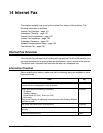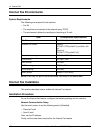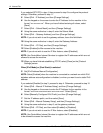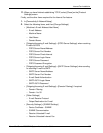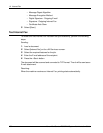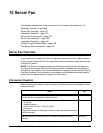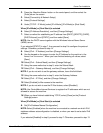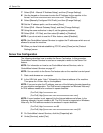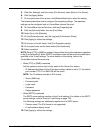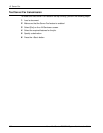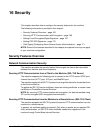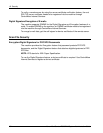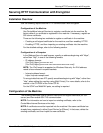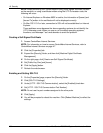Server Fax Installation
Xerox WorkCentre 7232/7242 System Administration Guide 159
2. Press the <Machine Status> button on the control panel, and then select the
[Tools] tab on the screen.
3. Select [Connectivity & Network Setup].
4. Select [Protocol Settings].
5. Under [TCP/IP - IP Mode], select [IPv4 Mode], [IPv6 Mode] or [Dual Stack].
When [IPv4 Mode] or [Dual Stack] is selected
6. Select [IP Address Resolution], and then [Change Settings].
7. Select a method for establishing an IP address from [DHCP], [BOOTP], [RARP],
[DHCP/Autonet], and [STATIC], and then select [Save].
NOTE: Use the DHCP server together with the Windows Internet Name Server
(WINS) server.
If you selected [STATIC] in step 7, then proceed to step 8 to configure the protocol
settings. Otherwise, proceed to step 14.
8. Select [IPv4 - IP Address], and then [Change Settings].
9. Use the keypad on the screen to enter the IP Address for the machine in the
format “xxx.xxx.xxx.xxx”. When you have finished entering all values, select
[Save].
10. Select [IPv4 – Subnet Mask], and then [Change Settings].
11. Using the same method as in step 9, enter the Subnet Mask.
12. Select [IPv4 – Gateway Address], and then [Change Settings].
NOTE: If you do not wish to set the gateway address, leave this field blank.
13. Using the same method as in step 9, enter the Gateway Address.
14. Select [IPv4 – IP Filter], and then [Change Settings].
15. Select [Enabled] to filter access to the machine.
NOTE: If you do not wish to use the IP filter feature, select [Disabled].
NOTE: Use CentreWare Internet Services to register the IP addresses which are not
allowed to access the machine.
16. When you have finished establishing TCP/IP, select [Close] on the [Protocol
Settings] screen.
When [IPv6 Mode] or [Dual Stack] is selected
6. Set [IPv6 Address Manual Configuration].
NOTE: Select [Enabled] when the machine is connected to a network on which IPv6
stateless address autoconfiguration is disabled, or when you want to set a static IPv6
address.
If you selected [Enabled] in step 6, proceed to step 7. Otherwise, proceed to step 13.