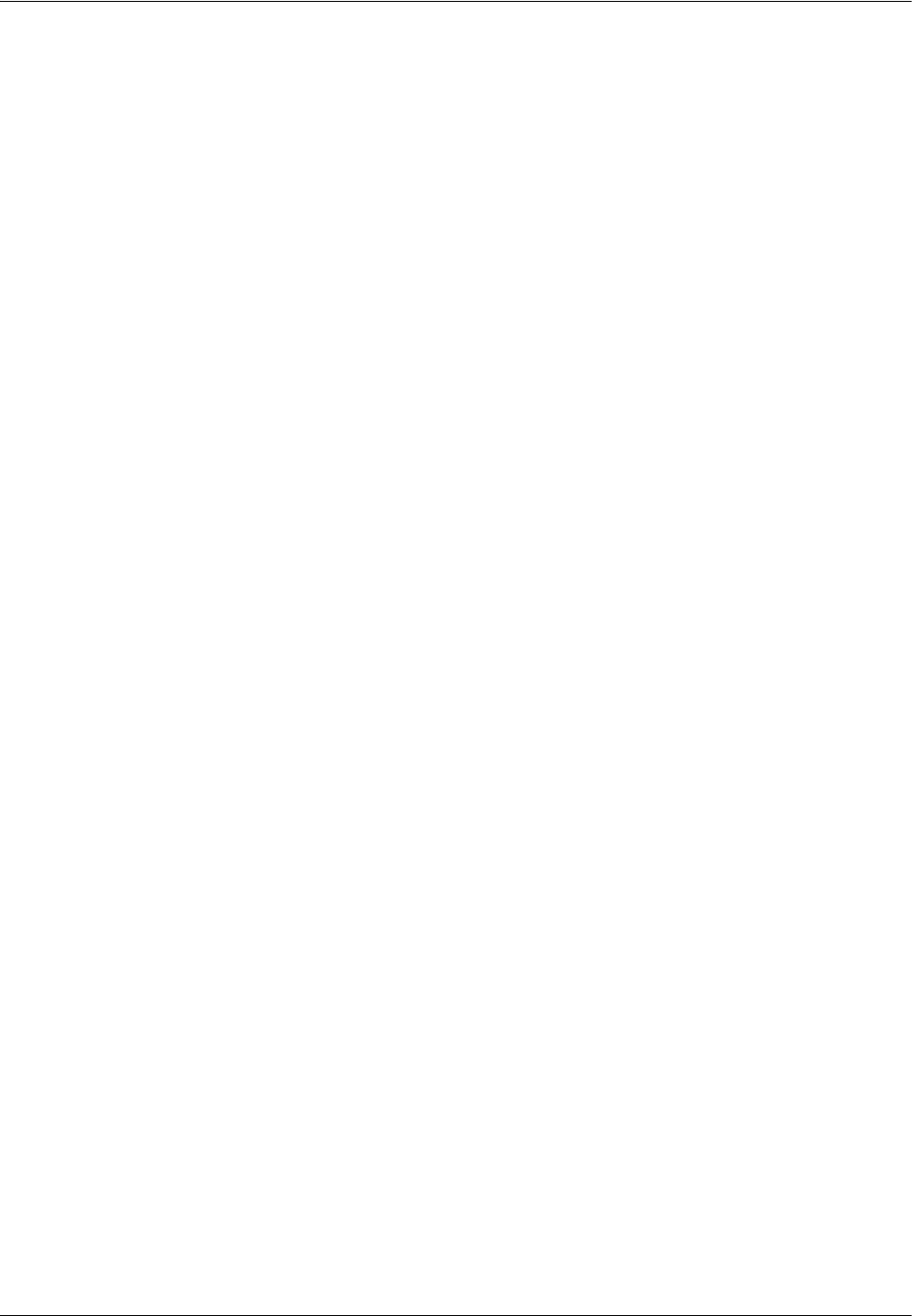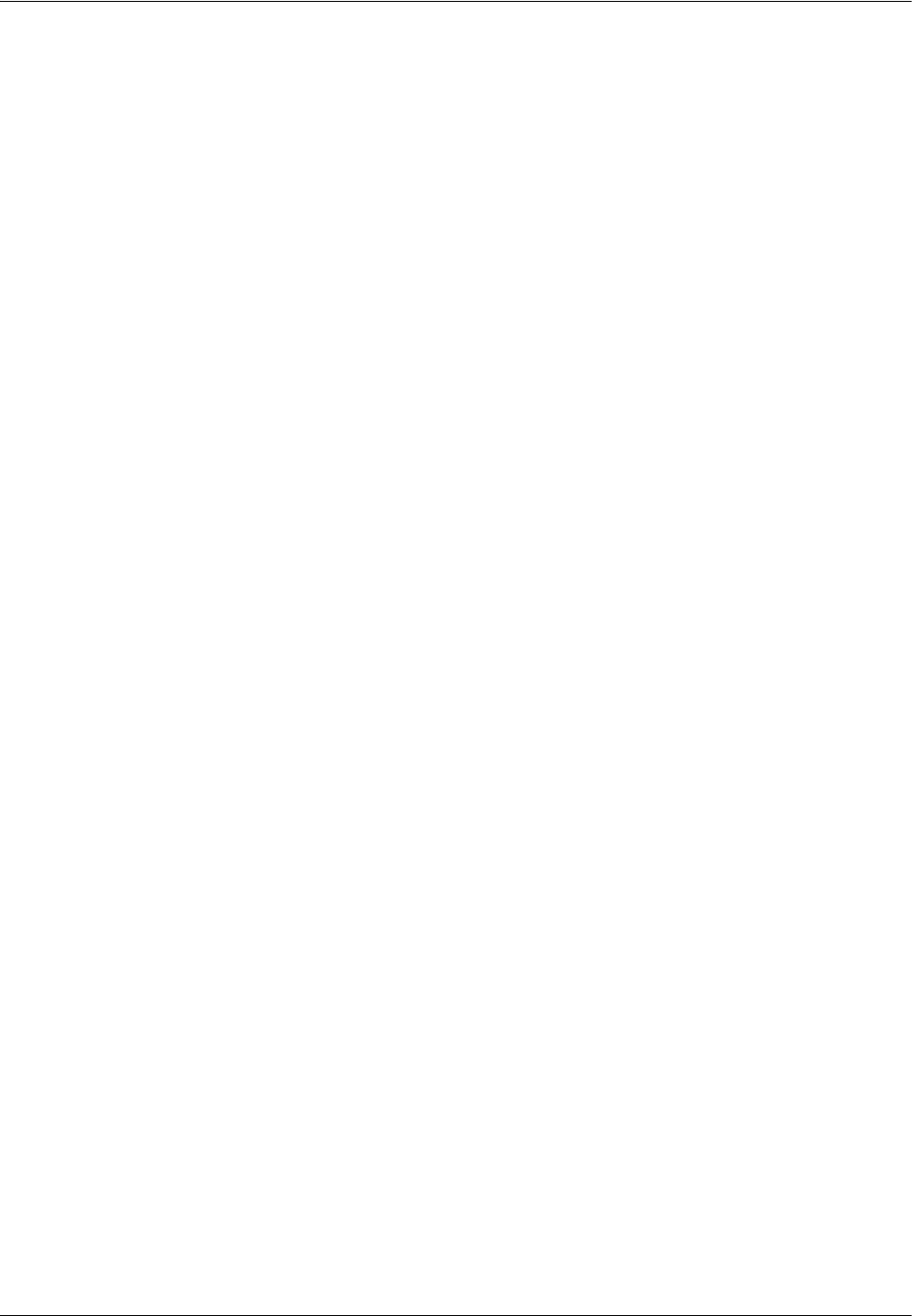
2 Product Overview
32 Xerox WorkCentre 7232/7242 System Administrator Guide
• Scan Reports – Displays the [Scan Reports] screen. Select a report option and
press the <Start> button on the control panel to print the report.
– Reports: [Configuration Report] – Lists common settings, such as hardware
configuration, network information, and print and copy feature settings. [Scan/
Fax Configuration Report] – Lists settings specific to fax and scan features.
[Domain Filter List] – Lists domains registered for domain filtering.
– Job Template List – Lists the job templates that can be used on the machine.
– Address Book – Lists the contents of address books and relay stations for the 50-
address selections on the right-hand side of the screen. Multiple selections are
supported.
• Fax Reports – Displays the [Fax Reports] screen. Select a report option and press
the <Start> button on the control panel to print the report.
– Reports: [Configuration Report] – Lists common settings, such as hardware
configuration, network information, and print and copy feature settings. [Mailbox
Selector List] – Lists the settings for sorting into mailboxes. [Scan/Fax
Configuration Report] – Lists settings specific to fax and scan features. [Domain
Filter List] – Lists domains registered for domain filtering.
– Address Book – Lists the contents of address books and relay stations for the 50-
address selections on the right-hand side of the screen. Multiple selections are
supported. Check boxes are available to select group send settings and to select
all address numbers.
– Fax Comments List – Lists the comments saved for use on cover notes.
– Billing Data List – Lists the billing data for fax jobs.
NOTE: The Billing Data List option is displayed with Key Operator access.
• Mailbox List – Displays the [Mailbox List] screen. Select a report option and press
the <Start> button on the control panel to print the report.
– Mailbox List – Lists the mailbox settings and procedure when storing data in the
mailbox.
• Job Counter Report – Displays the [Job Counter Report] screen. Select a report
option and press the <Start> button on the control panel to print the report.
– Job Counter Report – Lists the job counter reports for each feature.
• Auditron Reports – Displays the [Auditron Reports] screen. Select a report option
and press the <Start> button on the control panel to print the report.
When Auditron is [Off]:
– Meter Report (Print Jobs) – Lists the number of pages printed per user and by all
users, for color and monochrome jobs.
When Auditron is [On]:
– Auditron Report (Print) – Lists an Auditron report for all print jobs completed by
the selected users.
– Auditron Report (Copy) – Lists an Auditron report for all copy jobs completed by
the selected users.