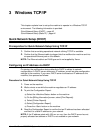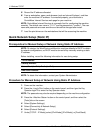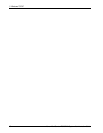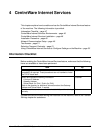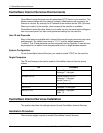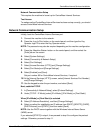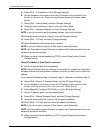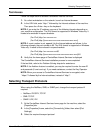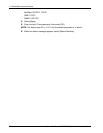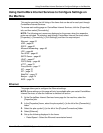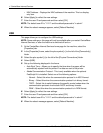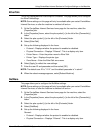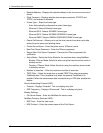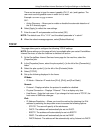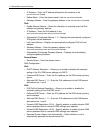Selecting Transport Protocols
Xerox WorkCentre 7232/7242 System Administration Guide 51
Test Access
Follow the steps below to access CentreWare Internet Services.
1. At a client workstation on the network, launch an Internet browser.
2. In the URL field, enter “http://” followed by the Internet address of the machine.
Then press the <Enter> key on the keyboard.
NOTE: If you enter the IP address, use one of the following formats depending on
your machine configuration. The IPv6 format is supported on Windows Vista only. It
needs to be enclosed in square brackets.
(For IPv4) http://xxx.xxx.xxx.xxx
(For IPv6) http://[xxxx:xxxx:xxxx:xxxx:xxxx:xxxx:xxxx:xxxx]
NOTE: If a port number is set, append it to the Internet address as follows. In the
following example, the port number is 80. The IPv6 format is supported on Windows
Vista only. It needs to be enclosed in square brackets.
(For IPv4) http://xxx.xxx.xxx.xxx:80
(For IPv6) http://[xxxx:xxxx:xxxx:xxxx:xxxx:xxxx:xxxx:xxxx]:80
3. Verify that the home page of CentreWare Internet Services is displayed
The CentreWare Internet Services installation process is now completed.
If the test fails, refer to the Problem Solving chapter for assistance.
NOTE: If the Auditron feature is enabled, you may be required to enter the user ID
and passcode (if one is set up). If you need assistance, contact the Key Operator.
NOTE: When your access to CentreWare Internet Services is encrypted, enter
“https://” followed by the Internet address, instead of “http://”.
Selecting Transport Protocols
When using the NetWare, SMB, or SNMP port, change the transport protocol if
required.
• NetWare: IPX/SPX, TCP/IP
• SMB: TCP/IP
• SNMP: UDP, IPX
1. At the CentreWare Internet Services home page for the machine, select the
[Properties] tab.
2. In the [Properties] frame, select the [Connectivity] folder, then select [Port
Settings].
3. Select the required transport protocol.