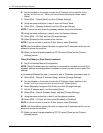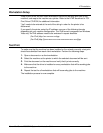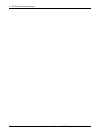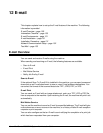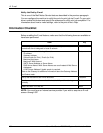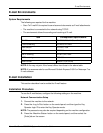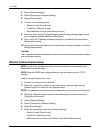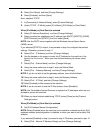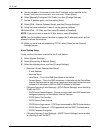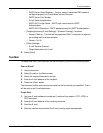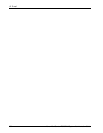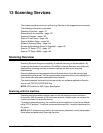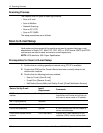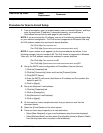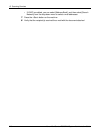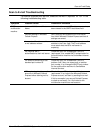12 E-mail
134 Xerox WorkCentre 7232/7242 System Administration Guide
5. Use the keypad on the screen to enter the IP Address for the machine in the
format “xxxx:xxxx:xxxx:xxxx:xxxx:xxxx:xxxx:xxxx”. Select [Save].
6. Select [Manually Configured IPv6 Prefix], and then [Change Settings].
7. Set the IP address prefix, and then select [Save].
8. Select [IPv6 – Manual Gateway Setup], and then [Change Settings].
9. Using the same method as in step 5, set the gateway address.
10. Select [IPv6 – IP Filter], and then select [Enabled] or [Disabled].
NOTE: If you do not wish to use the IP filter feature, select [Disabled].
NOTE: Use CentreWare Internet Services to register the IP addresses which are not
allowed to access the machine.
11. When you have finished establishing TCP/IP, select [Close] on the [Protocol
Settings] screen.
E-mail Setting Setup
Finally, set the other items required for the E-mail feature.
1. Select [System Settings].
2. Select [Connectivity & Network Setup].
3. Select the following items, and then [Change Settings].
• [Machine’s E-mail Address/Host Name]
– E-mail Address
– Machine Name
– Host Name – This is the SMB Host Name of the device
– Domain Name – This is the DNS information. It has to be set via CentreWare
Internet Services when e-mail server names are used (host names are used
instead of IP addresses) AND the DNS IP address is left blank.
• [Outgoing/Incoming E-mail Settings] > [POP3 Server Settings]: when receiving
E-mail via POP3
– POP3 Server Name/Address – If server name is used, then DNS needs to be
configured properly via CentreWare Internet Services.
– POP3 Server Port Number
– POP3 Server Check Interval
– POP3 Server Login name – POP3 login name used for SMTP Authentication.
– POP3 Server Password – POP3 password used for SMTP Authentication.
– POP3 Password Encryption
• [Outgoing/Incoming E-mail Settings] > [SMTP Server Settings]: when sending
or receiving E-mail via SMTP