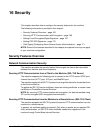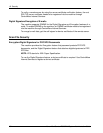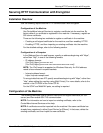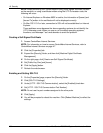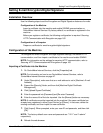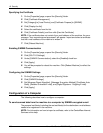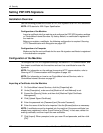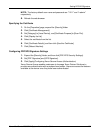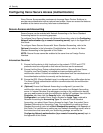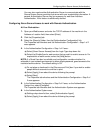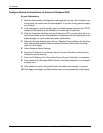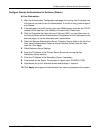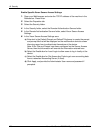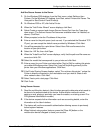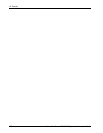Setting PDF/XPS Signature
Xerox WorkCentre 7232/7242 System Administration Guide 171
NOTE: The factory-default user name and passcode are "11111" and "x-admin"
respectively.
8. Refresh the web browser.
Specifying the Certificate
1.
On the [Properties] page, expand the [Security] folder.
2. Click [Certificate Management].
3. Set [Category] to [Local Device], and [Certificate Purpose] to [Scan File].
4. Click [Display the list].
5. Select the certificate from the list.
6. Click [Certificate Details], and then click [Use this Certificate].
7. Click [Reboot Machine].
Configuring PDF/XPS Signature Settings
1. Expand the [Security] folder, and then click [PDF/XPS Security Settings].
2. Set [PDF Signature] and [XPS Signature].
3. Click [Apply].Configuring Xerox Secure Access (Authentication)
Xerox Secure Access enables customers to leverage Xerox Partner Solutions to
provide user authentication with an optional card reader. Users can access the features
available at the device once they have been authenticated.