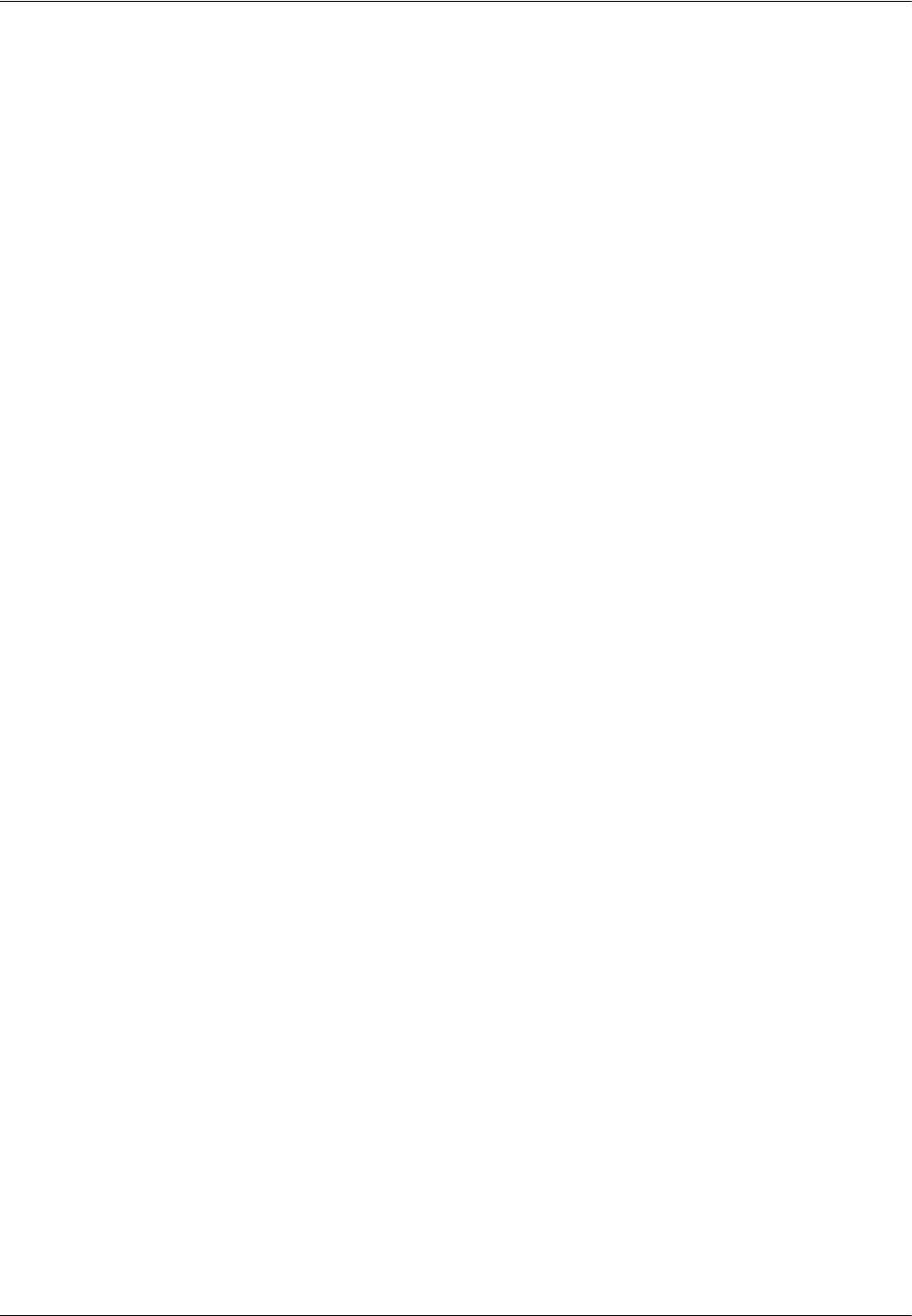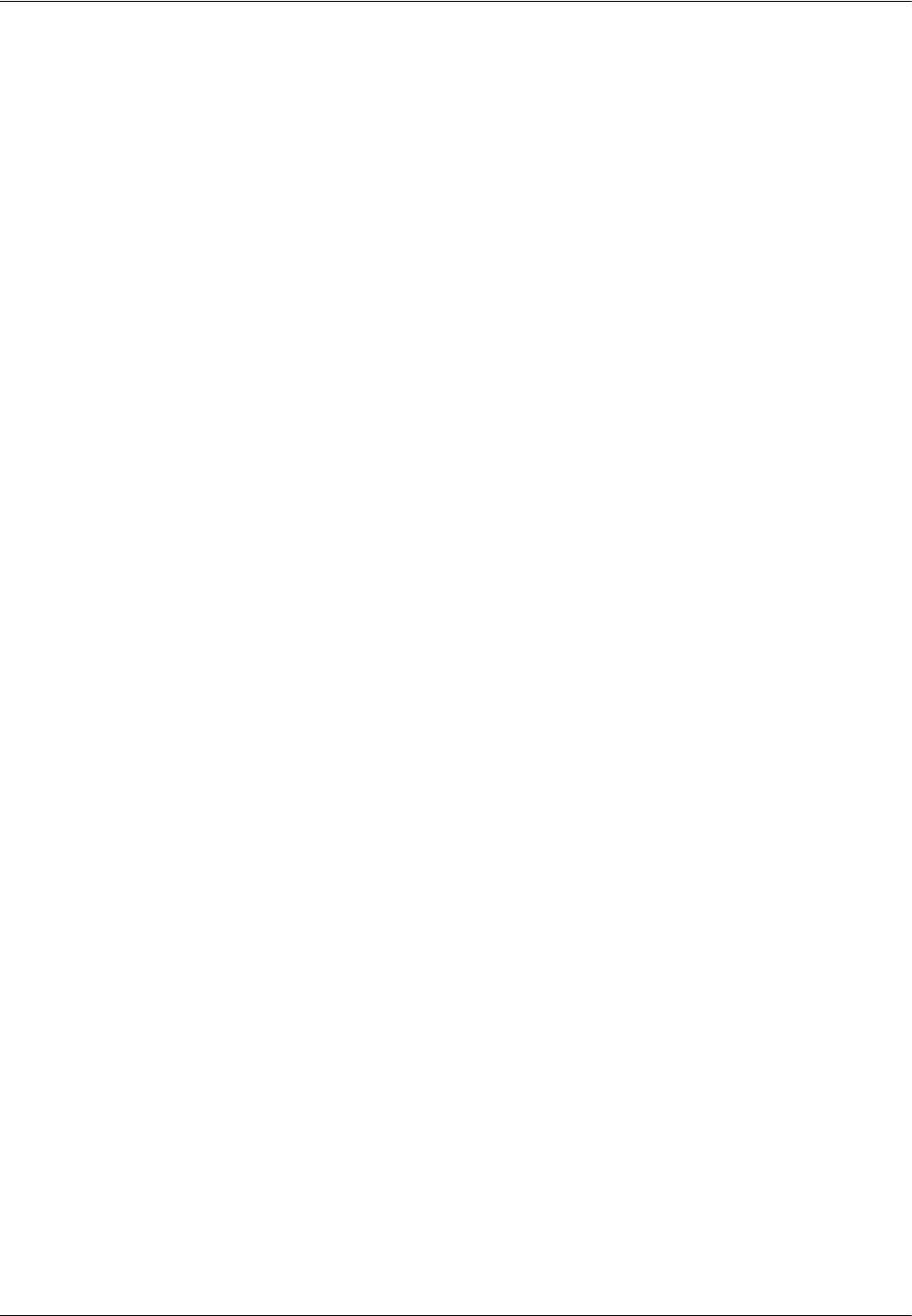
16 Security
166 Xerox WorkCentre 7232/7242 System Administration Guide
NOTE: When performing SSL communication using a self-signed certificate created
on the machine, or using a certificate written using the UTF-8 character code, the
following will occur:
• On Internet Explorer on Windows 98SE or earlier, the information of [Issuer] and
[Issued To] written in the certificate will not be displayed correctly.
• On Mac OS X 10.2 or later, connection to SSL will not be established on Internet
Explorer.
These problems occur because the above operating systems do not identify the
UTF-8 character code. When you use any of the above operating systems,
therefore, use Netscape 7 as a web browser to avoid the problem.
Creating a Self-Signed Certificate
1. Access CentreWare Internet Services.
NOTE: For information on how to access CentreWare Internet Services, refer to
CentreWare Internet Services on page 47.
2. Click the [Properties] tab.
3. Expand the [Security] folder, and then click [Machine Digital Certificate
Management].
4. On the right page, click [Create new Self Signed Certificate].
5. Set [Public Key Size] and [Issuer].
6. Click the [Apply] button.
7. Refresh the web browser.
Enabling and Setting SSL/TLS
1. On the [Properties] page, expand the [Security] folder.
2. Click [SSL/TLS Settings].
3. Under [HTTP - SSL/TLS Communication], select the [Enabled] check box.
4. Set [HTTP - SSL/TLS Communication Port Number].
NOTE: Do not use the port numbers assigned to the other ports.
5. Click [Apply].
6. You will be prompted to reboot the machine. Click [Reboot Machine] to reflect the
settings.