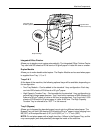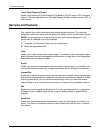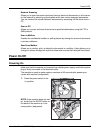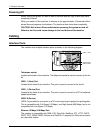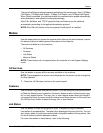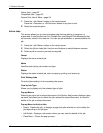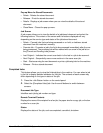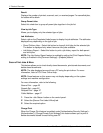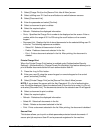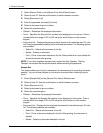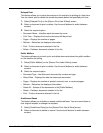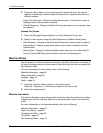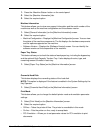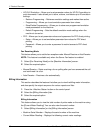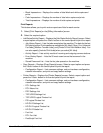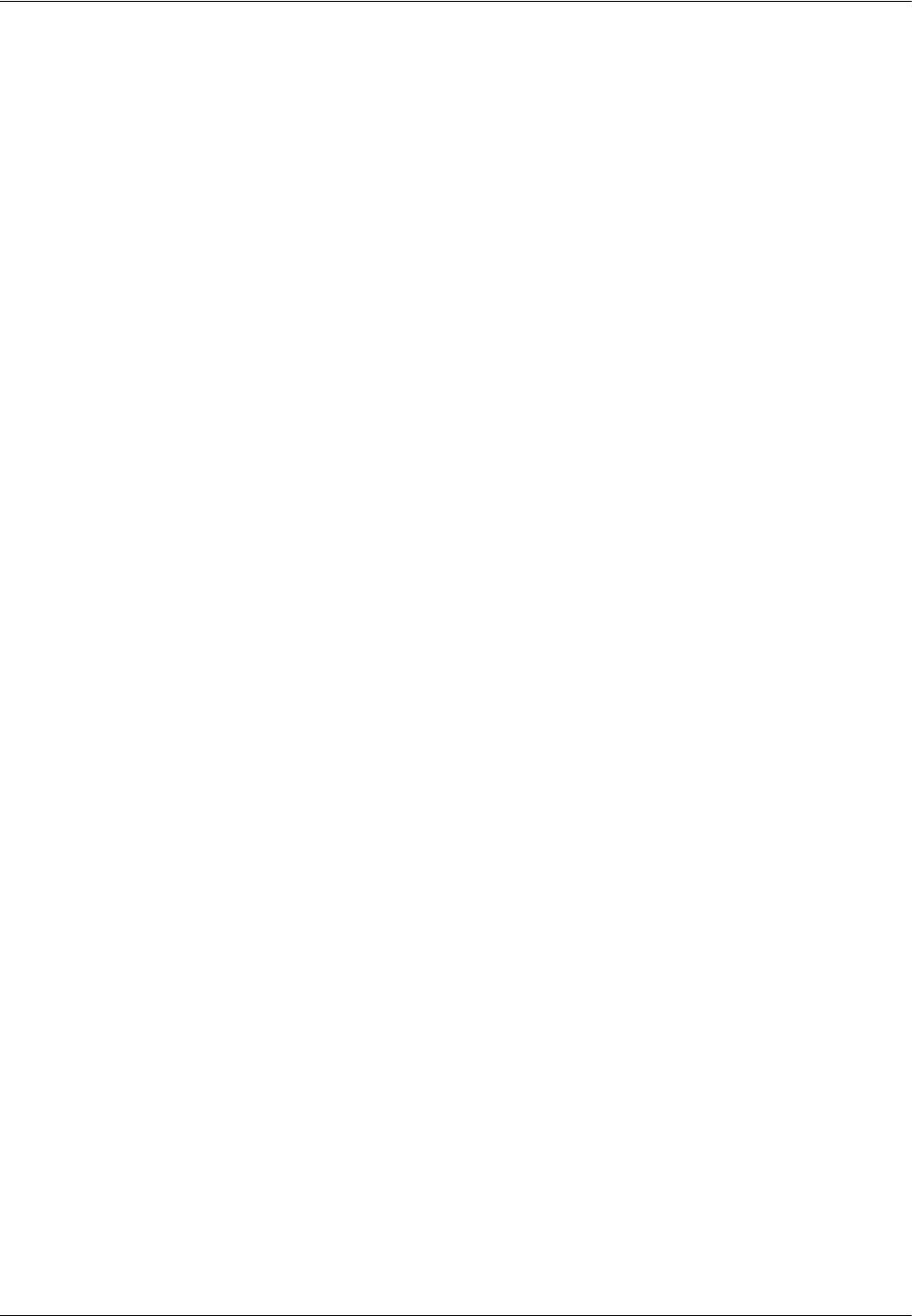
2 Product Overview
24 Xerox WorkCentre 7232/7242 System Administrator Guide
Result
Displays the number of printed, scanned, sent, or received pages. For cancelled jobs,
the status will be blank.
Group Parent Jobs
Select this check box to group all parent jobs together in the job list.
View by Job Type
Allows you to display only the selected type of jobs.
Job Attributes
Select a job on the [Completed Jobs] screen to display the job attributes. The attributes
displayed vary depending on the type of job.
• Show Children Jobs – Select this button to show all child jobs for the selected job.
The button is displayed only when there are child jobs available.
• Job History Report – Select this button to print a job history report for both parent
and child jobs.
NOTE: The Job History Report feature is enabled by setting the [Print Reports Button]
setting to Enabled in the [Common Settings] > [Reports] feature.
Secure Print Jobs & More
This feature allows you to check locally stored documents, print stored documents, and
delete stored documents.
NOTE: The jobs displayed are sent from a PC using the print driver. For more
information, refer to PCL Driver Online Help.
NOTE: Some features on this screen may not display depending on the system
settings and machine configuration.
For more information, refer to the following.
Secure Print – page 25
Sample Set – page 26
Delayed Print – page 27
Public Mailbox – page 27
1. Press the <Job Status> button on the control panel.
2. Select the [Secure Print Jobs & More] tab.
3. Select the required option.
Charge Print
When the Charge Print feature is enabled under [Authentication/Security Settings] >
[Authentication] > [Charge/Private Print Settings], this feature allows you to print or
delete documents stored for each billing user ID.