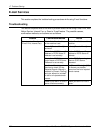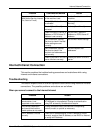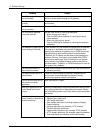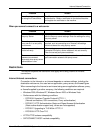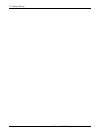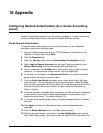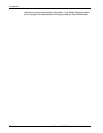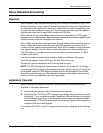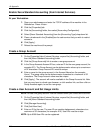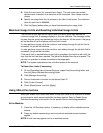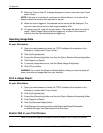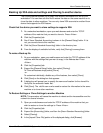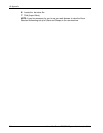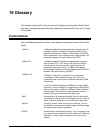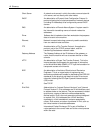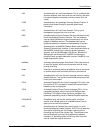16 Appendix
210 Xerox WorkCentre 7232/7242 System Administration Guide
Enable Xerox Standard Accounting (from Internet Services)
At your Workstation
1. Open your web browser and enter the TCP/IP address of the machine in the
Address bar. Press <Enter>.
2. Click the [Properties] tab.
3. Click the [Accounting] folder, then select [Accounting Configuration].
4. Select [Xerox Standard Accounting] from the [Accounting Type] drop-down list.
5. Place a checkmark in the [Enabled] box for each service that you wish to restrict
access to.
6. Click [Apply] .
7. Reboot the machine at the prompt.
Create a Group Account
1. On the [Properties] tab of Internet Services, expand the [Accounting] folder, and
then the [Xerox Standard Accounting] folder.
2. Click the [Group Accounts] link to create a new group account.
3. In the Group Accounts Account ID box, enter an ID for the new group account (for
example 001). The Group Account can be alphanumeric values up to a maximum
of 32 characters. Group Account ID's must be unique.
4. Enter a name for the group account in the Account Name box (for example
Xerox). The group name can be alphanumeric characters to a maximum of 32
characters. The Group Account name must be unique.
5. Click [Apply] . The account will now be available in the Group Accounts list. Note
that you may have to refresh your browser, or click another link, and then click on
Group Accounts again, to see the new group.
Create a User Account and Set Usage Limits
NOTE: At least one group account must be created before you create user accounts.
1. On the [Properties] tab of Internet Services, expand the [Accounting] folder, and
then the [Xerox Standard Accounting] folder.
2. Click [Manage Accounting].
3. Click [Add New User].
4. Enter an ID for the user. The user ID can contain alphanumeric characters to a
maximum of 32 characters (for example: A10). User ID's must be unique.
NOTE: Up to 9999 User ID’s can be registered.