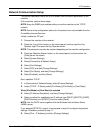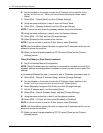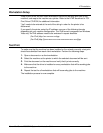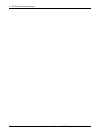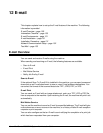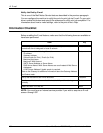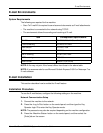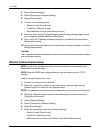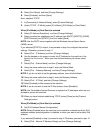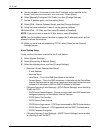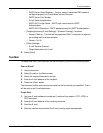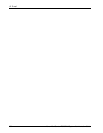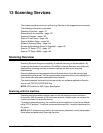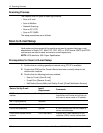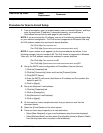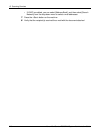E-mail Installation
Xerox WorkCentre 7232/7242 System Administration Guide 133
8. Select [Port Status], and then [Change Settings].
9. Select [Enabled], and then [Save].
Next, establish TCP/IP.
1. In [Connectivity & Network Setup], select [Protocol Settings].
2. Under [TCP/IP - IP Mode], select [IPv4 Mode], [IPv6 Mode], or [Dual Stack].
When [IPv4 Mode] or [Dual Stack] is selected
3. Select [IP Address Resolution], and then [Change Settings].
4. Select a method for establishing an IP address from [DHCP], [BOOTP], [RARP],
[DHCP/Autonet], and [STATIC], and then select [Save].
NOTE: Use the DHCP server together with the Windows Internet Name Server
(WINS) server.
If you selected [STATIC] in step 4, then proceed to step 5 to configure the protocol
settings. Otherwise, proceed to step 11.
5. Select [IPv4 - IP Address], and then [Change Settings].
6. Use the keypad on the screen to enter the IP Address for the machine in the
format “xxx.xxx.xxx.xxx”. When you have finished entering all values, select
[Save].
7. Select [IPv4 – Subnet Mask], and then [Change Settings].
8. Using the same method as in step 6, enter the Subnet Mask.
9. Select [IPv4 – Gateway Address], and then [Change Settings].
NOTE: If you do not wish to set the gateway address, leave this field blank.
10. Using the same method as in step 6, enter the Gateway Address.
11. Select [IPv4 – IP Filter], and then [Change Settings].
12. Select [Enabled] to filter access to the machine.
NOTE: If you do not wish to use the IP filter feature, select [Disabled].
NOTE: Use CentreWare Internet Services to register the IP addresses which are not
allowed to access the machine.
13. When you have finished establishing TCP/IP, select [Close] on the [Protocol
Settings] screen.
When [IPv6 Mode] or [Dual Stack] is selected
3. Set [IPv6 Address Manual Configuration].
NOTE: Select [Enabled] when the machine is connected to a network on which IPv6
stateless address autoconfiguration is disabled, or when you want to set a static IPv6
address.
If you selected [Enabled] in step 3, proceed to step 4. Otherwise, proceed to step 10.
4. Select [IPv6 – Manual IP Address Setup], and then [Change Settings].