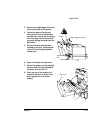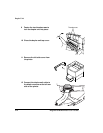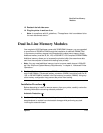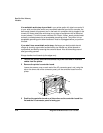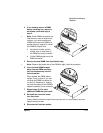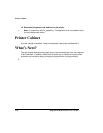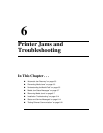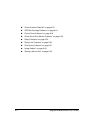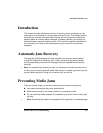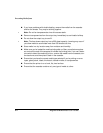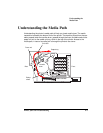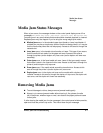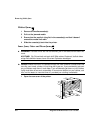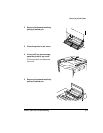Automatic Jam Recovery
Printer Jams and Troubleshooting 6-3
Introduction
This chapter provides information to aid you in resolving printer problems you may
encounter, or at least guide you to the proper sources for help. This chapter explains
automatic jam recovery, discusses how to locate, remove and prevent media jams,
presents tables of common status messages, a problem checklist, and actions you
should take when a specific problem occurs. You’ll also find a problem checklist and
the information you’ll need to have before placing a service call if one becomes
necessary.
Automatic Jam Recovery
The magicolor 6100 DeskLaser provides automatic jam recovery (when enabled
through the Engine/Error Recovery menu). After you remove any jammed media,
printing automatically resumes from the page the printer stopped at when the jam
occurred.
»Note:
For automatic jam recovery to work, it is necessary to leave the printer turned
on when you remove the jammed media. After the jam is cleared, open and close the
top door before printing. Printing will not resume until you do this.
Preventing Media Jams
There are several things you can do to reduce the occurrence of media jams.
Use media that matches the printer specifications.
Make sure the media is not folded, wrinkled, or excessively curled.
Do not overfill the media cassette. The cassette has a fill-limit mark on the inside
left side.
»Note:
Ensure that the media in the cassette is flat, especially on the leading edge.