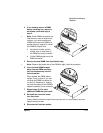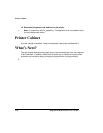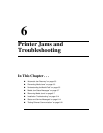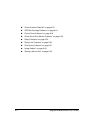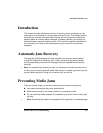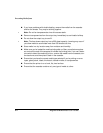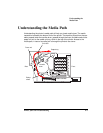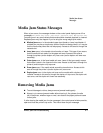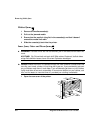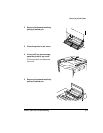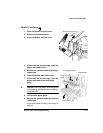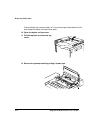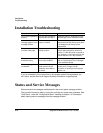Media Jam Status
Messages
Printer Jams and Troubleshooting 6-7
Media Jam Status Messages
When a jam occurs, the message window on the control panel displays one of five
messages:
Misfeed Jam
,
Inner Jam
,
Outer Jam
,
Drum Jam,
or
Duplex Jam
.
Frequent jams in any area indicate that area should be checked, repaired, or cleaned.
Repeated jams may also happen if you’re using the wrong weight print media.
Misfeed jams
occur in the standard upper input feeder or lower input feeder. A
misfeed jam may be as simple as a sheet of media not being picked, or it may be
that the media was picked but not fed properly. Access to this area is through the
cassette slot.
Inner jams
occur in the transfer drum/transfer unit area. This type of jam means
that the media did not make it to the paper exit area. Access to this area is
through the printer (and/or duplex unit) rear cover (and/or duplex unit lower rear
assembly).
Outer jams
occur in the fuser/media exit area. Jams of this type usually means
that media is stuck in the fuser/exit roller area. Access to this area is through the
printer’s (and/or duplex unit) top cover.
Drum jams
occur if the media winds around the transfer drum. Access to this
area is through the printer’s (and/or duplex unit) rear cover.
Duplex jams
occur in the duplex unit area on the models with a duplex unit
installed. Access to this area is through the duplex unit top cover, the duplex unit
rear cover, and the duplex unit lower rear assembly.
Removing Media Jams
To avoid damage to rollers, always remove jammed media gently.
Always try to remove jammed media without tearing it. Any pieces of media
left in the printer, whether large or small, can obstruct the paper path and cause
further jams.
If, after clearing the media jam, the jam message in the control panel window persists,
open and close the printer’s top cover. This should clear the jam message.