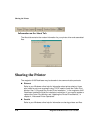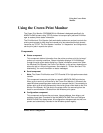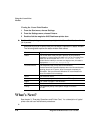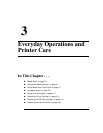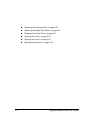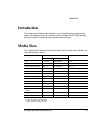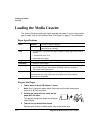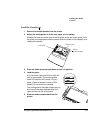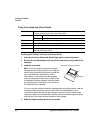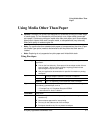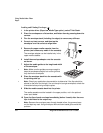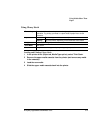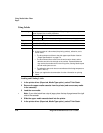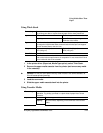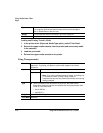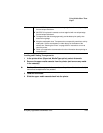Loading the Media
Cassette
magicolor 6100 DeskLaser User's Guide3-6
Using Letterhead and Memo Media
Loading and Printing Letterhead and Memo Media
1 In the printer driver (Paper tab, Media Type option), select Automatic.
2 Remove the media cassette from the printer (and remove any media in the
cassette).
3 Load the new media.
»Note:
If you are using the standard universal
cassette and are printing simplex (one-side per
sheet), load the media printing-side up with the
top of the media (the letterhead or memo
information) on the right side of the cassette.
When printing duplex (both sides of sheet) from
the standard universal cassette, load the media
printing-side down with the top of the media on
the right side of the cassette.
If you’re using the optional Letter/A4 cassette and are printing simplex, load the
media printing-side up with the top of the media (the letterhead or memo
information) toward the back of the cassette. If you want to print duplex (both
sides per sheet) from the Letter/A4 cassette, load the media printing-side down
with the top of the media toward the back of the cassette.
4 Slide the media cassette back into the printer.
Formatting
Format letterhead or memo data within your application. Try printing your data
on a plain sheet of paper first to check placement.
Input Cassette
Universal or Letter/A4
Capacity
Up to 250 sheets, depending on the thickness of the media
Type
Refer to “Paper Specifications” on page 3-4.
Weight
Refer to “Paper Specifications” on page 3-4.
Print Mode
Automatic
Notes
Check your application documentation for other information about printing on
letterhead and memo media.
Standard universal cassette
Letterhead