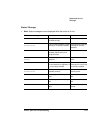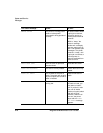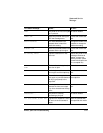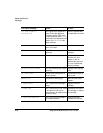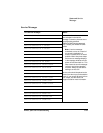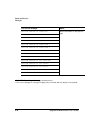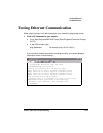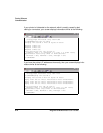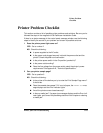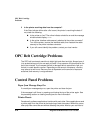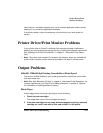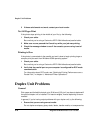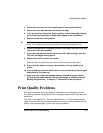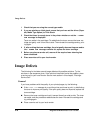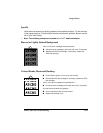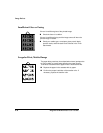Printer Problem
Checklist
Printer Jams and Troubleshooting 6-23
Printer Problem Checklist
This section contains a list of possible printer problems and solutions. Be sure you’ve
followed the steps in the
magicolor 6100
DeskLaser
Installation Guide
.
If there is no status message in the control panel message window, use the following
steps to identify the source of your problem and to learn of possible solutions:
1 Does the printer power light come on?
YES
- Go to number 2.
NO
- Check the following:
Is power supplied to the AC outlet.
Is the power cord plugged securely into both the power outlet and the
printer? Check the power cord connection.
Is the printer power switch in the On position (pushed in)?
Is the power outlet working?
Does the line voltage from the power outlet match the printer’s power
requirements? See appendix A, “Technical Specifications.”
2 Can you print a sample page?
YES
- Go to question 3.
NO
- Check the following:
Is the printer off line before you try to enter the Print Sample Page menu?
It should be.
Does the cassette have paper? If it is out of paper, the
PAPER OUT
mes-
sage displays and the Error indicator lights.
Are all the printer covers closed securely?
Is there a media jam? If a paper jam message displays and the Error indi-
cator lights, go to one of the preceding sections in this chapter on clearing
a media jam.