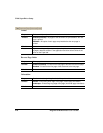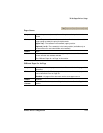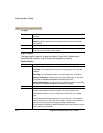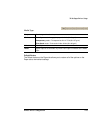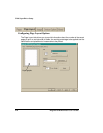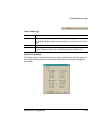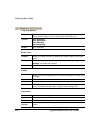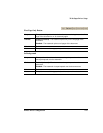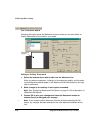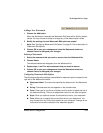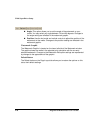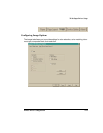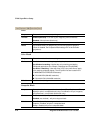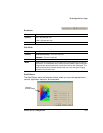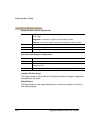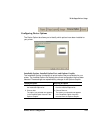32-bit SuperDriver Setup
magicolor 6100 DeskLaser User's Guide2-18
Edit Watermark Button
Selecting this button opens the Watermark window, where you can add, delete, or
modify watermarks to be printed on your media.
Editing an Existing Watermark
1 Select the watermark you want to edit from the Watermark list.
When you select a watermark, it displays in the watermark graphic, and the water-
mark configuration details appear in the Watermark Edit fields located on the right
side of the window.
2 Make changes to the settings in each option as needed.
»Note:
See “Configuring Watermark Edit Options” on page 2-19 for a description of
Watermark Edit options.
3 Choose OK to save your changes and close the Watermark window or
choose Cancel to disregard your changes.
»Note:
If you choose another watermark from the list before selecting the OK
button, any changes that were entered for the initial watermark selected will be
lost.
Watermark
graphic