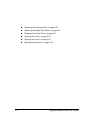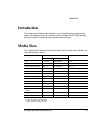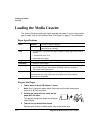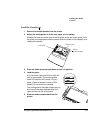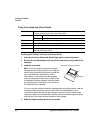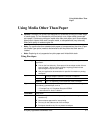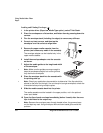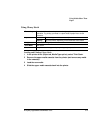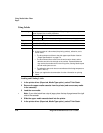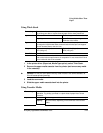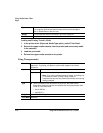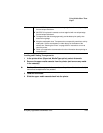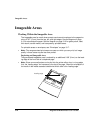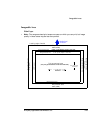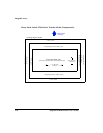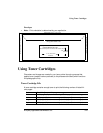Using Media Other Than
Paper
magicolor 6100 DeskLaser User's Guide3-10
Using Labels
Loading and Printing Labels
1 In the printer driver (Paper tab, Media Type option), select Thick Stock.
2 Remove the upper media cassette from the printer (and remove any media
in the cassette).
3 Load the new media.
»Note:
If your label stock has a top-of-page, place the top-of-page toward the right
side of the cassette.
4 Slide the upper media cassette back into the printer.
5 In the printer driver (Paper tab, Media Type option), select Thick Stock.
Formatting
Format label data within your application. Try printing your data on a plain
sheet of paper first to check placement.
Input Cassette
Standard upper cassette only
Capacity
Up to 50 sheets, depending on the thickness of the labels
Type
Use only labels recommended for laser printers, such as Avery 5260.
Weight
24–42 lb (90–157 g/m²)
Print Mode
Thick Stock
Notes
Adhesive label stock in sizes letter or A4.
A label consists of a face sheet (the printing surface), adhesive, and a
carrier sheet
— The face sheet must follow to the plain paper specification listed on
“Paper Specifications” on page 3-4.
— The face sheet surface must cover the entire carrier sheet, and no
adhesive should come through on the surface. Exposed adhesives
may stick to the transfer drum or the fixing roller, causing labels to peel
off and media jams to occur.
— The adhesive and carrier sheet must withstand the fusing temperature
(392° F/200° C).
Check your application documentation for other information on printing
labels.