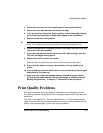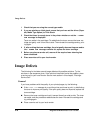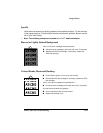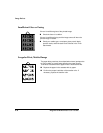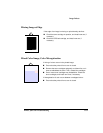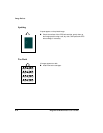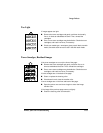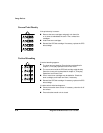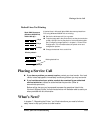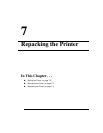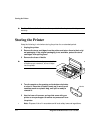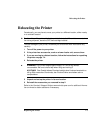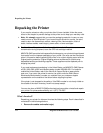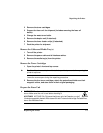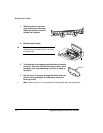Placing a Service Call
Printer Jams and Troubleshooting 6-35
Dashed Lines Not Printing
Placing a Service Call
If you have a problem you cannot resolve, contact your local vendor. Your local
vendor is best equipped to immediately handle any problem you may encounter.
If you’ve determined your printer needs to be examined by an authorized
service technician, contact an authorized service provider. (Refer to
www.minolta-qms.com.)
Before calling, be sure you’re prepared to answer the questions listed in the
Service & Support Guide
. Your service technician will be better able to assist you
when provided with this information.
What’s Next?
In chapter 7, “Repacking the Printer,” you’ll find instructions you need to follow to
safely move or ship your printer to a new location.
If dashed lines in Microsoft Word 2000 documents printed from
PCs using Windows 2000/NT4.0 are missing:
Set the line thickness to 0.5 pt or greater.
From the Image tab in the printer driver, set the print resolution
to 600 x 600 dpi--the line may be thin, but it should be legible.
See “Configuring Image Options” in chapter 2, “Printer Driver
Configuration,” for information about the printer driver and
configuration options.
Change the dashed line to a solid line.
Word 2000 Document
1.0 pt
(Windows 2000/NT4.0,
1200 x 600 dpi)...
0.25 pt
0.5 pt
}
}
}
What’s printed...
1.0 pt
0.25 pt
0.5 pt
}
}
}
Missing dashed line